Just like previous updates, Apple rolled out the newest iOS 10 with more than 200 hidden features for iPhone and iPad. Although the new update brings tons of new features, it also makes older devices slow. So, if you are one of those users who are facing certain issues, you will either have to restore your iPhone to a new iPhone or will need to delete the Junk media from your iPhone. We have compiled a detailed list of 8 tips which can be used to increase the speed of iOS 10 on your iPhone or iPad. These tips and tricks will not do anything with the software or hardware on your iPhone. However, users can use them to disable not needed features to restore the speed of the iPhone.
- 1st Solution: Most Effective – Restore your iPhone
- 2nd Solution: One-Stop Solution to Speed up iOS 10 Performance with dr.fone - Data Eraser
- 3rd Solution: Speed up iOS 10 by Enabling Reduce Transparency
- 4th Solution: Speed up iOS 10 by Enabling Reduce Motion
- 5th Solution: Boost iOS 10 by Disabling Background Running Apps
- 6th Solution: Speed up iOS 10 by Disabling Siri Suggestion Service
- 7th Solution: Improve iOS 10 speed by Disabling Spotlight Search
- 8th Solution: Improve iOS 10 by Turning Off Auto-Updates
- 9th Solution: Increase iOS 10 Speed by Turning Off the “Hey Siri”
1st Solution: Most Effective – Restore your iPhone
One of the most effective methods to increase the speed of your iPhone or iPad is to restore it to the latest iOS 10 firmware. Doing this will remove all data and settings from your iPhone, so, everything will be set to General which will result in improved speed on your iPhone or iPad. As it will remove all the data, so, we will recommend you to make a backup of data of your iPhone to the computer or iCloud. If you don’t want to remove the all data from your iPhone, you should try the second method which is explained below.
Step 1. Open “Settings” on your iPhone or iPad and tap on the “General”.
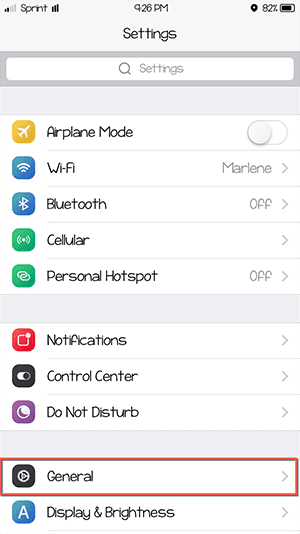
Step 2. On the next screen, scroll down and navigate to the bottom of the screen. Click on the “Reset” as shown in the screenshot below.
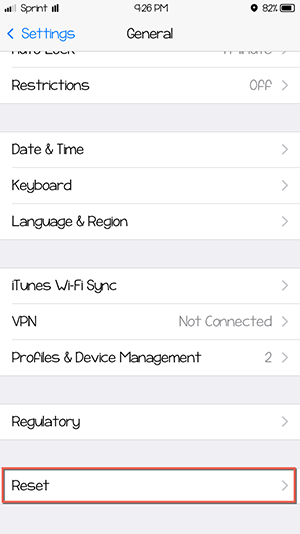
Step 3. On the next screen, tap on the second option “Erase all content and Settings”.
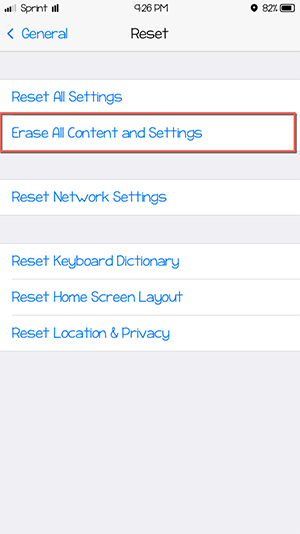
Step 4. If you are using Touch ID or passcode on your iPhone or iPad, you will have to enter the passcode on the second screen.
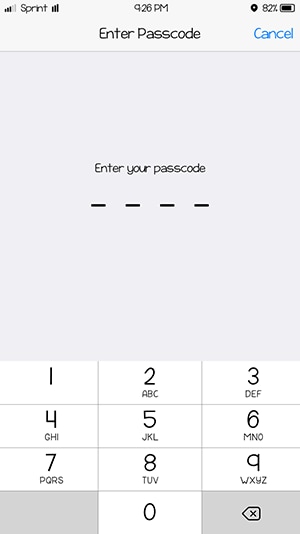
Finally, you will also have to select the “Delete All Data” from your iPhone to completely erase all data from your iPhone.
2nd Solution: One-Stop Solution to Speed up iOS 10 Performance with dr.fone - Data Eraser
iOS is famous for having one of the largest and best app store and there is an app for everything that you want to perform on your iPhone or iPad. However, we you install an app, it also comes with the junk data or cache which needs to clean now and then. Natively, there is no way by which you can remove this data, so, you will need a third party to perform this action. dr.fone - Data Eraser is all-in-one solution to delete the temporary files from your iPhone or completely erase all data and restore it to the basic level. The space optimization tool does not require a complicated setup, all you have to do is click on the screen and cache will be deleted from your screen. It will not only clear the junk files or data from your iPhone but will also remove the unwanted apps from your iPhone. Here’s the step by step guide to use dr.fone - Data Eraser to speed up iOS 10 performance.

Step 1. Connect your iPhone or iPad with the PC and Launch dr.fone - Data Eraser on your computer. As soon as it detects your iOS device, click on the “Express Cleanup” and then click on “Start Scan” as shown in the screenshot below.
Step 2. Now, it will scan your iPhone to delete the unwanted files which may take a few minutes. Finally, click on the “Cleanup” button.
Sit tight and let it remove all these files from your iPhone or iPad. This method is so far the best method to top-up the speed of your iPhone or iPad. However, there are other tips which can be used to increase the speed of iOS 10 on your iPhone.
3rd Solution: Speed up iOS 10 by Enabling Reduce Transparency
This tool will not directly increase the speed of your iPhone but will let you adjust the colors of your iPhone. If you think your iPhone is too bright, you can use the reduce Transparency option to adjust such colors. Here’s how you can enable reduce Transparency on your iPhone.
Step 1. Go to Settings on your iPhone and click on the “General” button.
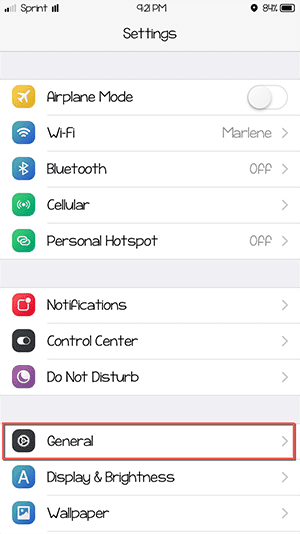
Step 2. Scroll down and click on the “Accessibility”.

Step 3. Now, tap on “Increase Contrast”.
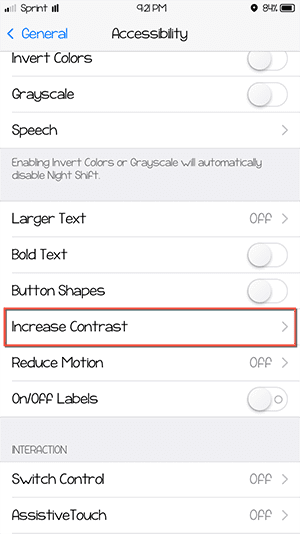
Step 4. Finally, enable the “Reduce Transparency” in the last screen.
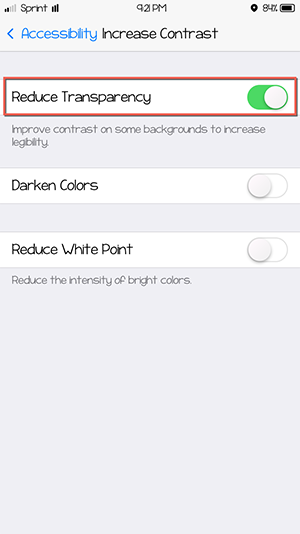
4th Solution: Speed up iOS 10 by Enabling Reduce Motion
With the release of iOS 9, Apple introduces motion in the iOS which brings the “live wallpaper” type feature on iPhone. So, enabling the reduce motion will pause everything in the back and will give you more free ram on your iPhone or iPad. Here’s how you can use this feature to increase the speed of iOS 10.
Step 1. Go to Home screen of your iPhone or iPad and click on the “Settings”. Scroll down and click on the “General”.
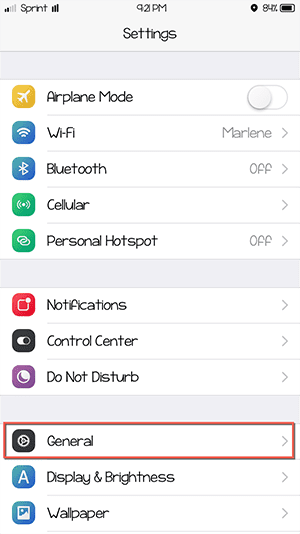
Step 2. Now, click on the “Accessibility” on the next screen.
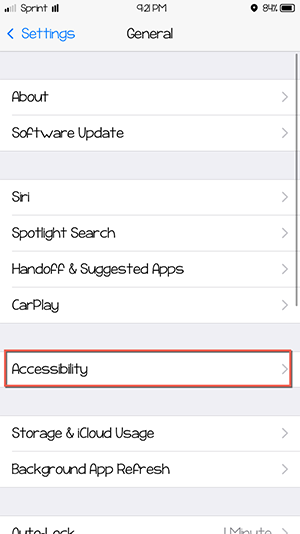
Step 3. Scroll down to the bottom and click on “Reduce Motion”.
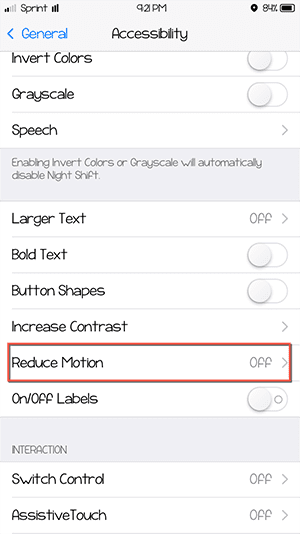
Step 4. Finally, enable the “Reduce Motion” on your device.
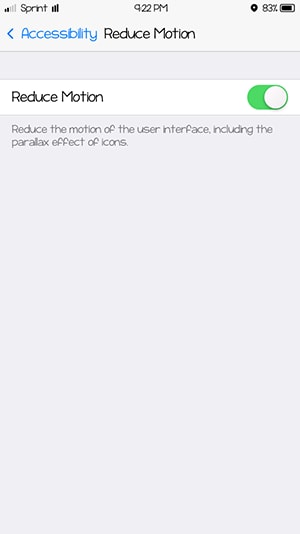
5th Solution: Boost iOS 10 by Disabling Background Running Apps
It is still a myth that the background running apps on your iPhone or iPad eats a lot of ram. As in a recent report, it was demonstrated that disabling background running apps on your iPhone or iPad will not have any effect but we have noticed some improvements in the older devices running iOS 10. So, you can close background apps to increase the speed of your device.
Double tap the home button of your iPhone or iPad which will launch the multi-tasking tray on your iPhone. Tap and hold an application and swipe up to close it. Similarly, you can close all the opened applications on your device.
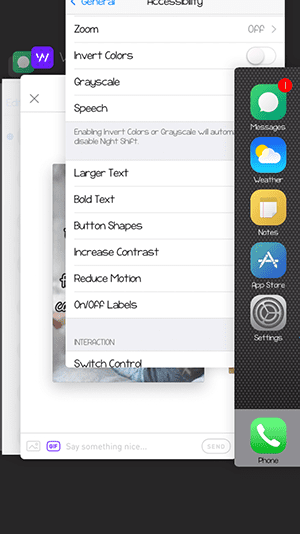
6th Solution: Speed up iOS 10 by Disabling Siri Suggestion Service
There is no deny in the fact that Siri is very helpful to do everyday task but it uses a lot of battery, location and ram of your iPhone in the background. If you are using the Spotlight search, it will also collaborate with the Siri using a lot of ram of your iPhone or iPad. You can turn off the Siri Suggestions to get some extra beef for the speed.
Step 1. Open Settings and tap on “General”.
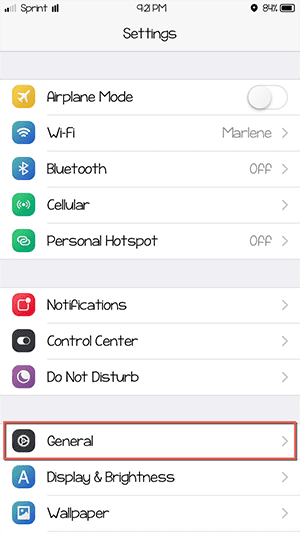
Step 2. Click on the “Spotlight Search” on the next screen.
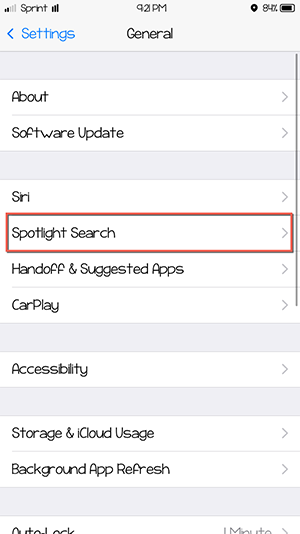
Step 3. Disable the “Siri Suggestions” which is at the top of the screen.
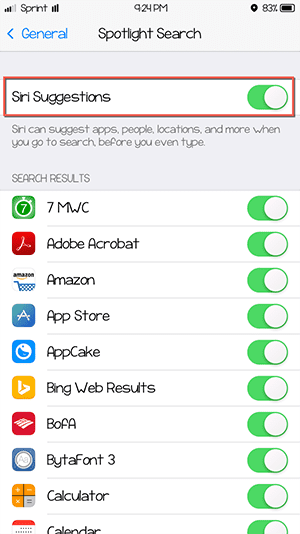
7th Solution: Improve iOS 10 speed by Disabling Spotlight Search
Like Siri suggestions, spotlight search also contact with different apps to search for a particular query. So, you can disable the spotlight search for different apps to improve iOS 10 speed. All you have to do is to follow the same steps as mentioned in the previous tip.
8th Solution: Improve iOS 10 by Turning Off Auto-Updates
In the latest version of iOS 10, apps can be automatically updated with the latest version available in the App Store. You can disable this option to prevent the background running of the application which will increase the speed of your iPhone or iPad running iOS 10. Here’s how to do that:
Step 1. Open Settings and scroll down to bottom, tap on “iTunes & App Store”.
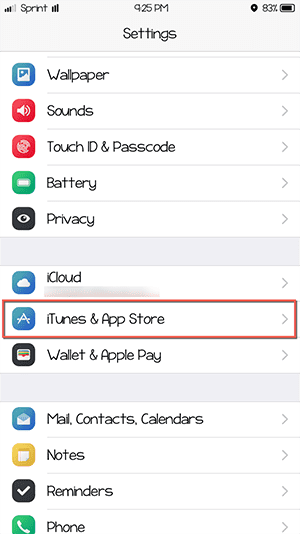
Step 2. On the next screen, scroll again and turn off the “Updates” as shown in the screenshot below.
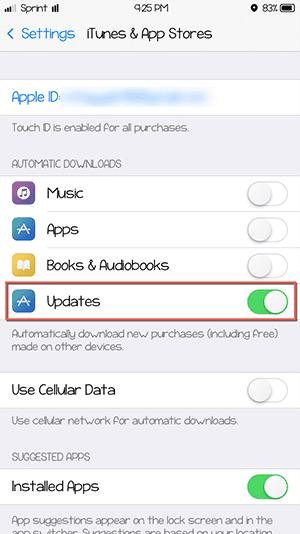
9th Solution: Increase iOS 10 Speed by Turning Off the “Hey Siri”
Just like Hey Google, Apple introduced the Hey Siri, this option is not natively enabled on the iPad or iPhone on iOS 10. However, if you are already using this option, you should turn off the “Hey Siri” to increase speed of iOS 10. In order to do that, Open settings and search for “Siri” on the main screen, Disable the “Hey Siri”.







