Now that you have your new iPhone 8, you will need to import contacts from your old iPhone, computer or outlook backups. This can be a tedious task if you have to transfer each contact individually, but thanks to tools such as dr.fone (formerly Wondershare TunesOver), you can do so with just a tap of a button. Apart from contacts, you may also import your SMS messages to iPhone 8, so you can continue communicating just like you did in the past. Let's see how to import contacts or messages to iPhone 8 or iPhone X.
Part 1: Import Contacts or SMS to iPhone 8 or iPhone X from Old Phone
dr.fone for Mac (for Windows) is the best software that helps you transfer contacts, videos, SMS messages and a lot more, from one device to another.
- Easy Management and backup of Contacts and SMS – Transfer your personal information from one device to another with ease.
- Transfer, Backup and Convert photos – keep your happy moments using dr.fone which allows you to enrich and organize all your media.
- Convenient music and video management – You can organize and move video from one device to another in just a few simple steps.
- Phone to Phone transfer – move data from one phone to another irrespective of the operating systems of each.
Step-by-step guide for the transfer of Contacts and SMS to iPhone 8 or iPhone X using dr.fone
Step 1. Launch dr.fone
Download and install dr.fone and then launch it from your start menu on your computer. Once you have done so, select “Phone to Phone transfer”.
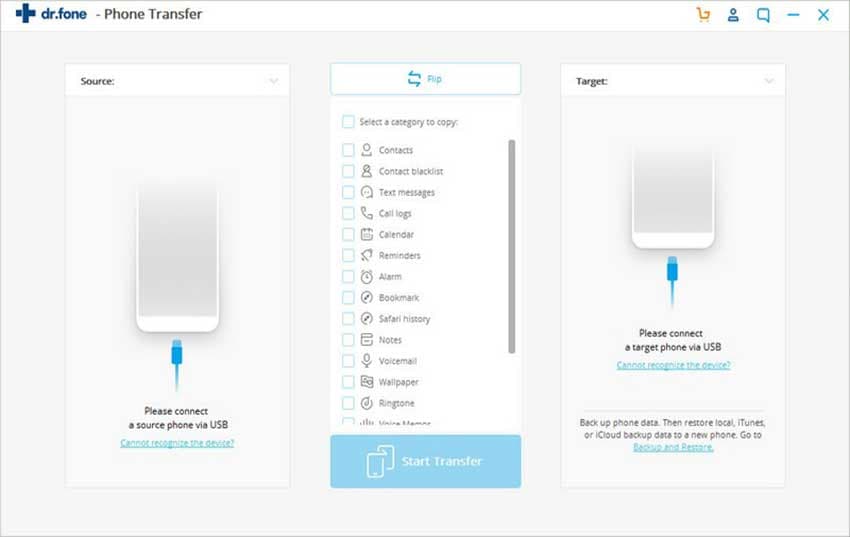
Step 2: Connect the two phones to your computer
Using the USB cables that came with the phones, connect the old phone and the new iPhone to your computer. They will immediately be recognized on your computer.
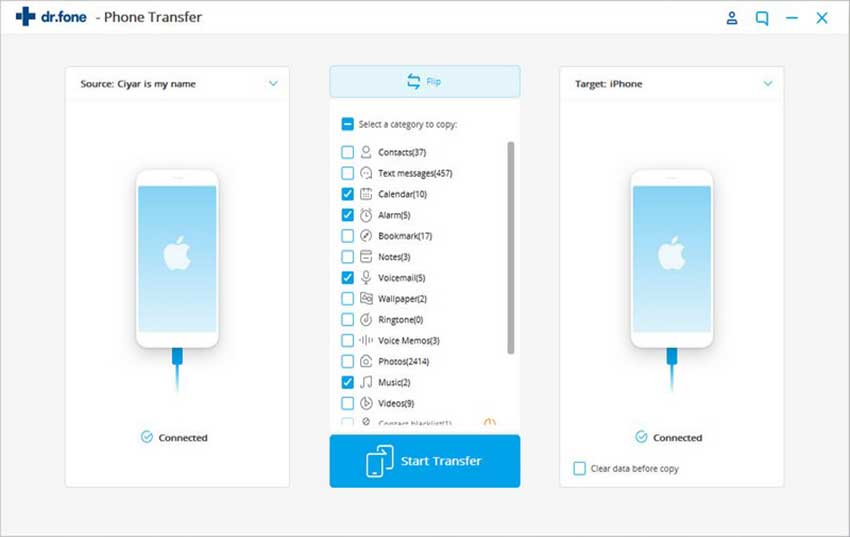
Step 3: Transfer your contacts and SMS
Select contacts and SMS that you want to copy and then click on “Start Copy”. Wait until the whole process is completed before you disconnect the devices.
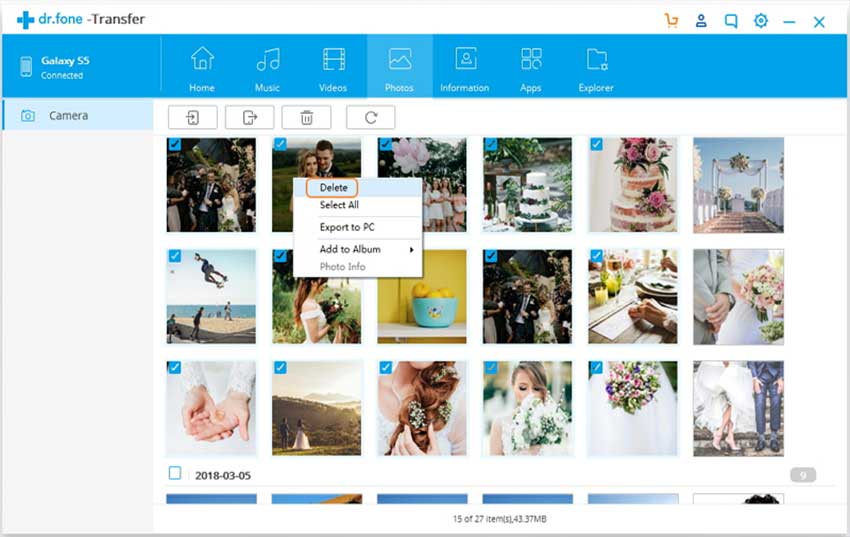
Optional: Seletively transfer contacts or SMS to iPhone 8
If you don't want all of your contacts or messages on your old phone to be transferred to the new iPhone 8, dr.fone allows you to selectively transfer the wanted items to iPhone 8. You can click the "Information" tab. Choose the ones you want to transfer to iPhone 8, and then click "Export" and export to your iPhone 8. That's it!
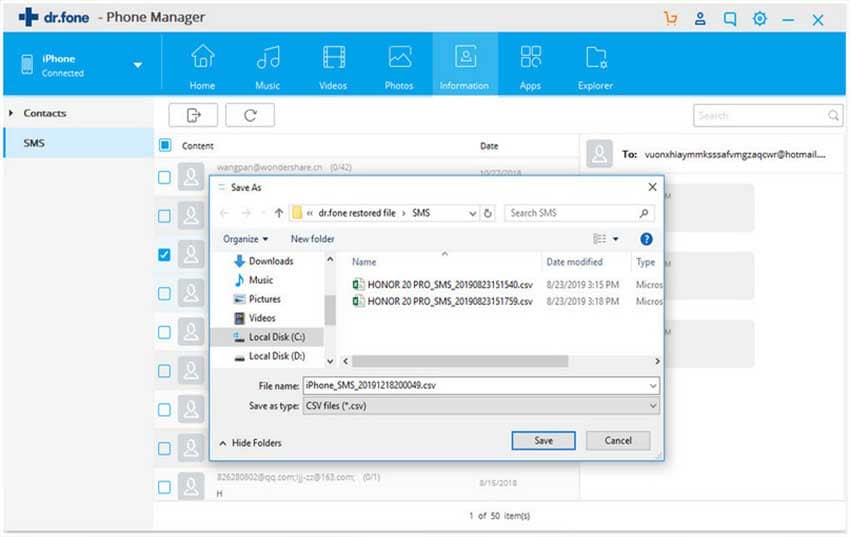
Part 2: Import Contacts to iPhone 8 from CSV files on Computer
dr.fone help you manage your personal information. Adding contacts from computer to iPhone/iPad/iPod touch/Android devices is quite easy. Here are the guides:
Step-by-step guide for the transfer of Contacts and SMS to iPhone 8 or iPhone X using dr.fone
Step 1. Launch dr.fone
Launch dr.fone and connect the iPhone 8 to your computer using a USB cable. Go to the navigation bar at the top of the window and select “Information”. Wait for them to be imported. You can decide which group you want to import from. You can import messages and contacts from a CSV file, Vcard file, Windows Address Book and from Outlook 2010/2013/2016.
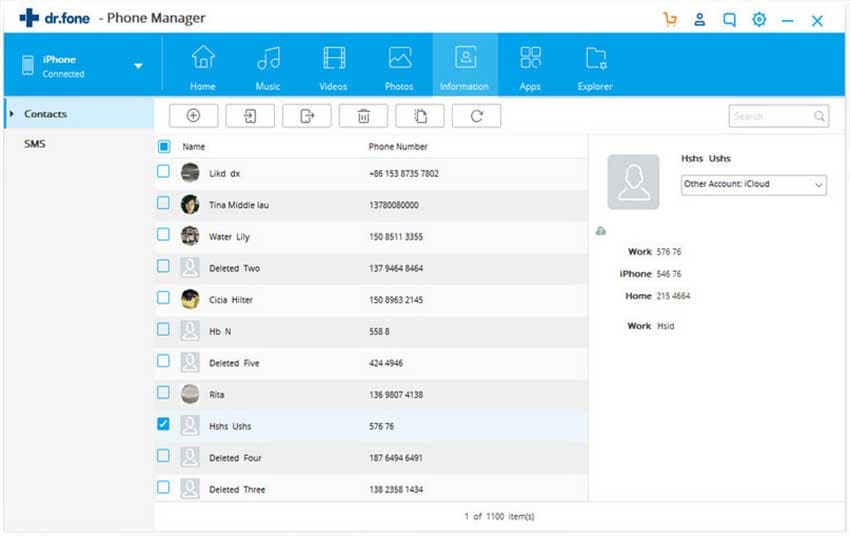
Step 2: Select particular contacts and SMS messages
You can now select the contacts that you want to transfer to your iPhone 8. If you are transferring from a CSV file, then click on “Open” to load the contacts and SMS messages. When you are done, click on “OK” to start the process.
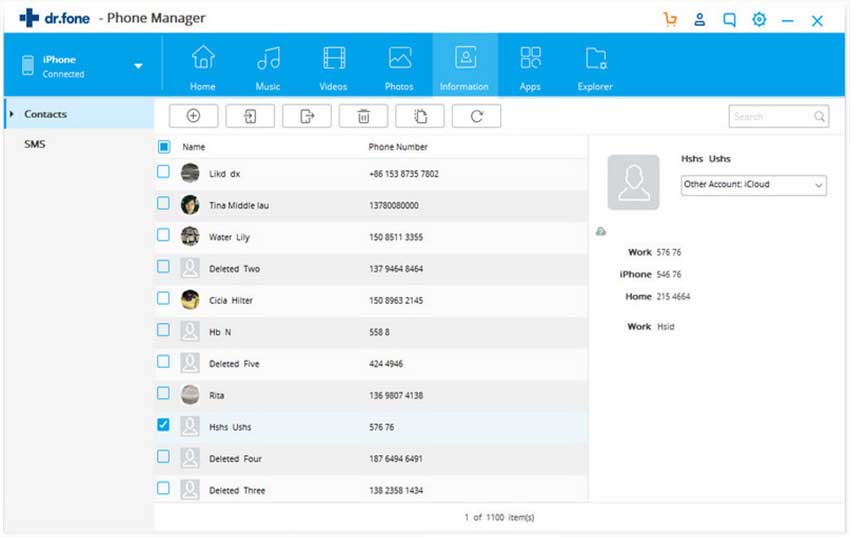
Part 4: Import Contacts to iPhone 8 Using iCloud
You can transfer contacts and SMS messages from one phone to another using your iCloud account.
Step 1. Connect the source device to your computer and sign in to the iCloud account
Using the old iPhone, connect to the computer and lunch your iCloud account. Type in your user ID and password in order to get access to your contacts and SMS messages.
Step 2: Sync you old iPhone to your iCloud account
Now you should sync the contacts on your iCloud account so that you have the latest version. The same should be done for your SMS messages.
Step 3: Connect the target iPhone
Now you can connect the iPhone 8, and log in to your iCloud account and then sync the SMS messages and contacts to the new device.
The disadvantages of using this method:
• You need an Internet connection – using the iCloud method requires connection to the cloud through the Internet.
• You have no control – You will not be able to select the messages or contacts that you want to transfer.
• Loss of storage space – since you have no control over the texts and contacts to be transferred, you end up with full copies which you may not need. This means you waste storage space.
• Time consuming – this process takes a long time when compared to dr.fone.






