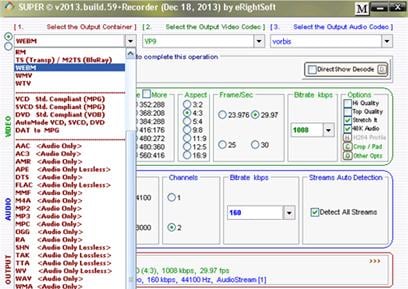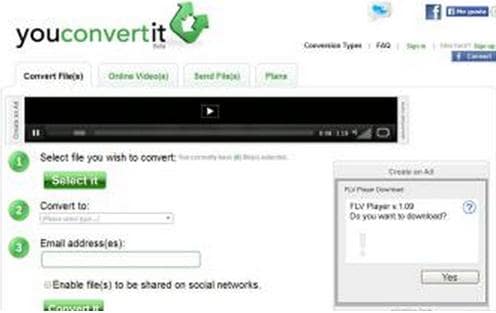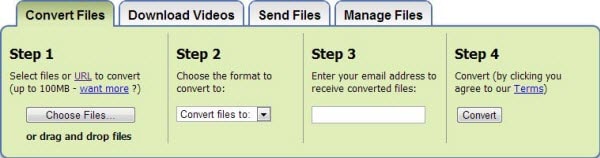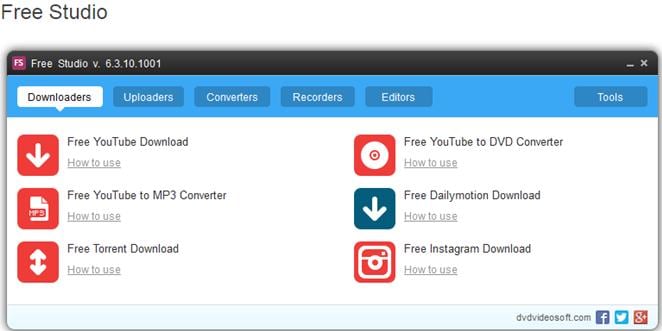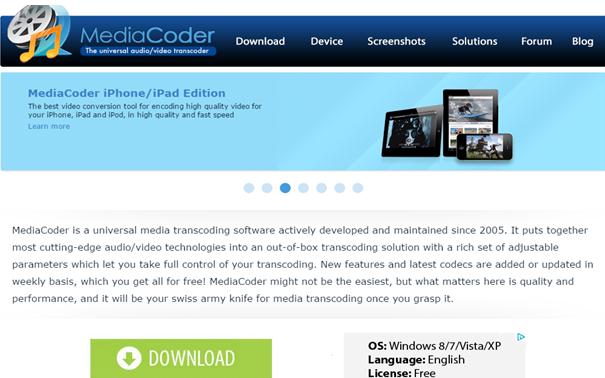When it comes up to convert music to MP3 for playback on any compatible devices, a MP3 music converter will be the best helper. Here are tips and trick on how to convert music to MP3 for iPhone, iTunes or Android.
- Part 1: MP3 Music Converter: Convert Music to iPhone, iTunes or Android
- Part 2: Top 5 Free Online MP3 Music Converter
- Part 3: The Best YouTube to MP3 Music Converter
Part 1: MP3 Music Converter: Convert Music to iPhone, iTunes or Android
The highly recommended MP3 music converter we use here is iSkysoft iMedia Converter Deluxe (or iSkysoft iMedia Converter Deluxe for Windows version). This application allows you to download any music videos from 1000+ sites and convert music to MP3. You even can directly preset for your iPhone, iPod, Android or iTunes. Below are simple guide to convert music to MP3:

Video converter from iSkysoft has been widely recognized as one of the best video converting software on the market. With it, you can convert any video to more than 150 formats, like M4V, MOV, AVI, FLV, MP4, ASF, etc.
1.Launch the video converter for Mac and add videos
Double click the program icon to start iSkysoft iMedia Converter Deluxe for Mac. There are 5 tabs on top: Convert, Download, Burn, Transfer and Toolbox.
Use the following methods to import files to the program:
Drag video files to the program window. If a folder is added, all the files contained in the folder will be added to the program. This Mac Video Converter supports batch conversion. It allows you to import several media files at one time so that you can convert several videos in one go and enjoy fast conversion speed. To select multiple files, drag your mouse to select files or select files while holding Shift or Command key on keyword.
Browse or search videos or DVDs in Media Browser which will show up by clicking the button at the top right corner, and drag it to the program. Also, you could import videos by "Add Files" button or from your mobile devices or camcorder by clicking the drop-down icon.
Then a list of imported files will appear in the primary window.

2.Select output format
More than 150 output formats are supported. To choose an output format, simply click the format icon from the list of video, audio and device. Find your desired output format from the categories according to your requirement. If you just want to extract audio from video on your Mac, choose audio format (like MP3, WAV, AAC, etc.).
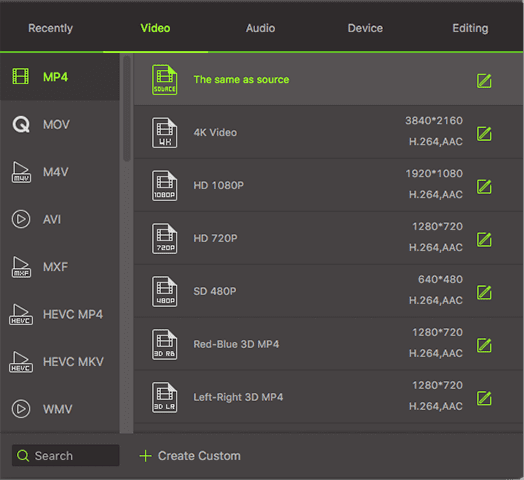
You can even create your own presets by customizing the resolution or more technique parameters such as frame rate, bitrate, encoder, profile manually. To do so, just select a format and you'll see a Gear button that appears on the right corner of the each format. Click it to open the settings dialog and customize the output settings as you want.
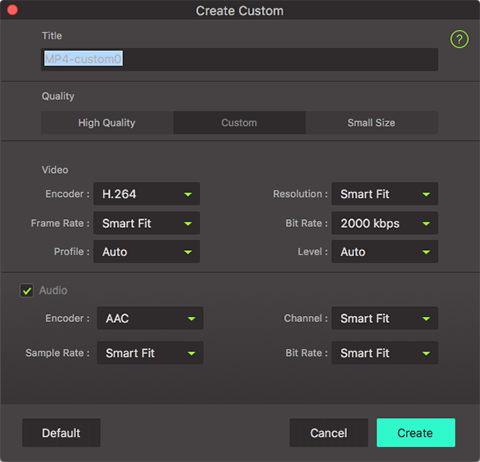
3.Start conversion on Mac
You can change the output folder by clicking Menu > Preferences > Location. Otherwise, the default folder will be used. After the settings are completed, simply click the "Convert All" button and the program will complete the tasks soon. You'll see the status changed right on the item bar. For single video conversion one by one, hit "Convert" button on the right of your desired video to complete the conversion process.
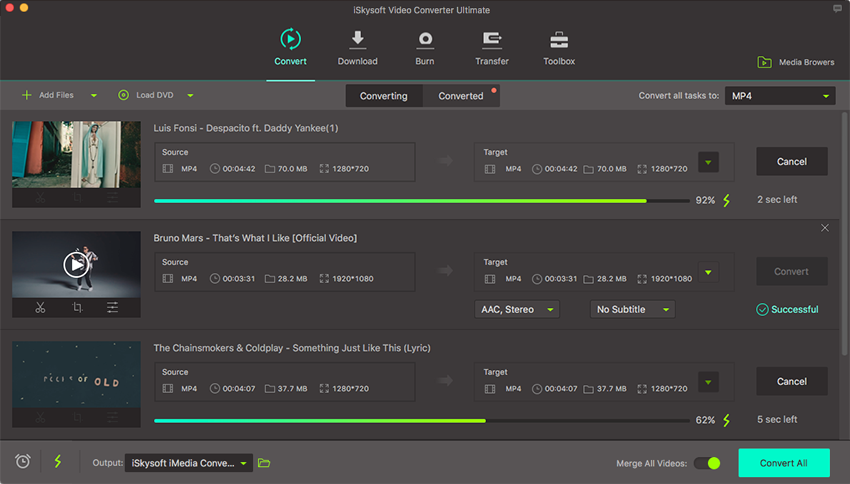
Part 2: Top 5 Free Online MP3 Music Converter
Super is a versatile and superior tool that supports a wide range of audio and video formats. It can serve as a multimedia player as well as a converter. It also supports a wide range of Unicode file format to play or encode without needing any 3rd party software.
Pros:
• Super is a trouble-free, easy-to-use application to convert, record, encode, or play any multimedia file. The application is really not as complicated as it looks since steps are organized in the main window.
• There are several format outputs and options like aspect or contrast.
Cons:
• If there's one thing that needs improvement in Super, it is its user interface. For first time users, it may look complicated because it shows a lot of advanced options; it may be because its design is more on how it functions.
• Output is limited to 2 codecs for video and 3 for audio.
This is another free online audio converter that can convert most formats. The interface is so simple, all you need to do is upload your file and select the output format you want. An email will be sent to you for the link of the converted file.
Pros:
• It can convert up to 300MB for free.
• There is no need to install or download the application.
• It can convert files from one format to another.
Cons:
• Slow conversion time.
• It is hard to use for video conversion because of the size limit.
If they all have the same format, you can upload one or more file from your compute or just type in a URL and convert these files to another specific format. Yu will then receive an email from Zamzar with the URL where you can download your converted file. There is also no need to download any software, and files up to 100MB can be converted for free. Bigger files can be downloaded for a fee.
Pros:
• Can convert a variety of files into different formats.
• Converts files for free up to 100MB.
• There is no need to download third party software.
• It is user-friendly.
Cons:
• File limit of 100MB makes it hard to convert audio or video files.
• Slow conversion time.
It is a multi-media package that gives you tools to convert video and audio files to different formats or for iPhone, iPod, Android and Windows devices, to download YouTube videos and convert them into MP4 or MP3 for a computer, or an Apple, Android or a Windows gadget. You can also use it to download files from YouTube, Dailymotion, and Instagram; record audio and video from Skype; and edit video or audio clips easily.
Free Studio is developed by DVDvideosoft. As the name implies, it is free and can be downloaded and installed safely.
Pros:
• Applications are organized for easy access. There are five sections:
- Downloaders
- Uploaders
- Converters
- Recorders
- Editors
• Does not have any Adware or Spyware.
• Conversion and editing for both audio and video are easier and takes less time.
Cons:
• Needs to be installed and run.
• Bundled with links to 3rd party applications, including toolbar installations and other websites. But you always have an option to accept or opt-out.
MediaCoder was developed and has been actively maintained since 2005. It features cutting edge video and audio technologies and a set of options that let you adjust and take full control of your conversions. Codecs are updated weekly and everything can be used for free.
Pros:
• You get updated of the latest features and codecs weekly
• Features adjustable parameters for converting files
• Great range of supported formats
• It can improve or reduce audio and video files.
Cons:
• New users may find it too complicated to use.
• Mediacoder presets need to be set or edited and saved.