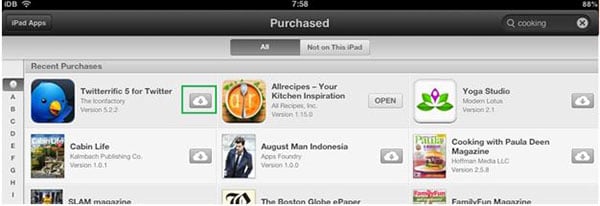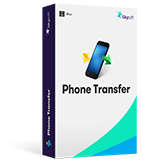It is a fact that the iPhone apps are large in terms of storage space. Getting same apps and downloading them over multiple devices can cause bandwidth issues. It is therefore advised to all the users to go through this tutorial so that the best can be had without any issue and trouble. It is also advised to all the users to follow the processes that are mentioned here. These will make sure that the apps from iPad to iPhone and vice versa are transferred without any issue and trouble. The processes that are used to get the work done are the ones which can be applied to any version of iOS device. There is no restriction at all so as to which device is to be targeted. In order to perform the function in the best manner it is advised to apply the steps completely so that we can get iPad apps on iPhone in a right manner.
Part 1: How to Get iPad Apps on iPhone
The steps that the user needs to follow in this regard are mentioned as below. Again it is to be noted that the user needs not to be worried about the process as it is fairly simple. All the built in terminologies are used to get the work done quite easily. The steps that are mentioned here have been minimized and simple language is used so that even a novice user can understand it completely.
Step-By-Step Guide to Get iPad Apps on iPhone
Step 1. The iCloud app is to be accessed to ensure that the process starts as it is required.
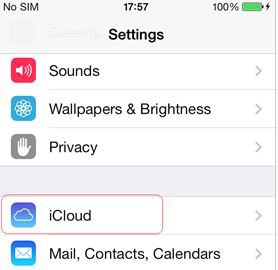
Step 2. The "Storage and Backup" is then to be selected moving forward with the process.
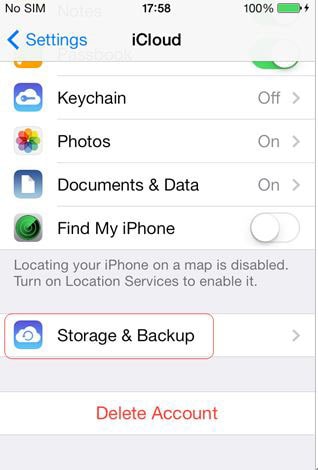
Step 3. The "iCloud Backup" is then to be toggled so that it is turned on.
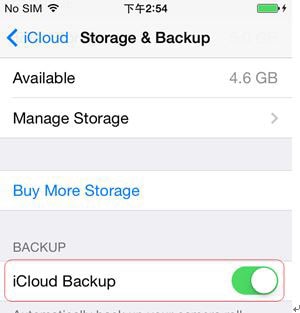
Step 4. On the target device the App store is then to be opened.
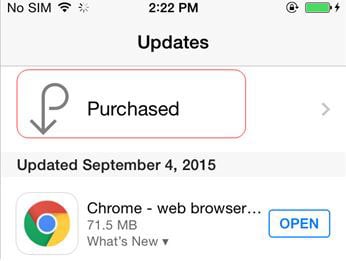
Step 5. "Not on This iPhone" option is then to be selected so that the apps which are not present pop up. The cloud icon against all the apps is to be pressed so that the downloading of the apps start. This also completes the process in full.
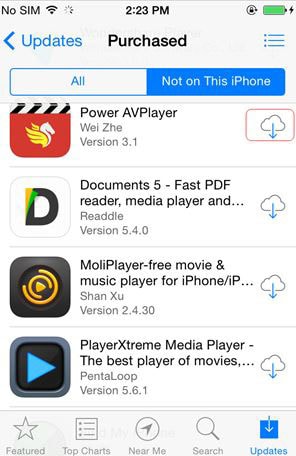
Part 2: How to Get Apps from iPhone to iPad
The steps that the user needs to follow in this regard are mentioned as below. Again it is to be noted that the user needs not to be worried about the process as it is fairly simple. All the built in terminologies are used to get the work done quite easily. The steps that are mentioned here have been minimized and simple language is used so that even a novice user can understand it completely.
Step-By-Step Guide to Get Apps from iPhone to iPad
Step 1. The iCloud app is to be launched so that the process starts.
Step 2. The "Storage and Backup" is then to be accessed so that the process advances further.
Step 3. The "iCloud Backup" is then to be accessed moving forward with the process.
Step 4. The purchased items are then to be accessed.
Step 5. The "Not on This iPad" is then to be clicked so that all the apps pop up.

Part 3: Advantages of iPad to iPhone Transfer
There are several advantages that are associated with such apps. Below are some of the points that are to be considered to make sure that the work is done easily:
- The apps are synchronized over all iDevices. The user needs no additional work and further iDevices can also be synced easily.
- The apps that are installed in this way are the ones which have same upgraded level as on the old device. It means that these are not to be upgraded again so that the usage is started.
Download Phone Transfer to Transfer, Backup and Restore Phone Data
Phone Transfer - Cross Platform Transfer, Risk-free and without Losing Quality
- The 1 click data transfer makes it one of the easiest programs to operate and get the work done easily.
- The large ranges of devices that are supported also ensure that the work is done easily and in line with the requirements of the users.
- The cross platform transfer is now possible with this app. The quality that the user gets is without any loss.
- The personal data that has been transferred using this app is secured 100%. It means that the user needs not to worry about the data transfer anymore as it is easily done.