Do you need to send a photo, music or video file from your iPhone to your iPad? Are you looking for the best way to seamlessly accomplish this? If the answer to both these questions is yes, then this article will help you much. In this article we are going to be looking at the best way you can transfer files from iPhone to an iPad easily and seamlessly. We will look at three of the best possible solutions and allow you the liberty to choose the best option for you. Let's begin with the most reliable method.
Part 1. The Easiest Way to Transfer Files from iPhone to iPad
The easiest way to transfer files from your iPhone to your iPad is to use MobileTrans for Mac (or MobileTrans for Windows). This program is designed to help users transfer files from one iOS device to another. You can use it to transfer just about any type of files from music, documents, videos, Apps, photos and many more.
Key Features of Phone Transfer
- File Transfer is very easy. Transfer will take no more than 10 minutes. It is very easy to use.
- Transfer is also very safe. None of the files will be altered in any way.
- You can also use it to create a comprehensive backup of your device.
- You can use the program to completely erase the device.

Step-By-Step Guide to Transfer Files from iPhone to iPad
Step 1. Download and install Phone Transfer to your Mac and then launch the program. You should be able to see the following primary window.

Step 2. Now connect both devices using USB cables. You may need to authorize the computer on your device. If you are prompted to do so, allow the authorization to continue.

Step 3. Click "Phone to Phone Transfer". You will see both devices displayed in the next window as well as all the data available on the iPhone.

Part 2: Transfer Files from iPhone to iPad via Bluetooth
Even though your iOS device comes with Bluetooth, it is not quite possible to transfer files from an iPhone to an iPad using Bluetooth directly. There are ways to go around it like the Celeste 2 tweak. But this means that you must have a jailbroken device.
Jailbreaking your device can have its benefits but there are inherent risks. If you decide to jailbreak the device, ensure that it is done correctly and with the right tools.
With Celeste 2 you get the option to share files via Bluetooth.
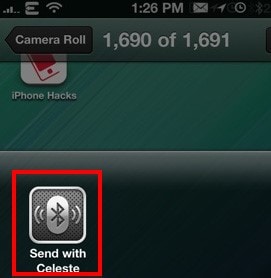
If you would rather not jailbreak your device just to send files, try using apps.
Part 3: 4 Apps to Wirelessly Transfer Files from iPhone to iPad
There are some nice apps that are designed to allow you to easily and wirelessly transfer files from one device to another. The following are the best 4.
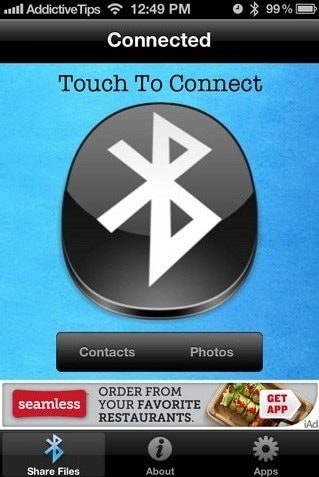
1# Bluetooth Photo Share
This is a free app that allows users to easily transfer files between iOS devices without even having to sign up for an account. Just download the app from the app store and begin to share whatever files you want. The receiving device will have to have the app also installed on it in order to receive the file. It allows you to share contacts and photos. Received photos are stored in the camera roll and contact cards go to the iOS stock Contacts app.
Pros:
- It is 100% free to use.
- You don’t have to go through the hassle of creating an account to use it.
- File transfer is fast and easy.
Cons:
- The other device also needs to have the app installed for the transfer to work.
- You have to contend with a lot of ads.
- You can only transfer contacts and photos.
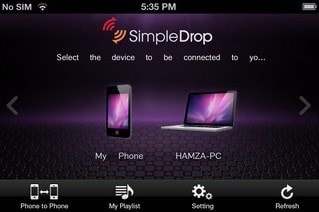
2# SimpleDrop
This one is a feature rich app that makes it very easy for you to transfer files from one iOS device to another. It is not very easy to use and it may take a while for you to learn how to use it. It uses Wi-Fi to transfer all types of files including photos, videos, contacts and even documents. You have to sign in in both devices to make use of this app.
Pros:
- You can transfer many types of files.
- It is easy to use.
Cons:
- Cannot work without a good Wi-Fi network.
- You have to sign in on both devices to transfer files.
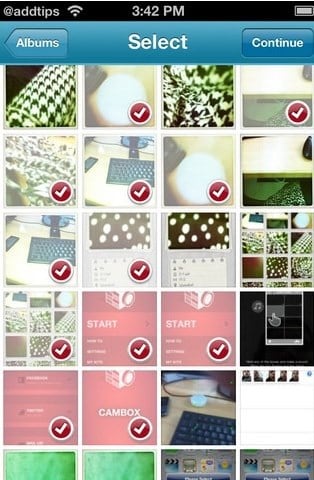
3# Kicksend
This one is a great app for sharing large media files. It mainly acts as an email service except that it is focused on media sharing. You have to create an account to begin sharing files and there is no limit to the number of files you can send.
Pros:
- It is very easy to use.
- Allows users to send large media files.
- It can also be used a social sharing site.
Cons:
- It can only be used videos and photos.
- You need to create an account to share files
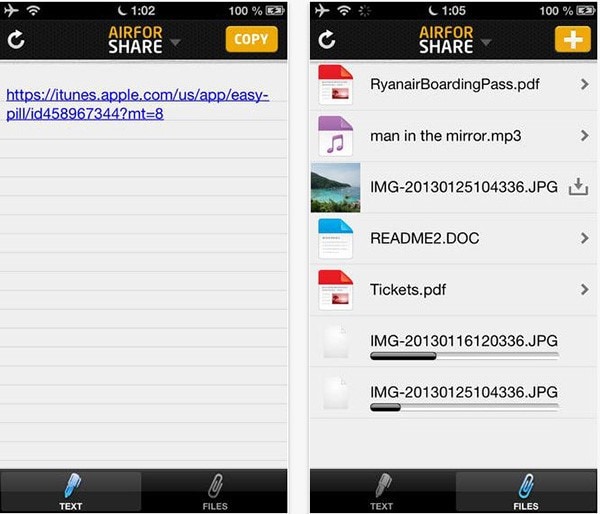
4# AirForShare
This is the right app for those who want to transfer image and text files between devices. It can also host files you want to share for a short period of time, acting as a server of sorts. You can also download the images and text files on this server.
Pros:
- It is easy to use.
- You can save files on the app and download them later.
Cons:
- It is not a very secure method of sending files.
By far the easiest way to transfer files from your iPad to your iPhone is Phone Transfer. The biggest reason why is that you can use it to transfer just about any type of file. There is no restriction and transfer is fast, safe and easy.







