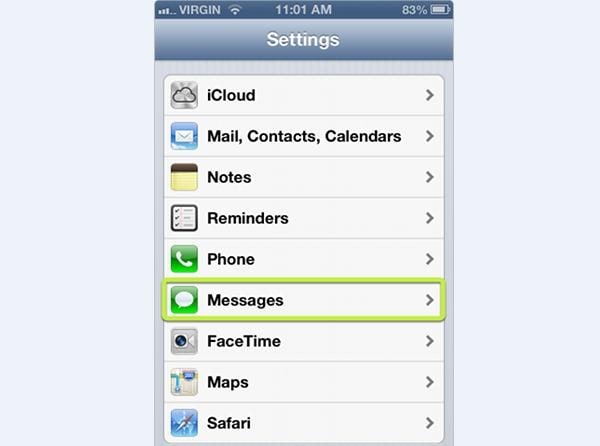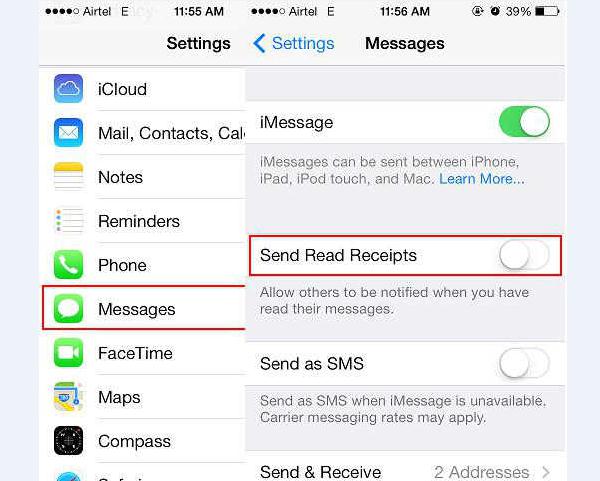With the new phone texting technology, sometimes a person will experience a challenge when sending messages in different formats, iMessages or text messages. Although, it as simple as sending ordinary messages, it seems to be very complicated especially to a newbie. The success of doing so needs a clear understanding of the difference between the iMessages and the ordinary text messages or the SMS as well the type of the phone you are using.
Part 1: Difference between iMessage and Text messages
With the new phone texting technology, sometimes a person will experience a challenge when sending messages in different formats, iMessages or text messages. Although, it as simple as sending ordinary messages, it seems to be very complicated especially to a newbie. The success of doing so needs a clear understanding of the difference between the iMessages and the ordinary text messages or the SMS as well the type of the phone you are using.
Part 2: How to Make Sure iPhone to iPhone Texting in iMessage Instead of Texts
Although it is very simple to avoid sending text messages in place of iMessges, some people still find it as a challenge. You need to be more than sure and ensure that some few items in your iDevice are correctly set and configured. You must make sure that your iMeassage app is onON, and all the other messaging options are OFF. The better part of the iMessging is that it provides much more benefits than that the typical SMS.
To ensure that you only send iMessage using your iDevice, follow the steps below
Part 3: Transfer Messages from iPhone to iPhone
Sometimes there come certain situations that force us to transfer data or content from one phone to another. When in such a situation, you will have to think of the best phone transfer tool that will help you solve your problem with ease. Today, with so many phone content transfer devices on the market, it is your duty to choose the one that will meet your needs effectively and efficiently. To move messages from one iPhone to iPhone, you need advanced software to do so. MobileTrans for Mac (or MobileTrans for Windows) is the best phone data transfer tool on the market today that offer quality content transfer from one phone to another. It enables you to transfer your phone content from one phone to another without losing even a single text. The software is available online, and it is free of charge.
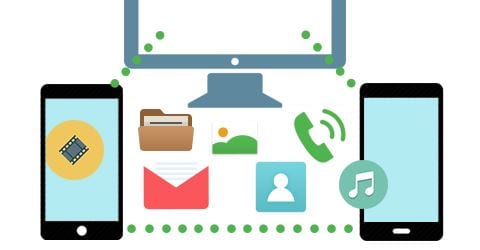
Key Features of MobileTrans for Mac or Windows
1. It offers a full-scale phone transfer including email address, job titles, company name, and many more details. It supports over 3500 phones and different networks.
2. Retrieve iCloud backup. With phone transfer for Mac, you can retrieve your old backups in your iCloud account.
3. Phone transfer is not just a phone transfer tool as many might think, it is also an excellent backup tool that allows enables you backup phone data to your computer safely.
4. It also enables you to transfer iTunes to your phone. You can simply transfer music playlists from iTunes to Android phone, iPod, iPad, Symbian phone, Nokia phone, iPhone and many more.
5. Other than transferring phone content, phone transfer for Mac can also help you restore the data you transferred to another back into your phone. Additionally, you can erase the data from your old phone easily using phone transfer tool.
If you want an excellent phone transfer tool, iSkysot phone transfer tool is your answer. As aforementioned, you can even backup messages among other phone contents on your computer using the program. It an easy to use tool that enables you transfers all the content you have in your old iPhone to the new iPhone.