Are you looking for a way to transfer contacts/messages to Samsung S9/S8 from your Blackberry, but found no hassle free and time saving method whatsoever? Taking the value of your time and vital data into consideration, it is imperative to go for a trustworthy solution for your device migration. You can’t risk losing them during the transition and bear the brunt of it. So, here we have this article for you to ease your burden. It will provide you the perfect solution to securely transfer contacts/messages to Samsung S9/S8 from your Blackberry device.
- Part 1. Transfer Data from Blackberry to Samsung S9 using MobileTrans
- Part 2. Transfer Data from Blackberry to Samsung S9 using Bluetooth
- Part 3. Transfer Data from Blackberry to Samsung S9 using Blackberry Link
- Part 4. Transfer Data from Blackberry to Samsung S9 using Sync App
Part 1. How to Transfer Data from Blackberry to Samsung S9 using MobileTrans
When you are worried about safely transferring contacts and messages from an old device to your brand new Samsung Galaxy device, MobileTrans seems the most viable option. Loved by millions of users, it is the first and foremost recommendation to transfer data from Blackberry to Samsung S9. With just a few clicks involved, the software requires only a few minutes to complete the process. This tool supports cross platform (iOS, Android, Blackberry, Symbian, Windows phone, etc.) data transfer for all major data types. An amazing tool for all the novice users, it provides ease to transfer contacts or any other data for that matter from one device to another.
- With MobileTrans you can transfer almost all major file types such as messages, contacts, photo, videos, music, call history, WhatsApp, documents etc.
- MobileTrans is fully compatible with devices like Android, iOS, Windows phones, Blackberry, Symbian.
- This tool ensures that there is no data loss or data overwriting during the transfer process.
- Apart from data transfer from one phone to another, it also allows you to back up your phone data and restore it later.
- It supports both Windows and Mac computers.
These steps will guide you in transferring contacts from Blackberry to Samsung S9 with MobileTrans.
Step 1 – Make backup of your Blackberry device
Launch the Blackberry Desktop and connect your Blackberry to your PC using a USB cable. Once the phone is detected, select ‘Your Device Name’ followed by ‘Backup up Now’ on the Blackberry Desktop software. Since, you want to transfer contacts/messages to Samsung S9/S8, ensure to check that your Blackberry backup does contains these two files types.
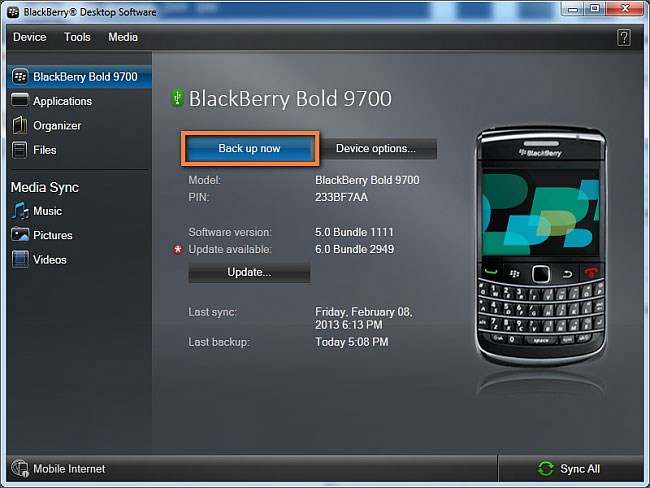
Step 2 – Launch MobileTrans
Next step is to download, install and launch the MobileTrans and connect Samsung S8/S9 with a USB cable. Then, select ‘Restore from Backup’ tab and subsequently, hit on ‘from Blackberry backup file’.
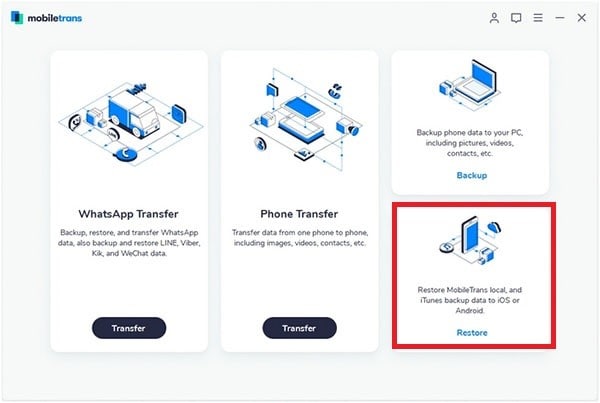
Step 3 – Select data and initiate transfer
On the left panel, select the desired Blackberry backup file. Then, select the data i.e. Contacts and messages, available in the backup file from the middle of the screen and then click ‘Start Copy’.
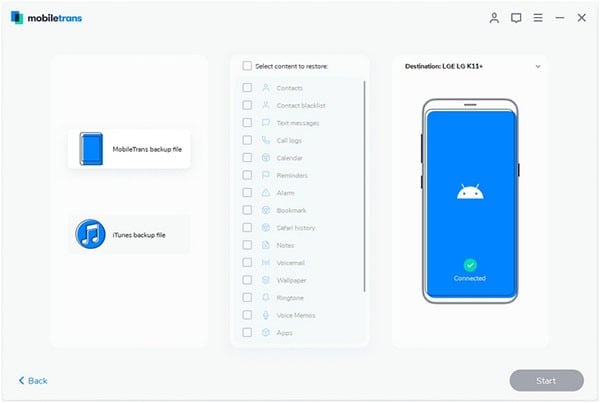
Part 2. How to Transfer Data from Blackberry to Samsung S9 using Bluetooth
Another alternative to transfer contacts from Blackberry to Samsung S9 is by using the bluetooth. It involves only a few simple steps as shown below.
Step 1: Launch the Bluetooth settings on both of your Blackberry and Samsung devices to pair them with each other.
Note: Make sure that both devices are in ‘Discoverable’ mode in order to connect to each other.
Step 2: Once you get them paired, grab your Blackberry device and under the ‘Paired Devices’ section tap on the Bluetooth name of your Samsung device. A pop up window will then appear on your screen, hit on ‘Transfer Contacts’ from the available options and then tap Accept/Allow on your Samsung device when prompted.
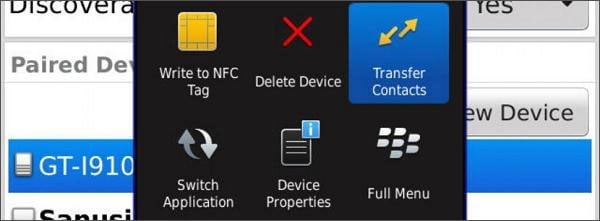
The transfer of contacts from Blackberry to Samsung S9 will then be initiated, make sure not to turn off the Bluetooth on either device and stay in range to remain connected until the process completes.
Part 3. Transfer Data from Blackberry to Samsung S9 using Blackberry Link
Next on the list of solutions to transfer data from Blackberry to Samsung S9, we have the next method via Blackberry link. This software synchronizes your phone’s images, videos, audios with your computer either by Wi-Fi or by an USB cable. Follow the steps below to transfer contacts to Samsung S9/S8.
Step 1: Connect the phone and PC after downloading the Blackberry link software. Launch the software and from the left panel, select ‘Sync Contacts’. From the next appearing window, tap ‘Set up Contacts Syncing’ and then select ‘Sync between Device and Computer’. Next, click 'OK’ followed by ’Confirm’. Your contacts will now be synced to Windows Contacts shortly.
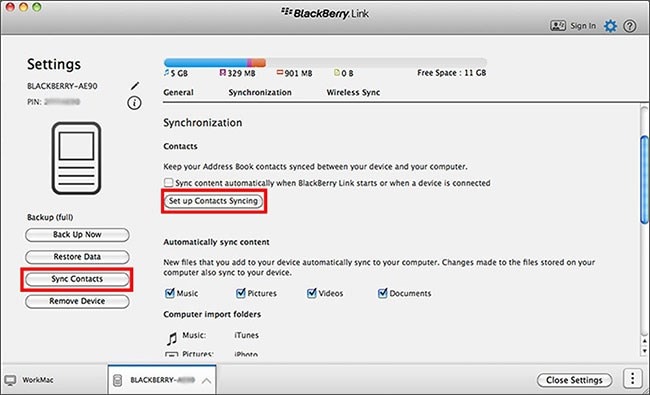
Step 2: For initiating transfer of contacts from Blackberry to Samsung S9, connect your Samsung device through a USB soon after launching Samsung Kies. Click on your device once it gets detected and then hit on the ‘Sync’ tab.
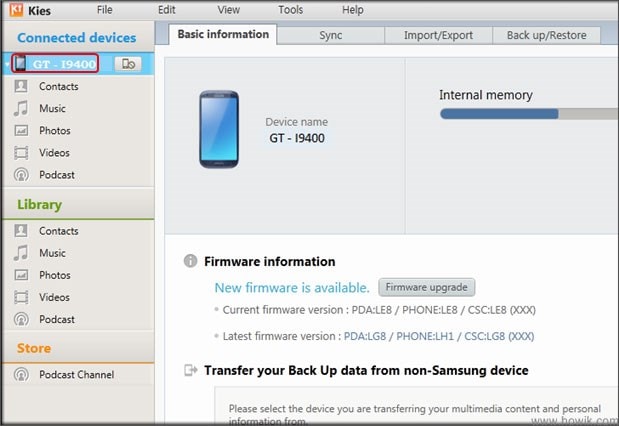
Step 3: Now, ensure to check the ‘Sync contacts with’ option and then select ‘Windows Contacts’ from the drop down menu. Lastly, initiate sync by hitting ‘Sync’ from top left corner.
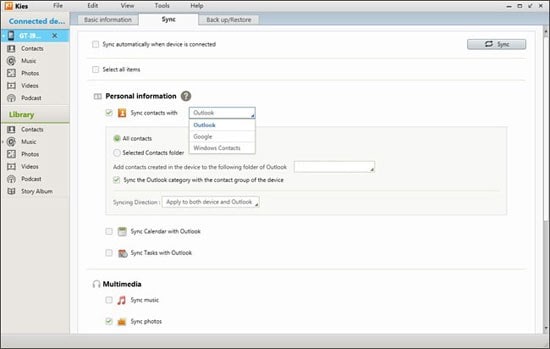
Part 4. How to Transfer Data from Blackberry to Samsung S9 using Sync App
You can also migrate data from Blackberry device to Samsung S9/S8 using the Google Sync app. This app efficiently syncs data for your devices, be it a tablet or a smartphone. You can use this app to keep your contacts safe with the privilege of accessing them whenever you want. But, there is limitation for the storage space, you can only store data up to15GB for free, post that you need to pay for more space. Here are the steps for using this app to transfer contacts/messages to Samsung S9/S8.
Step 1: First of all install Google Sync app on your Blackberry device and launch it.
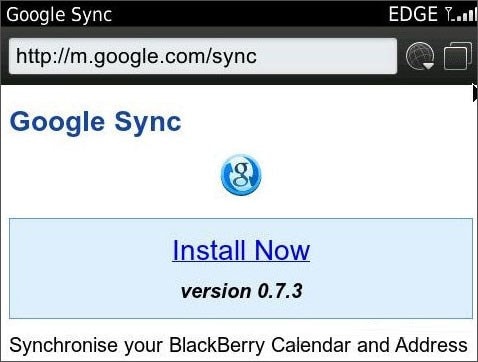
Step 2: Sign in with the apt credentials of your Google account and configure the Sync settings (select contacts here). Now, confirm to ‘Sync Now’ when prompted. Your Blackberry contacts will then be synced with your Google account.
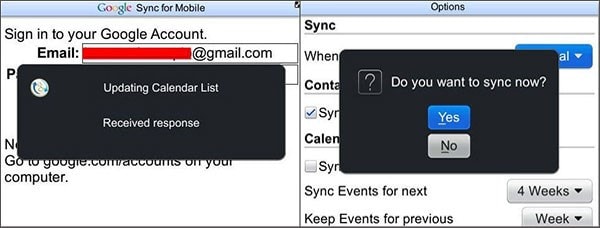
Step 3: On your Samsung S9/S8 where you want to get the contacts transferred, go to ‘Settings’ > ’Accounts’ > ‘Add Account’ > ‘Google’. Enter the same login details as you have provided in your Blackberry earlier.
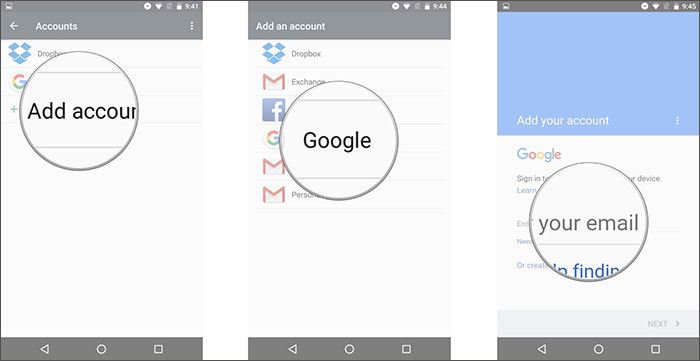
Step 4: Double-check from the list that ‘Contacts’ is selected. Next, tap the ‘3 vertical dots’ from the right corner at top, and then click ‘Sync Now’.
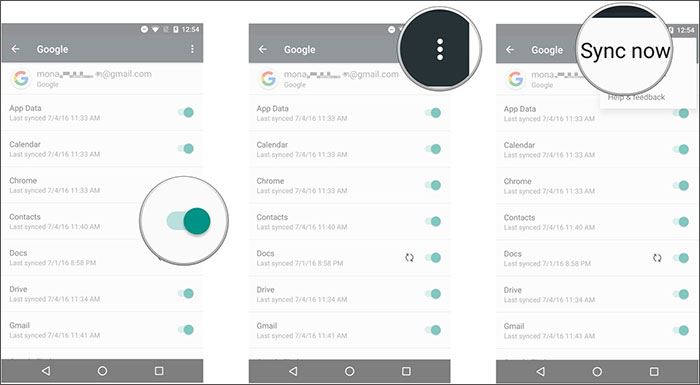
We hope this method to transfer contacts from Blackberry to Samsung S9 using the Google Sync app is of immense help to you.





