Instagram will allow you to share photos and short videos with your fans right from your iPhone. The length of the video which can be shared via Instagram is 15 seconds. However, there is no way by which you can share the videos associated with the live photos of your iPhone 6S with your followers on Instagram. If you have taken a live photo on your iPhone, you will have to convert it to a GIF image and then these GIF images can be converted to the video files which finally can be shared on the Instagram from your iPhone. Let’s check how to do it right now.
- Part 1. Convert iPhone Live Photos to GIF Images
- Part 2. Turn Animated GIF Images to a Video for Instagram
Part 1. Convert iPhone Live Photos to GIF Images
dr.fone - Convert iPhone Live Photos to GIF Easily

There are very few applications available in the Windows or Mac App store which will allow you to convert these Live photos to the GIF images. Unlike most of the software present on the internet, dr.fone is perfect software which will do the task in simple steps. All of the Live photos present on your iPhone will be automatically converted to the GIF images and transferred to computer. It is a cross platform application available for both Windows and Mac OS X. You can’t only convert the live photos to GIF images, however, you can use this tool to convert any photo or videos to the GIF images and it follows very simple mechanism. Here’s how you can convert the Live Photos to GIF images using dr.fone or Mac.
Step by Step guide to convert iPhone Live Photos to GIF images
Step 1. The very first step is to download and install the dr.fone on your Windows PC or Mac OS X. Click here to get the latest version of the software and follow the easiest on step instructions to install it on your computer. After installation, connect your iPhone with the PC and Launch dr.fone. From the main screen of the software, click on the Photos at the top menu.

Step 2. On the next screen, choose your live photos that you want to convert to GIF images and right click on them. Click "Convert to GIF", then set the parameters for the GIF and click "Create GIF" to finish it! That's it!

Part 2. Turn Animated GIF Images to a Video for Instagram
Wait for a few seconds and you will find the recently converted Live Photos in the folder selected in the previous step. Once you have converted your Live Photos to GIF images, you can edit them in any possible way, add more images or videos and can also add sounds to your videos to upload them to Instagram. For this purpose, you will need a perfect video editing tool such as Filmora Video editor which will allow you to add one or more videos, edit them and convert them in appropriate format.
Filmora Video Editor
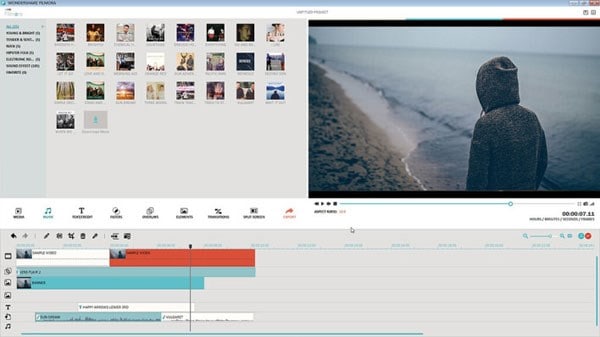
The best thing about Filmora is that it comes with many pre-loaded add-ons such as music library to add music to your GIF images, you can also add titles and credits to your videos from the Filmora video editor. The developer has added many pre-styled options to add and edit text in Filmora editor, so, you will not have to make new styles for the text to add in your videos. Lastly, once the videos are edited, there are tons of filters which will change the overall option to add the filters on your video. After adding filters, videos can be directly converted to the iPhone format and transfer from your computer to the iPhone and from there you can upload them on the Instagram. Here’s the step by step guide to convert GIF images to videos using Filmora Video editor to upload them on Instagram.
Turn GIF images to iPhone compatible videos with Filmora Video Editor
Step 1. Get the latest version of Filmora Video Editor to convert these GIF images to the Video files. Launch the Filmora Editor on your PC and from the first screen, select the Full Featured mode from the first screen that you see. On the next screen, click on the Import Files Here and select the files that you want to convert to videos. In this case, you can select the recently converted GIF images.

Step 2. Move the imported files from the gallery of Filmora Video Editor to the Timeline of the software. Simply select the GIF image and move it to the timeline. Now, apply different effects or edit the videos as you want using the tools present just above the timeline in Filmora Video Editor.

Step 3. Once the GIF image is edited, click on the export button to export it to your computer, in the output windows click on the Device and select iPhone as shown in the screenshot below. Now, hit the Export button again to convert this video to iPhone compatible format. Once the video is exported, transfer it to your iPhone and then upload it to Instagram.






