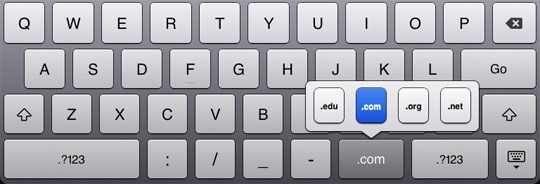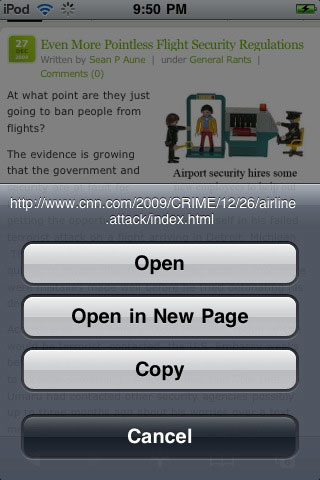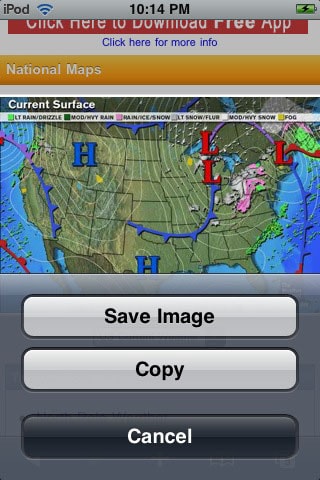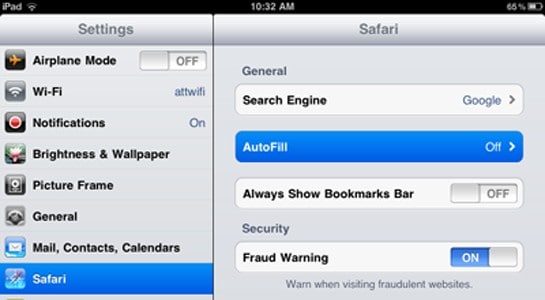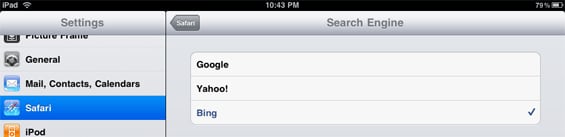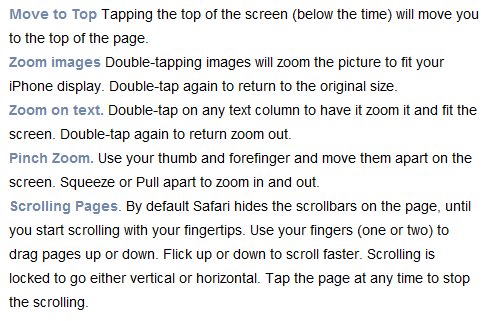The native browser on new iPad, say, Safari, allows you to search everything you want in the internet, movies, information, music and more. To use Safari more convenient, here are some iPad Safari tips and tricks.
iPad Safari Tips and Tricks
1. Different domain extensions
URLs are ended with different extensions, such as .com, .edu, .net or .org. So if you need to type the domain extention, you can hold the .com button at the bottom of the keyboard, then you can get options of .edu, .net and .org. And if you are going to a domain with the extension of .com, you can ditch the URL extensions: taking www.iskysoft.com for example, you can directly enter iskysoft into the search bar. Learn more about the tips & tricks for iPad keyboard shortcuts.
6. Arrange the Bookmarks order
If you want to arrange the order of your bookmarks on the Bookmarks Bar of the Safari for iPad, you can tap the Bookmarks icon -> Bookmarks Bar -> Edit -> hold down the three stacked bars on the right -> now you can move the bookmark up or down to rearrange the bookmarks order -> Done.