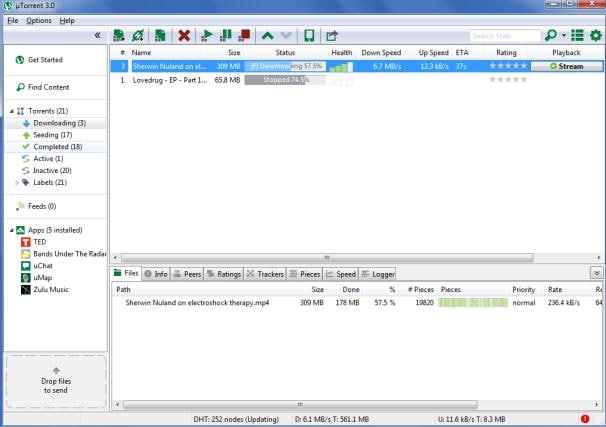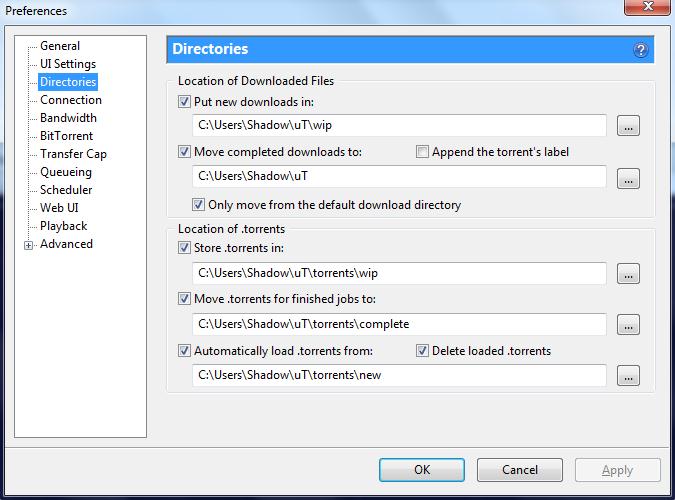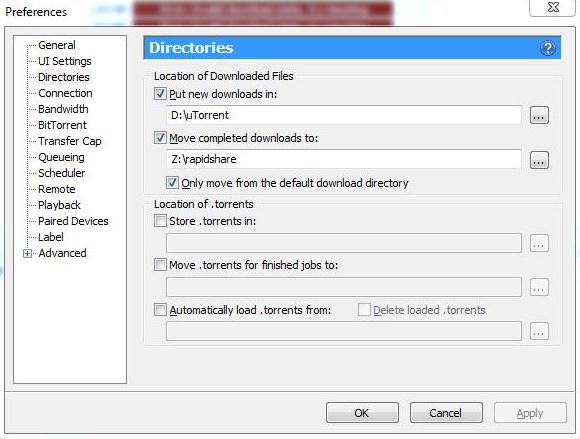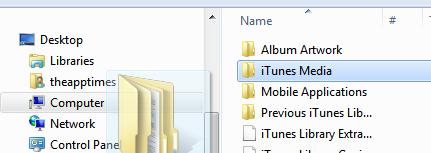uTorrent is the most popular BitTorrent site outside China. The use of the Greek letter “u” refers to “micro” signifying the small memory footprint of the software. It is widely popular because it allows the functionality of large BitTorrent clients but uses minimum resources of your computer. It was initially developed in 2005 by Ludvig Strigeus and supports all major forms of Operating systems including older versions of the popular Microsoft OS Windows.
People around the world use uTorrent to download a variety of media ranging from music to movies and burn uTorrent videos to DVD for storeage. In the past decade or so, iPod from Apple has been the front-runner in portable music players. However, one can only transfer music from iTunes to iPod. So what do you do if you have downloaded music through the internet using uTorrent and would like to listen to uTorrent music or videos on your iPod?
If you are looking to transfer music from uTorrent to iTunes, it is not as difficult as it sounds. In order to transfer files from uTorrent to iTunes, you need to follow these steps as illustrated below.
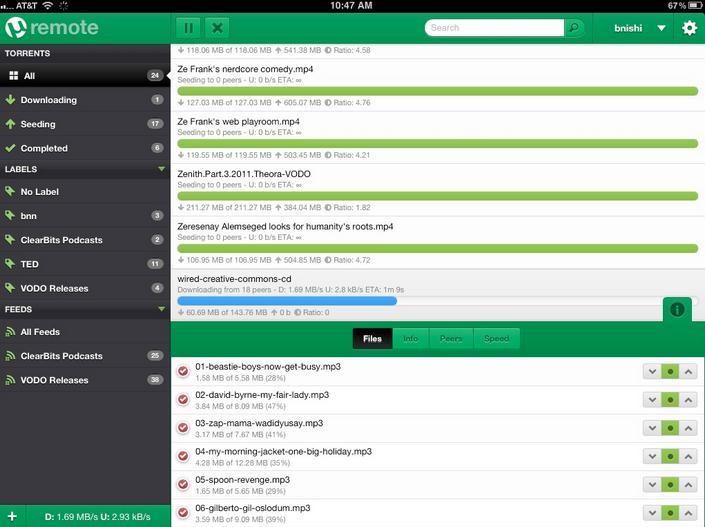
Steps to Transfer uTorrent to iTunes
Step 1: Launch the uTorrent application on your computer and go to the menu bar in the application window. Here you will find the “Options” tab. Click on that and select “Preferences”. You need to download the uTorrent application if you do not have it already. While there are plenty of torrent solutions out there, you can directly go to the uTorrent site to download the uTorrent application. After downloading, you will need to install it first. Its pretty easy to install and only takes a couple of minutes before you are able to launch it.
Step 2: On the left side bar of “Preferences” window you will find “Directories” option. You need to click on that. Remember, some uTorrent versions may not have the same option. For example, some versions of uTorrent in Mac may be designed a bit differently. However, every uTorrent version has the ‘Preferences’ button so it should not really be a problem to find it.
Step 3: Here you will find a window appearing and you need to find the checkbox “Move Completed Download to”. You need to click this and click the “…” button to the right of the text field.
Step 5: Now you find the “preferences” window and select it and click “OK” to finalize the entire process.
So after this, whatever files are downloaded through uTorrent, the application will directly send the files to the specified folder and from there is rerouted automatically to the iTunes library.