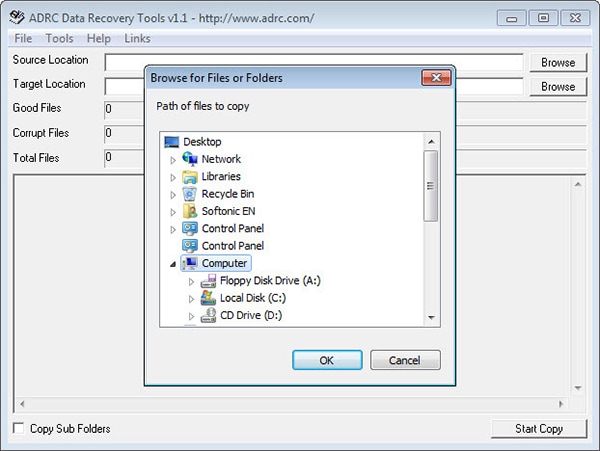Data loss can give us some of the worst nightmares. And because it can happen to anyone, anytime time it is sensible to be prepared for it. This is why we keep data recovery tool in our Windows USB-toolkit. But do you think the data recovery software you currently have is the best? Whether you are using ADRC Data Recovery for Windows or some other similar program, we have rounded up some of the highly efficient alternatives for these tools.
Part 1. Top 5 Alternative to ADRC Data Recovery for Windows
iSkysoft Data Recovery for Windows is the best alternative to any other data recovery tool available in the market. This outstanding tool has four well-designed and highly efficient recovery modes. In fact, the program has a very attractive user interface that is in-built with various features. It allows you to preview your files before recovering them and also enables you to perform a deeper scan of the drives.
Why Choose This ADRC Data Recovery for Windows Alternative Software:

- The tool performs read-only process so that whatever data you restore remains unchanged in all its aspect.
- It can retrieve any data type including images, audios, videos, archive files, documents and more.
- The program interface is advanced and extremely easy to use.
- It can be used on any version of the Mac and Windows system (macOS High Sierra and Windows 10 included).
Step-by-Step Guide to Recover Data Using ADRC Data Recovery for Windows Alternative
Step 2. Now, a list of drives and disks that are available on your system will come up. You have to select the drive where you have lost your data. Before you click "Start" button to start scanning the drive, you will also have an option to use "Deep Scan" after the quick scanning process. Deep scan may take longer but it searches the drive thoroughly for all the possible lost files.
Step 3. After the successful completion of the scanning, all the lost, deleted and formatted files will be accumulated before you. You can also preview them before recovering. Select all the files you want to restore and click on "Recover" button. The files that are recovered should be saved on some other external storage device and not on the same drive again.
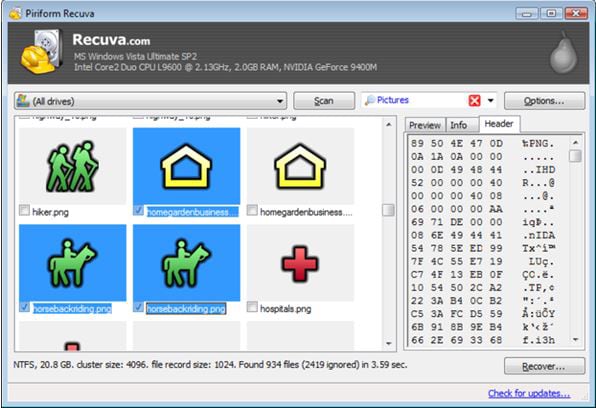
2# Recuva
This is a windows-based tool that is designed with user-friendliness in mind. It offers you two options to recover your files using either of the file-recovery wizard or its manual mode. This is a really handy tool that lets you restore files from anywhere on your computer and removable media.
Pros:
- It uses a light system to denote whether the recovery is available or not.
- It has a feature to wipe out your files securely that you actually want gone.
Cons:
- The wizard controls all the actions.
- Only previews image files.
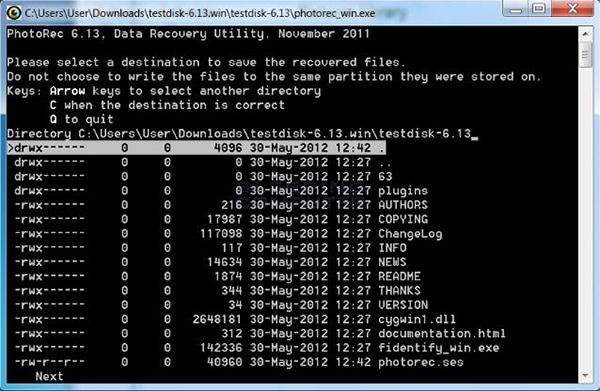
3# PhotoRec
PhotoRec is a quite powerful data recovery tool. It dives into the drives in a safe, read-only mode to make sure the partitions and data are recovered unchanged. It focuses on file type and copies your deleted files to another disk quickly and securely.
Pros:
- It works exceptionally well for recovering almost any kind of data.
- It easily recovers lost partitions on various file systems.
Cons:
- It doesn't feature a GUI.
- It doesn't perform a very deep data recovery.
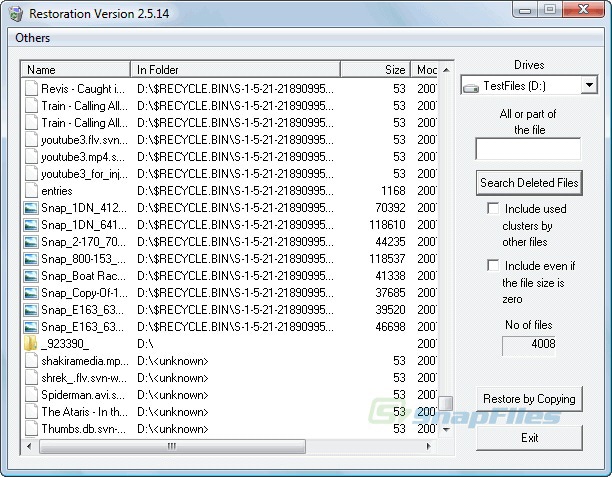
4# Restoration
This is one of a very portable data recovery tool that can work on all the versions of Windows and its file systems. It allows you to search your files by sorting them on the basis of basic parameters like size and name. Instead of its tiny size, the tool does a remarkably decent job when it comes to restore a variety of files.
Pros:
- It is a small-sized tool at only 406k so makes a great alternative.
- Performs quick and easy file recovery.
Cons:
- It lacks some advanced functionality.
- Limitations in terms of recoverable files.
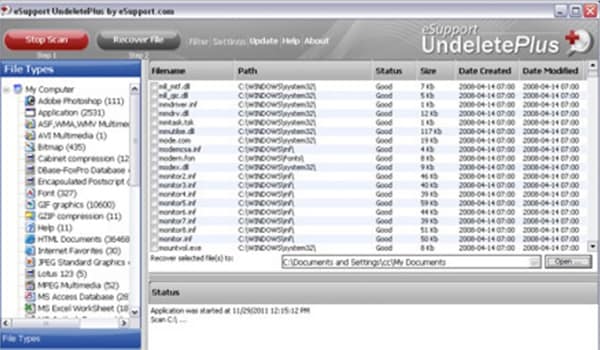
5# Undelete Plus
This is a highly efficient data recovery tool for all the versions of Windows. You can set filters to find your files in terms of type, time and size. The folder structures remain absolutely intact when you use this amazing data recovery program.
Pros:
- The tool tells you how damage the file is.
- It works really well for FAT and NTFS file systems.
Cons:
- The interface is very clumsy.
- Searches are not very accurate.
Part 2: Troubleshooting on Using ADRC Data Recovery to Recover Data
- Any wrong move with the software can lead to permanent data corruption. Therefore, it is advised that you read all the steps given in the user guide properly before initializing the data recovery process.
- The tool can also help in restoring partition but because this is a new feature, you must take care of not using it before you understand the process. Damage to even a single partition can cause your data to lose forever.
- During the scanning process, your files can come unaligned and without an order. This could make it difficult to find the exact file you were searching for. Therefore, make sure to select "Keep Folder Structure".