Which video player is better than VLC?
VLC Media Player, an open-source multimedia player that is free and able to play almost all the multimedia files like CDs, Audio, DVDs and VCDs, has been popular with users in recent years, because it is compatible with all the operating system such as Windows, Mac OS, Android, iOS etc.
Nevertheless, some of you might be looking for a few alternatives for VLC Video Player that offer slightly different features. Well, you're in luck because you've come to the right place!
In this post, you're going to learn 6 best VLC alternatives available in the market and how to edit videos easily with VLC's hidden features.
So, let's get started.
- Part 1: Popular 6 Alternatives for VLC Media Player
- Part 2: VLC's Hidden Feature – Basic Video Editing
- Part 3: How to Edit Videos with the Best Video Editing Tool - Filmora Video Editor
Popular 6 Alternatives for VLC Media Player
There are plenty of video players applications swarming the App Store. There are free apps, cheap and costly ones. After comparison, we have selected 6 alternatives softwares for VLC Video Player that are best for you. Keep reading and find out which ones below.
#1: 5K Player
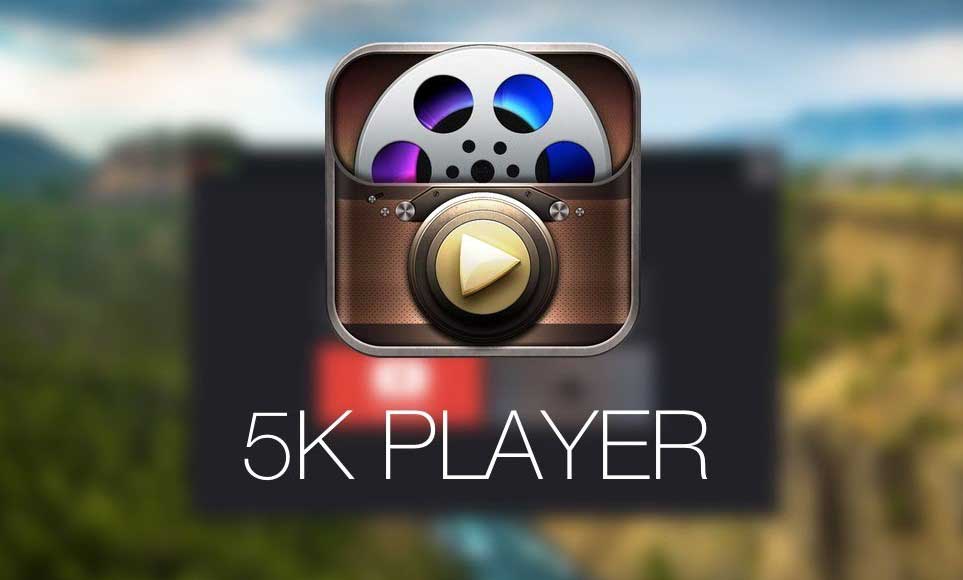
5K Player is a media player created by DearMob Inc. This player has a smooth interface that allows you to play UHD videos with add on features such as AirPlay streaming, downloads, data management etc.
Supported File Formats: 4K, SD, HD, UHD and 1080p with satellite radio and DVD player.
Price: Free
Pros:
- All formats supported.
- Video downloading facility.
- Able to stream videos on mobile with airplay function.
Cons:
- Data collection without consent.
- Might be cumbersome to use for beginners.
#2: PotPlayer
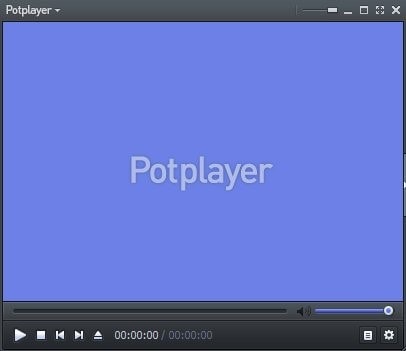
PotPlayer is a media player developed by Kakao, a South Korean company. You can add multiple codecs after installation to PotPlayer to enhance its capabilities accordingly. This player is inbuilt with advanced tools and features that would satisfy most of the customers.
Supported File Formats: CUDA, DXA, 3D output formats, QuickSync etc.
Price: Free
Pros:
- 3D and 360 degree support.
- A lot of skins available.
- Several subtitles format supported.
Cons:
- A loads of advanced settings is quite difficult for beginners.
#3: RealPlayer

RealPlayer is a one of its kind media player that was released in 1995. RealPlayer is a great tool that is versatile and can help you with so many things including copying videos, burn DVDs and CDs with video stream facility. There are many features in RealPlayer and many of them are cool like you can connect your smartphone to your TV and watch your favourite movie without much efforts. RealPlayer is available for Android, iOS, macOS and Windows.
Supported File Formats: DVD, VOB, 3GPP, MPEG, MKV and almost all the formats are supported in the paid version.
Price:Free; Plus plan(PC only) for $39.99; Premium for $4.99/mon; 100 GB for $9.99/mon.
Pros:
- You can easily connect it to Dropbox and Chromecast to save your media files.
- The design and interface is fantastic.
Cons:
- There are bugs sometimes.
- The ads are irritating on the free version
#4: MPlayer
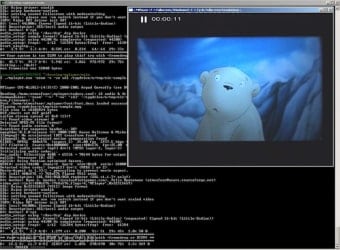
MPlayer is an open-source free video player that was developed in 2000 to play videos on Linux when XAnim stopped their development back in 1999. Right now, with major development in the codes, MPlayer is available to use on all the operating systems.
Supported File Formats: Almost all including DVD, RoQ, AVI, ASF/WMA, MPEG, VOB etc.
Price:Free
Pros:
- The shortcut keys are easy to operate.
- The themes are nice.
- There are no outside codecs required to play any kind of media file.
Cons:
- It doesn't support directory playback.
- There is no built-in visualizer.
- There is no such guide on usage and configuration.
#5: Winamp
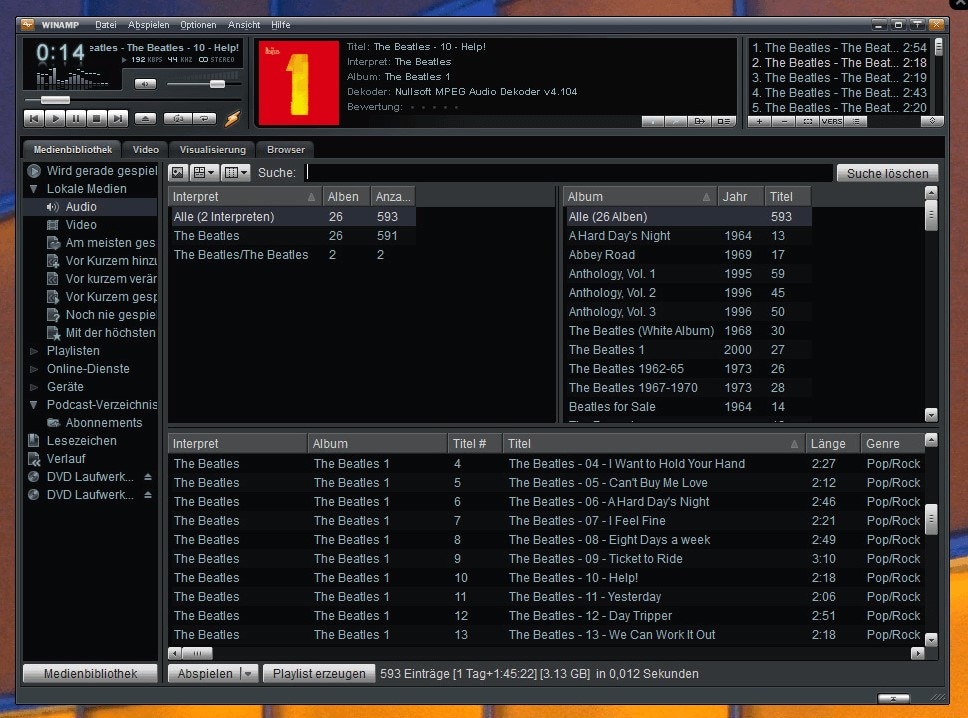
Winamp is a media player that is most familiar with the kids of '90s because it was developed in the 1990's and since then it never disappointed the users. The best part about this media player is the customizable design that makes it more wonderful and every kid has tried the skins and skins on their very first desktop. It is available for Windows, macOS and Android for now.
Supported File Formats: Winamp supports almost all the file formats including ADI, CDA, FLAC, FLV and much more.
Price:Free
Pros:
- A lot of skins and plugins to choose from.
- The interface is very smooth and simple.
- It supports ample of audio formats.
Cons:
- There are no updates about its development these days.
- The file download file size is heavy.
#6: SMPlayer

SMPlayer is an open-source and free media player that especially attracts Linux users due to its versatility. Some wonderful features could be combined with your audio and video files. The best use of SMPlayer is to use it as projector visualizer where you can see the visuals using a projector.
Supported File Formats: It supports all the media formats including mp4, Mkv, DivX, avi and much more.
Price:Free
Pros:
- Free to use source code.
- There are useful modules such as subtitle search and YouTube integration.
- A lot of filters and effects to choose from.
Cons:
- It shows errors sometimes.
- During installation additional software appears for download.
VLC's Hidden Feature – Basic Video Editing Tips
VLC Player is not only one of the most popularly used media players in the world because, but also has some incredible hidden features like editing videos, o editing MP3 files, zoom video, crop video clips. Yeah! There are a lot of video/audio editing tips hidden inside VLC platform you might be unaware of. Now we will help you to explore some of the most cool features out of this big list.
Creat Video/Audio Effects:
In addition to using vlc to crop videos, you can also use it to creat audio and video effects. To do this, you just need to open VLC media player and hit the Effects and Filters option from dropdown menu. Further, select video effect or audio effect and then creat effects you want.

Rotate Videos
Using the video rotate feature you can easily rotate your video in any direction. Go to Tools and navigate to Effects & Filters, and you would see the options as given below in the image. Learn more about how to rotate a video with VLC Media Player.
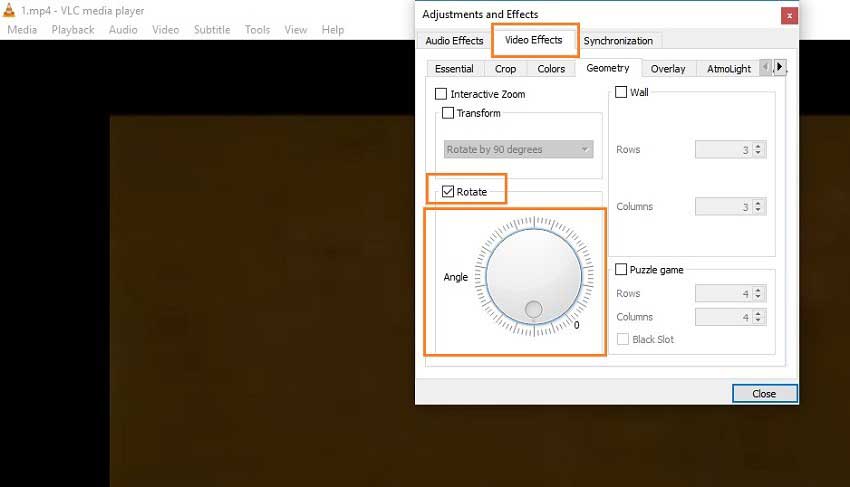
Merge Videos
You can easily merge and play video files on VLC media player, however, the format should be the same for all the files that you want to merge. Go to Media and select Open multiple files and you will see the option to add your videos in the file section. After adding the files that you want to merge, go to the options given below in the image and your videos will be merged easily.
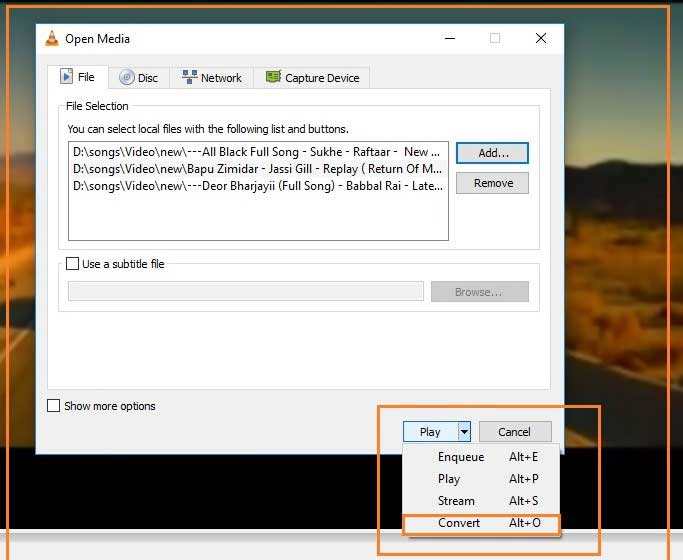
If you think VLC's video editing functions are too basic, or you want to know other more advanced and professional video editing software, but you have no idea about it. Then we recommend an excellent video editing software for you - Filmora Video Editor!

Filmora Video Editor
- It is one of the best video editing software designed for both beginners and professionals.
- It can help you to trim, combine, crop, split, add music and text to video.
- It has powerful effect function, you can apply filters, PIP and other effects to your videos.
- Export video to the format you like or to YouTube and other platform.
- ...
How to Edit Videos with the Best Video Editing Tool - Filmora Video Editor
Step 1: Import video files
This is the very first step that you will use when embarking on the process of cropping video files. Adding files will be through dragging them and dropping or using the menu bar to click "+" then "Add files".

Step 2: Edit the video
With Filmora Video Editor, you can split, trim, crop, edit, etc. a video according to your needs. In addition, Filmora can also apply over 200+ stunning video effects, overlays, transitions and filters to your video.

Step 3: Export video
Click "Export" to save the files. You can save the file to specified format, burn to DVD, or upload the file to your social account as you like.
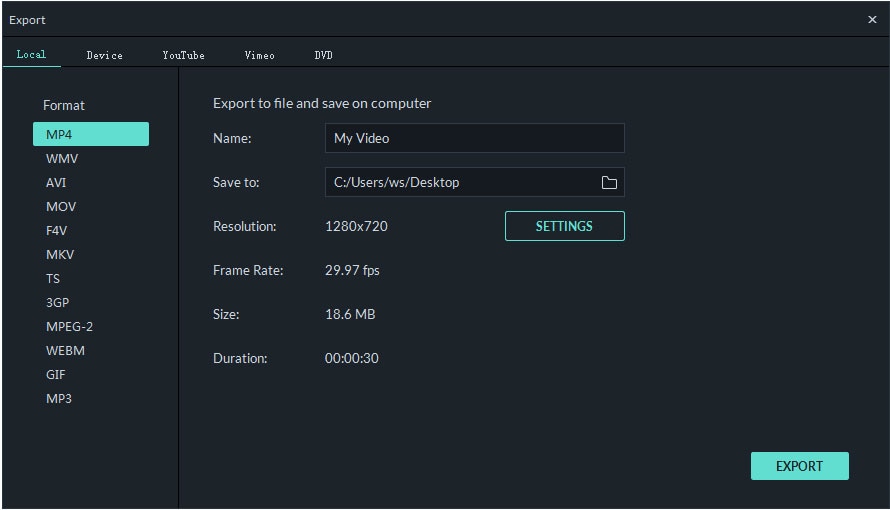
Conclusion
In this article, we read about VLC media player and several alternatives that serve you like VLC but with more features. There are a lot of features that this guide has and we guarantee you that it would be difficult for you to remember all the features that you have just read. It's nothing less than a hidden treasure that you have found today and you can utilize it any way you want.
If you want to try another more professional video editing software, then try Filmora Video Editor! It won't let you down!





