When it really comes down to it, the most effective way to recover data is to use a data recovery program. It is also true that you will find very many data recovery programs online, some of them effective, others not very effective but all promising to help you get back your missing data. One of these data recovery programs is Paretologic Data Recovery. In this article we are going to take a closer look at this program, how to use it to recover missing data and some of its shortcomings. We are also going to provide you with a credible alternative that is highly effective.
Part 1. How Does Paretologic Data Recovery Work
At the beginning of this article we promised you a better data recovery program and we are ready to offer it to you. This data recovery program is known as iSkysoft Data Recovery for Windows (or iSkysoft Data Recovery for Mac). It is available for both Windows and Mac and one of the main reasons why people have often complimented this program is simply because of the fact that it is so easy to use.
Key Features of Recoverit (IS):
- You can recover lost data in one click and you can preview the sanned files at first before recovering them.
- It supports to recover data format inclufing PNG, JPG, TIFF, AVI, MOV, MP4, PDF, PAGES, KEY, NUMBERS, ZIP, RAR, BZip2 and many more .
- It can recover lost files from many media devices including Windows and Mac computer, iPod player, USB drive, etc.
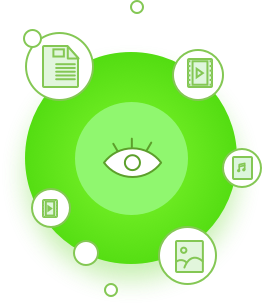
Step-by-Step Guide to Use Paretologic Data Recovery Alternative
Step 1 Download and Launch Recoverit (IS)
Firstly, you can go to iSkysoft official website and download Recoverit (IS) for Windows on your computer. Remember not to install this software on the original drive in order to avoid overwriting lost data. After the installation, you can launch it and choose the file types you decide to recover. After that, you need to click "Next" button to navigate to the next window.

Step 2 Choose the Drive to Scan
In the next window, you have the chance to choose the location where you lost your files. After you select the drive, you can click "Start" button to begin to scan your drive.

Step 3 Lost Data Recovery
Then, you will find the software lists all the scanned files for you. Click the file to preview and check its quality, select the files you want to get back, click the "Recover" button to save them on your computer.

We recommend you use an external drive just to be sure. You cannot be sure that your drive is not the problem. So until you can diagnose the main cause of data loss, use a different drive.
Part 2. How Does Paretologic Data Recovery Work
Let's begin with how the program works. The following is a step by step tutorial you can use to recover lost data using Paretologic Data Recovery.
Step-by-step Guide to Recover Data Using Paretologic Data Recovery
Step 1. Begin by downloading and installing the program to your computer. in the main window click the "Scan" button. You can choose to do a "Quick Scan", "Full Scan" or "Guided Scan".
Step 2. Click the "Start Scan" button. Once the scan is complete, select the files you would like to recover and then click "Recover" to save them.
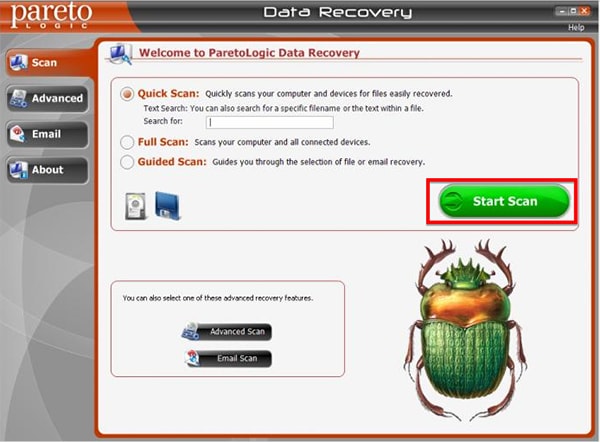
This program does however have shortcomings, some of them include the following:
- Although you can search for the missing file by filename, you can’t specify the type of file the program should scan for
- The guided scanning mode is more complicated for users even though it is meant to help.
- It lacks a well-functioning preview function. You may not be able to preview some of the files on the results page and some may even be unrecoverable.
- It is only available for Windows users. Mac users have to find a different alternative program.
- It lacks some critical options such as the ability to save the scan results and recover them later.
|
Software |
Platform |
Files Supported |
Drives Supported |
|---|---|---|---|
|
Recoverit (IS) for Mac |
Windows and Mac | Videos, Audio files, Photos, Documents, Emails, Archived Files and Many more | SD card, USB, Hard drive, Digital Camera Card, Players |
|
Paretologic Data Recovery |
Windows | Documents, music, emails | Only computer Hard Drive |






