PhotoRec is a recovery software that allows you to recover digital photos and images from your Windows PC and Mac. However, it has a few limitations that make it impossible to use it at all times. As an alternative to the program, you do have choices available that penetrate deep into the hard drive and assist you in the recovery of the files. Let us look at the best alternative to PhotoRec that is becoming the leading program for Mac and Windows.
Part 1. The Best Alternative Software to PhotoRec for Mac and Windows
Provided the advantage of recovering data, it has become an act of necessity due to the several reasons that cause damage to the hard disk. The major factors are software tangle, corruption of the file system during a system update, a virus attack, and mishandling of the computer. Many programs offer the ability to recover data; nonetheless, not all prove beneficial under a valid circumstance. The reason is their failure to gain access to master boot record and sectors within the drive. iSkysoft Data Recovery for Mac (or iSkysoft Data Recovery for Windows) gives you the possibility, ease of handling, and the chance to get back the lost data irrespective of the reason for the loss.
The main aim of the program is to scan for entire sectors present within the hard disk and retrieve as much information as possible. Another advantage of the program is its ability to recover the files with original properties, names, and file paths. Such a step helps in getting back the photos that are trying to get back from the system in their original property and quality.
Why Choose This PhotoRec Mac and Windows Alternative Software:
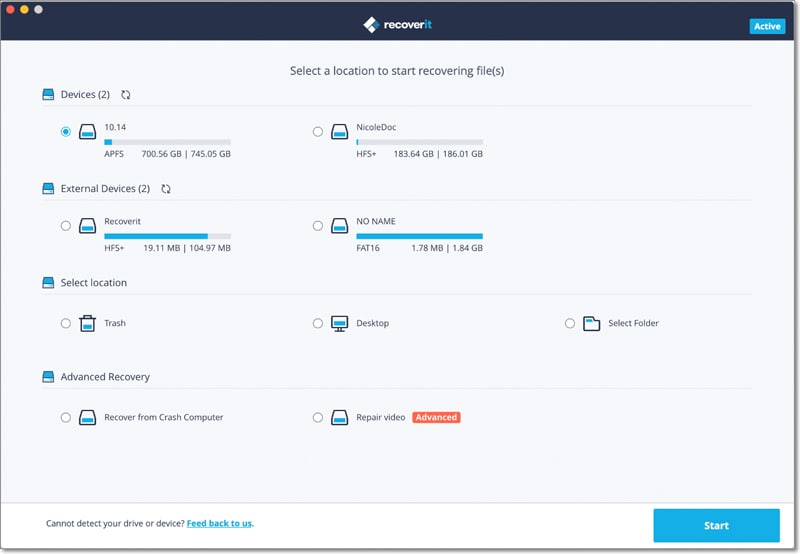
- It has a single click button that allows you to start and stop a scan, making it easy to continue the process where you left off.
- You can save the information of a scan for a particular drive. If you do not have the time to proceed with the recovery, you can use the saved settings later to continue directly with the recovery.
- It has a file attribute system that calculates the percentage of good and bad sectors to recover the data. It will help you pick up good files over the bad, which automatically speeds the recovery procedure.
- You can search for files using the tree structure. If you remember the file or folder name, you can make the search directly using the same for faster results.
Step-by-Step Guide to Use PhotoRec Alternative Software
Step 1 Download PhotoRec Mac Alternative
You can download Recoverit (IS) for Mac from the official site of iSkysoft. Drop the .exe file into the Applications folder to complete the installation, and start the program from the same folder. The program launches with its primary screen that shows you four recovery modes. Choose the file types that you want to recover and click "Next".
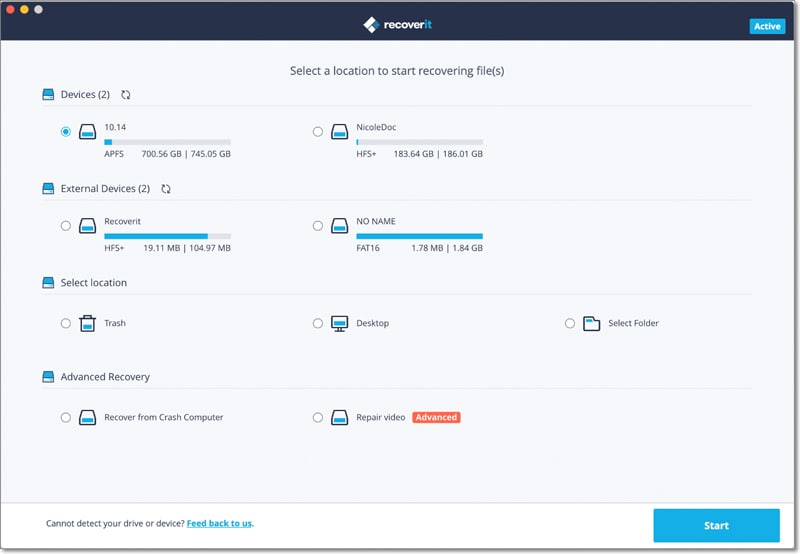
Step 2 Scan the Hard Drive
The recovery mode analyzes deeply and assists in recovery of the data irrespective of the way you lost the data. Clicking the selection will open a new screen that will show you the list of the partitions contained on your Mac along with the size and the file systems. Press "Refresh Drives" to see the partitions, if nothing the list is blank. From the list, highlight the volume of which you require recovery procedure. Press the "Scan" button from the menu bar, to initiate the search process.

Step 3 Recover Photos from Mac
The software will run a scan and bring out the results in a few hours depending on the content. If you are exploring for a specific file format, use the file search option to scale down the scan time. After completion, it will display the results on the screen. In the window, you can click a file to view its content in the preview screen. With the aid of this option, you can pick the records that you want to retrieve. After checking the files, press "Recover" from the menu bar, choose a location on an external storage device, and wait for the software to complete the process.

Part 2. How Does PhotoRec Software Work
Step-by-Step Guide to Recover Lost Photos Using PhotoRec
Step 1. Install PhotoRec after downloading it from its original site. Start the software. If you are not using rooted Mac, then it will restart in sudo mode, and you have to enter the Mac password. The program will display the available media. Use arrow keys to select the drive containing the lost files.
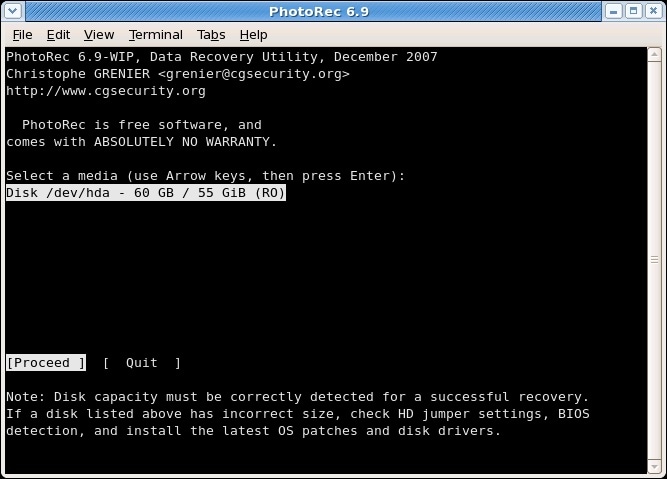
Step 2. Choose the files to recover. After selecting the partition and validating the data, the program requires information about data blocks. Use "Other" if the file system is other than ext2/ext3/ext4 formats. The program can search for the files from the entire partition or the unallocated space. Choose either of them.
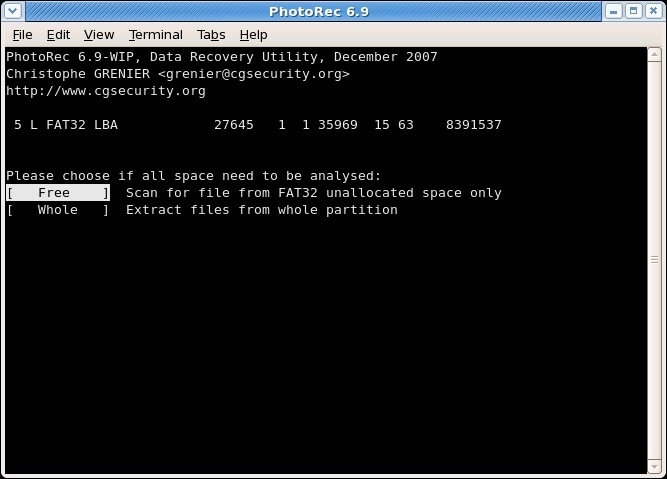
Step 3. Choose the location to save the recovered files. Wait for the program to complete the recovery process. After completion, the program will display the summary page. If you interrupt the process, the software will ask you to resume the process the next time you start the scan.
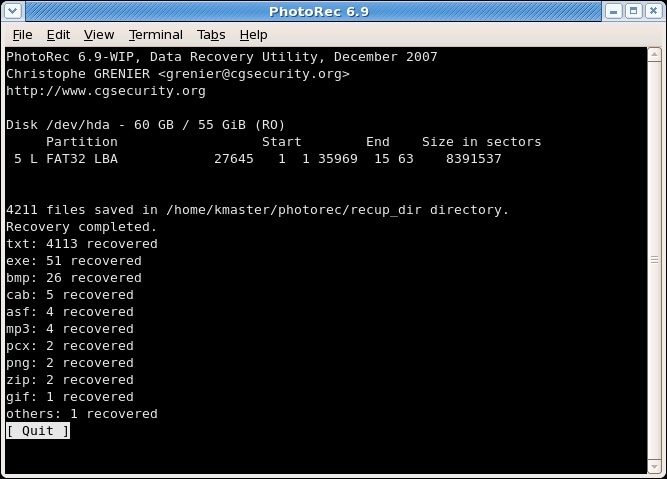
Shortcomings of PhotoRec:
- The command-prompt user-interface is difficult to handle and does not offer the ease of operation that a user expects.
- There is the absence of preview ability.
Part 3. Comparison of Recoverit (IS) and PhotoRec
|
Software |
One-click Operation |
File Search |
Deep Scan Search |
Save Scan Information |
Preview Ability |
|---|---|---|---|---|---|
|
Recoverit (IS) for Mac |
Yes | Yes | Yes | Yes | Yes |
|
PhotoRec |
No | Yes | No | Yes | No |






