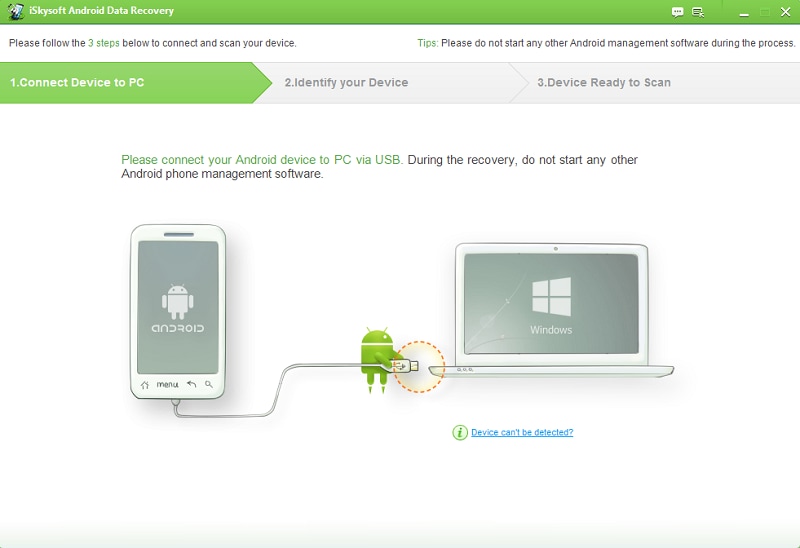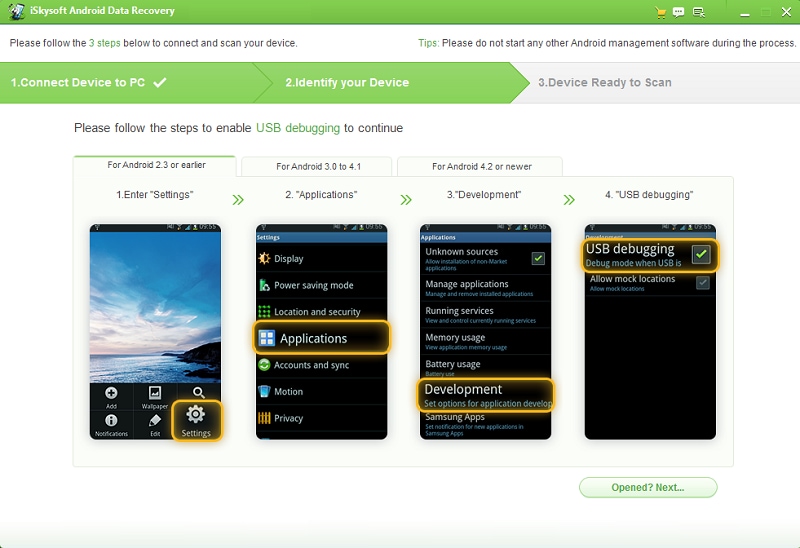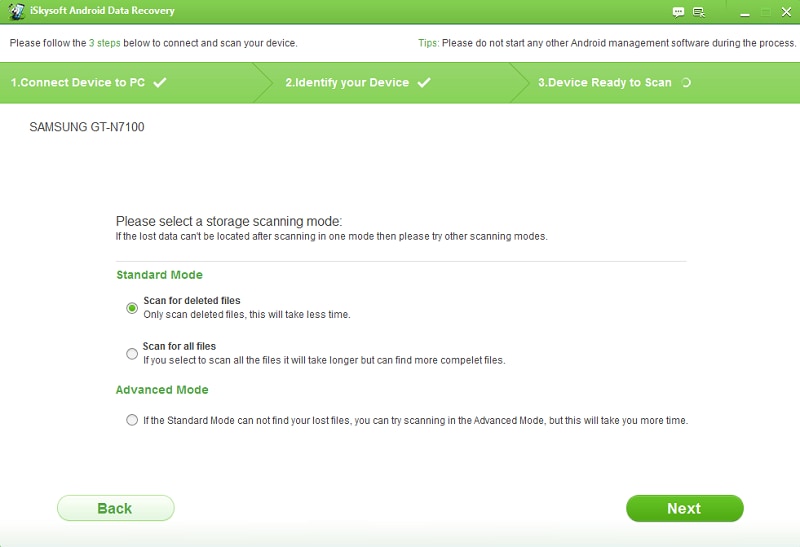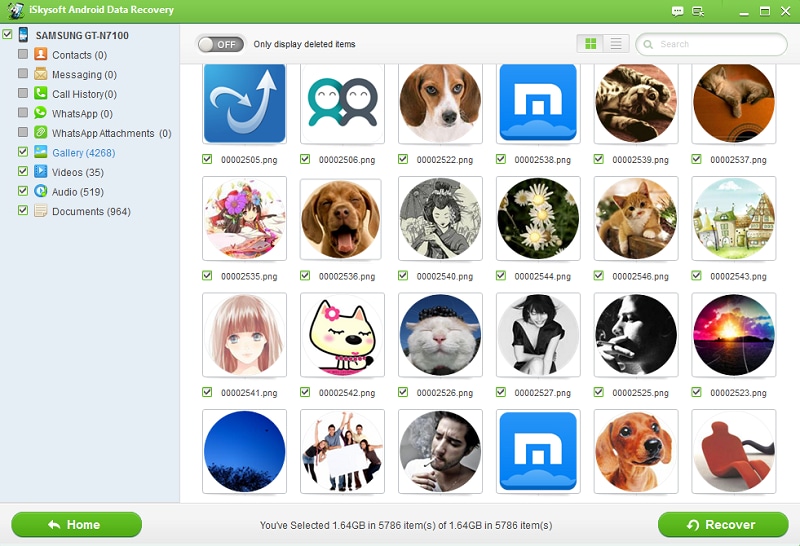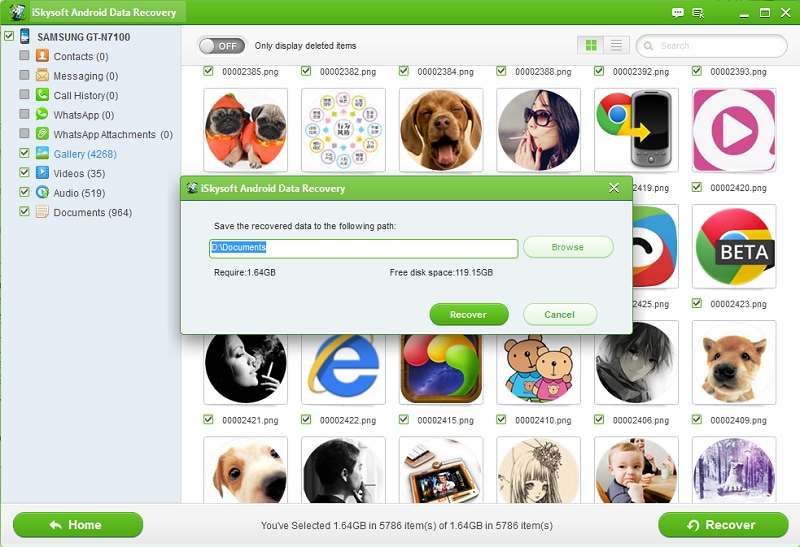When you lost your Android data due to accidentally deleted or other reasons, Asoftech Data Recovery for Android is recommended to recover data from Android phones. Here are some of the introduce about Asoftech Data Recovery.
Part 1: Asoftech Data Recovery for Android You Need to Know
Asoftech Data Recovery for Android is data recovery software which can be downloaded on your computers and which can help you to recover your formatted, lost or deleted files from android phones and tablets. Android phones are commonly used and has become the second best user choice after Apple phones. The popularity of Samsung and Nexus phones has led the user to choose Android phones for being user friendly. However, it has commonly been observed that Android users accidently deleted music files, videos, photos or a complete folder and they then earnestly wish the files to recover. With Asoftech Data Recovery, you can un-delete your precious files or recover the lost or formatted data.
Key Features of the Software
- Asoftech Data Recovery supports android video recovery, photo recovery, music recovery and folder recovery from both android external storage and internal storage.
- For Asoftech Data Recovery to work you do not need to root your android cell phone and it will bring back your lost files without going through the process of rooting.
- The software can also be used to to recover back the formatted pictures and videos from the SD card and unformat all your data.
- The Asoftech Data Recovery software supports all kinds of Android phones.
- The software can run and perform recovery of android files in the Windows 2000, Windows XP, Windows Vista, Windows 7 and Windows 8.
- This software has plain interface and designed in a way that will make the user experience easier.
Disadvantages
- The trail version of Asoftech Data Recovery provides limited features and do not fully support recovering files from Android phones.
- It is expensive to buy.
- It sometimes fails to recover images from reformatted drive.
Part 2: Asoftech Data Recovery for Android Alternative
An alternate to Asoftech Data Recovery for Android is iSkysoft Android Data Recovery for Mac(or iSkysoft Android Data Recovery for Windows) which promises to give you easy to use software that not only recovers your lost data from your Android devices but does it in no time.
Key Features of the Android Data Recovery Software:
- It supports a number of devices and recovers all file types.
- It can recover your data in case of accidental deletion of files, formats or files getting corrupted through software malfunction.
- It allows users to preview the lost data and pick to recover only essential files.
- The scanning of your phone and memory card is quick and recovery process hardly takes any time.
- It also ensures the safety of your data and avoids leakage of your personal information.
Steps on How to Recover Data from Android
There are four steps which you can follow to recover files from Android through the software.
Step 1: Connect Android device to PC
Ensure that you have run the Android data recovery software on your computer. Then connect your Android device to your personal computer through USB port. Once your phone is connected, follow the steps and allow USB Debugging on your Android phone. If not, please follow blew opertation:
- Android OS version 2.3 or earlier – Tap on Settings > Applications > Development
- Android OS version 3.0 to 4.1 – Tap on Settings > Developer Options
- Android OS version 4.2 or later – Tap on Settings > About Phone > Build Number 7 times. Tap on. This should enable the developer mode, and your device informs you of the same with the message "You are under developer mode". Go back to the Settings > Developer Options. Check the box next to USB Debugging.
Step 2: Choose the scan mode to start the scanning process
When the connect is successfully, you can select a particular type of file to be scanned, for example images and click the "Next" button to go to the scan mode. You can select between "Advanced Mode" or "Standard Mode" and again click on "Next" to start scanning.
Step 3: Preview and choose the files you wish to recover
When the scan is over, you will now be shown a window where you can preview and select the files that you wish to recover. Mark them and click "Recover" button to next.
Part 3: Troubleshooting on Using Asoftech Android Data Recovery
There were few common issues reported by the users regarding the problems they face while using Asoftech Data Recovery for Android phones. Here is the list of issues and their solutions provided:
- Not Easy to Use
The main issue that was commonly reported by most of the users was that, Asoftech Data Recovery although has a plain design with hot pink and purple interface but it proves not to be an easiest recovery software to use. The users found it difficult to navigate through the program and were left bewildered at times as to how to recover their lost data. Asoftech solved this issue and provide the updated version which simply recovers your data in three simple steps. All you need to do is to connect your phone to the computer and check through the software that your smart phone shows the drive E. Then select the drive and run the android data recovery software. After the scan is complete, you will be shown the recoverable files and you can simply select them to recover them back to your phone or SD card.
- Has Bug Issues
With the older versions, some bugs were reported, but Asoftech released its newest version 1.18 on November 2, 2011 and fixed all the bug issue.
Although Asoftech Data Recovery has some problems reported by its users, but they have been fixed and now the user can enjoy the full benefits of this software and recover their lost data from phones.