"I mishandled my local hard disk while upgrading my system. Although there were no physical damages, suspecting internal injuries because it will not start up and the operating system show an error. Is it feasible to regain the data without further damage to the disk?"
Local hard drive recovery is possible only when you meet certain requirements. The underlying factor is not to use the drive itself when you sense there is a loss of data within the drive. Using it could pose a threat and further damage the platter, making the drive dead. However, if you did not use it, then you have a high success rate of recovering data from it by using iSkysoft Data Recovery for Mac.
Part 1. The Best Way for Local Hard Drive Recovery
iSkysoft Data Recovery for Mac (or iSkysoft Data Recovery for Windows) gives you the highest success rate in the retrieval of utmost/valuable information from your system without causing any damage. However, you will have to install the program on a different machine and then connect the disk that has the problem. That way you would be preventing further loss of data.
Why Choose This Local Hard Drive Recovery Software:
- Unique recovery modes.
- Customer preferred settings
- Preview window
- Three-step retrieval procedure.

Step-by-Step Guide for Local Hard Drive Recovery
As stated, Recoverit (IS) beats many other recovery programs due to its comprehensive technologies. Download and install the trial copy on a working copy and connect the hard drive that has the problem via a USB cable.
Step 1 Choose Recovery Mode
From the main screen, choose "Raw Data Recovery" mode. The mode consumes more time in scanning because it searches using file signature than folders. You need to have patience and allow the program to perform its action.
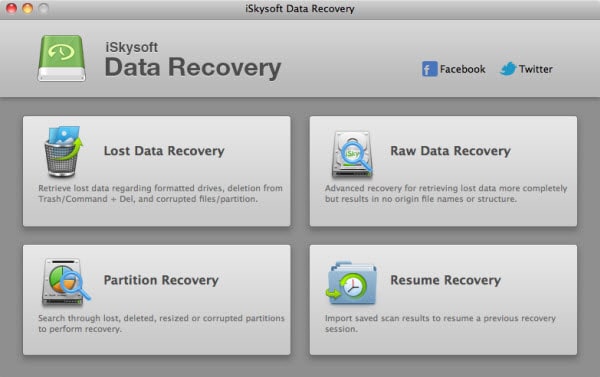
Step 2 Scan Local Hard Drive
In a new window, you will see the partitions of the internal drives of the Mac as well as the connected HDD. You can easily search for over 50 file formats. Nevertheless, you may not be able to get the files with their original name and in their original folder.
Select the drive from which you need recovery and use the "Scan" button. The program will commence the operation and take a while to complete the same. You can look for all the files using "Scan for all files" option or only the deleted content using "Scan for deleted files" option.
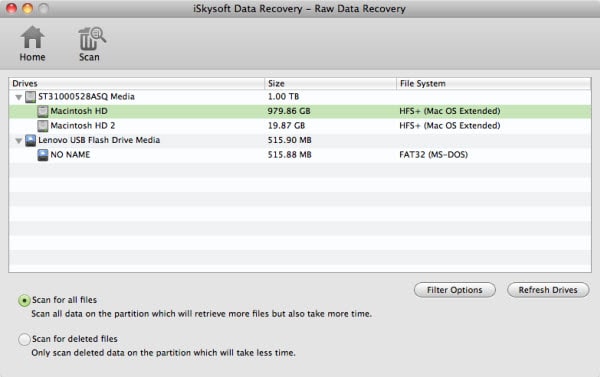
Step 3 Complete Local Hard Drive Recovery
The list of records will appear after completing the scan. You can check a file to see its content in the preview screen. It is the advantage that Recoverit (IS) offers so that you can mark crucial files over others. Use "Recover" button and pick the location for saving the files. Allow the software to complete the task before hurrying to view the content retrieved from the drive.
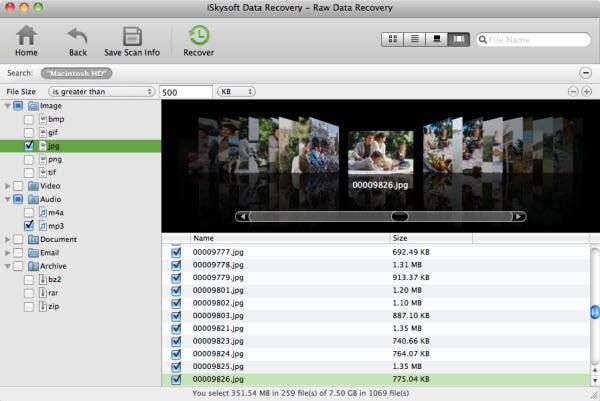
Part 2. More Tips on Local Hard Drive Recovery and Backup
When was the time that you created a backup of your data? You probably do not remember it, as you have never understood the importance of it. We often skip this part because we expect nothing goes wrong with a computer and the data stored in an HDD. However, a minute action severely damages the disk and the data, putting in a threshold of destruction. The tips that we will present you will give an insight into the factors that are helpful in creating backups in numerous ways.
1. Desktop Hard Drive
You can buy an additional HDD with larger storage capacity such as 4TB and use it, especially for backups. You can create a regular backup of documents, confidential data, and other relevant information. They are cost efficient and easy to install.
2. Portable Hard Drive
The portable hard drive is useful if you frequently travel and move data between different computers. However, ensure that all the computers have anti-virus installed so that you do not pass on the virus from one to another or corrupt the portable hard disk itself.
3. Network Attached Storage
Network Attached Storage or NAS is useful for small to medium users or companies that handle plenty of data. One can connect multiple systems to the NAS and create regular backups. These NAS systems are available in different models and capacities. You can add some bays, where you can attach hard drives of various storage sizes.
4. Online Backup Services
Many online backup services are arising due to the increase in data theft cases. If the information is worth saving, then you can select on an online backup service provider who would charge a nominal fee per month or a single annual fee to save your data on their servers using the internet. You can set the preferences accordingly.
5. Cloud Services
Cloud services are the best examples to save data. You can access them from any device and from anywhere. However, free memberships have limitations over the size and certain restrictions. If you need more space, you need to shell out money to buy space and save everything.






