The NTFS (New Technology File System) is the file system used by Windows NT operating system uses for storing and retrieving files on hard disk. When the hard disk is formatted, it is divide into partitions and the operating system keeps track of all the files that are stored in the system. The file recovery system in NTFS is a system that scans the drive or folder to find the deleted entries in Master File Table (MFT). In this article we are going to take a close look at all the aspects of NTFS File recovery, give you tips on recovering files lost in the NTFS system.
Part 1: The Best NTFS File Recovery Software
One of the best way to recover data from an NTFS system is to use a data recovery tool and there is only one data recovery tool that guarantees complete data recovery in the shortest time possible. That data recovery tool is iSkysoft Data Recovery for Mac (or iSkysoft Data Recovery for Windows). The program is easy to use and highly effective. The following features make it the best NTFS File recovery software.
Key Features of Recoverit (IS):
- It can help you recover all of your deleted data in the shortest time possible and in the original condition.
- You will not be spending too much time trying to figure out which button to click.
- It recovery any other type of data including photos, videos and emails among many others.
- It is also useful when recovering data that has been lost due to accidental deletion, virus infection, unexpected power outages, software crashes and even improper operations.

Step-by-Step Guide to Recover NTFS File
Step 1. Download this software on your Mac and install it on a different hard drive to avoid overwritten data. Then launch the program and from the main window, select the types of your lost data and click "Next" button later on.

Step 2. After that you will see the following window. In this window, you can select the drive that contains the data you want to recover and then click "Start" button. If you don't find the connected external drive which contains lost data, please click on "Refresh" on the left of "External Removable Device" and it should appear on the list.

Step 3. When the scan is complete, you will see all of the data found in that drive. You can preview an item by clicking on it. Select the files you want to recover and then click "Recover" to save then to a different folder.

It is important that you save the data on a separate drive other than the one that originally had the data. If you can, it may be a good idea to save the data on an external storage device. This will reduce the risk that you could lose the data again.
Part 2: Warning: What Should You Do When You Found NTFS File Loss
There are several things you can do the minute you discover that you have lost data on your system. They include the following.
1. Don't do anything to overwrite the data
Like we've already mentioned above, any action on the drive could result in overwriting of the data. It is therefore very important that you do not save any information on the drive. It is better to save other data on an external drive until you can recover the missing data.
2. Even Data recovery software could cause problems
Even when installing data recovery software such as Recoverit (IS) for Mac, it is important that you install the program on a separate drive to avoid overwriting the data.
It is also important to note that not all data can be recovered. When we say you can recover the data, it is only under these circumstances.
- Data can be recovered if the file entry still exists and that the file entry is more or less safe to point to the proper place where file clusters are located.
- Data can also only be recovered if the data clusters are safe.
Part 3: How to Recover NTFS File Using NTFS Undelete
You can make use of NTFS undelete to recover NTFS files. The program is easy to use as the tutorial below shows.
Step-by-Step Guide to Recover NTFS File Using NTFS Undelete
Step 1. When you first launch NTFS undelete on your computer, you should see the following window.
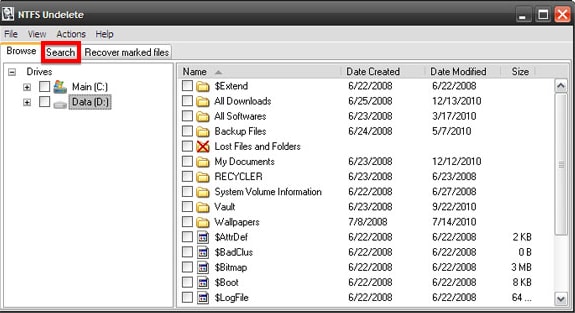
Step 2. Click on the search tab and you can select the "Simple Search" or the "Advanced Search". Select the file type you are looking for as well as the drive undelete should look in and then click on "Search".
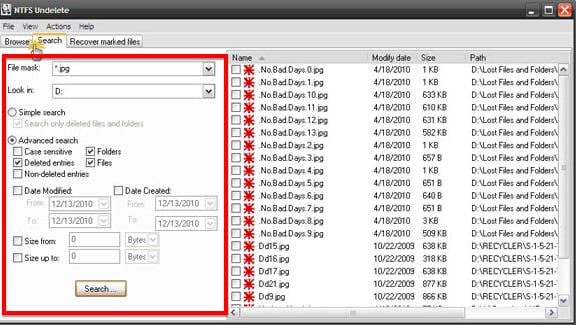
Step 3. The program will begin searching the drive for the missing files. Select a destination folder for the recovered file. Undelete recommends that you don't rec0ver the files in the same partition they were located. When the process is done, click on "Recover" to recover the missing files.
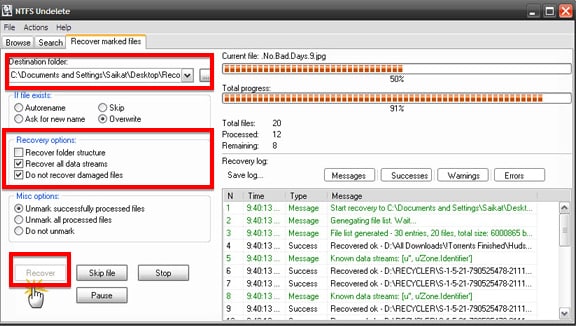
Once all of the files have been recovered, you should be able to find them in the selected folder. NTFS Undelete is a freeware program that is also Open Source so coders constantly make changes to the program and it could change constantly. It is however completely free to use and highly effective as long as the data is recoverable.
Part 4. What is NTFS Data and How Does NTFS Work
By now you're probably wondering what NTFS is. Well, NTFS (New Technology File System) is a system if Windows NT operating environment and Windows NT advanced server network operating system environment. It is the standard system that you will find on Windows NT, Windows 2000, Windows XP, Windows Server 2003, Windows Server 2008, Windows Vista and Windows 7.
The system replaced the FAT file system that had been in operation previously and has improved the high performance file system. Some of the improvements include the fact that it supports metadata and uses senor data structure to improve the property, reliability and utilization ratio of disk space.
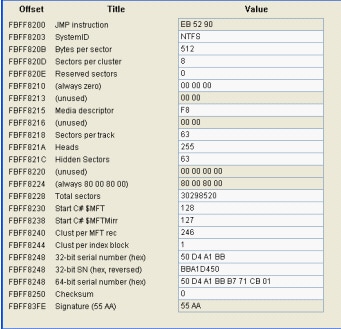
One of the main advantages of NTFS over FAT is the fact that the system and users never need to operate the disk repair programs. NTFS will guarantee partitions consistency by using standard transaction log and recovery technology.
Another really cool thing about NTFS is the fact that it supports folder compression, a feature that was absent on the FAT system. The file compression program on an NTFS system will also run automatically once the reading and writing of documents begins. This also ensures that the systems efficiently manage and uses space, further making it more reliable and effective.






