Microsoft Office 365 is a helpful software for businesses as well as individuals. It helps in keeping track of clients, their information, as well as email interactions. However, there occur incidents such as corruption of the system or an accident where we delete some of the emails. In such situations, we look towards positive solutions that recover email office 365 in easy methods.
Part 1. How to Recover Email Office 365 Using the Best Software
You can recover email office 365 using the best software in the market. However, the confounding factor is about the selection of the program. As there are plenty, it will be difficult for you to make a choice. Therefore, we have come forward to give you the best in the field that helps you recover deleted emails from office 365. The program that we are going to talk about is iSkysoft Data Recovery for Mac (or iSkysoft Data Recovery for Windows). The software developed by iSkysoft has a robust algorithm along with the easiest recovery options. Due to this, you will be in a position to recover deleted emails in simple steps.
Why Choose This Software to Recover Email Office 365:
1. The recovery options provided by it
2. The flexibility given to the user
3. The simple steps that help in retrieval of data
4. Recognition of multiple file types
5. Retrieving data from multiple devices

Step-by-Step Guide to Recover Office 365 Emails
Step 1. Install Recoverit (IS) for Mac from the website by choosing the trial version. Complete the installation procedure, and launch the program. The window of the software shows you with several options, which helps in retrieving data in simple steps. From the same, opt for emails and click "Next".

Step 2. In the next screen, choose the location where you would like to perform the scanning for retrieval of data. You can select from external devices, partitions of the hard disk, common locations, and “I cannot find my partition” option. As you have no clue about the loss of emails, choosing the last option is preferable. Select "Start" to begin scanning procedure.

Step 3. iSkysoft will return with a list of details that are recoverable from the selected location. From the left pane, click on the "Tree view", and select a particular file to see its content on the right side of the window. Use this preview technology offered by the software to mark all the important emails, and click "Recover" to save them to a different location on the system.

Step 4. If the software returns nil results, it will pop up a message asking for you to opt for deep scan technology. You can go ahead with this option as the software will search for deleted content thoroughly from every corner of the selected location. Upon completing the task, it will display the results on the screen. You can then proceed by saving the files as described in the above step.
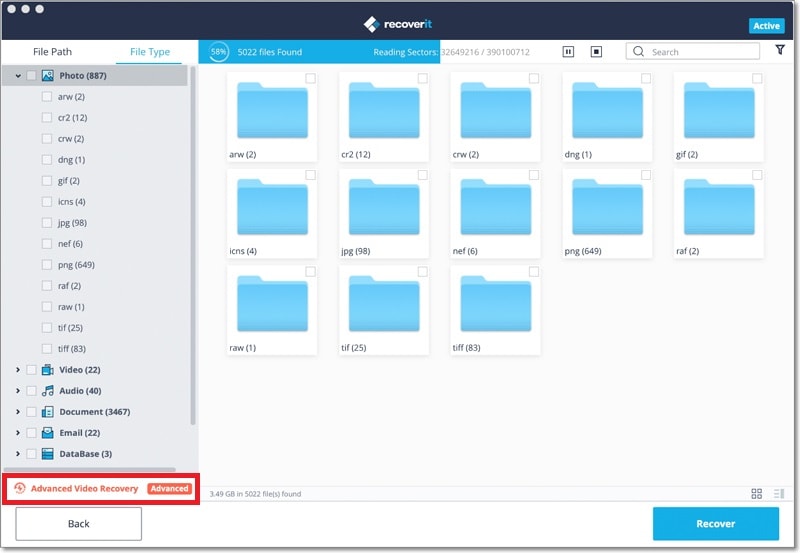
Part 2. 2 Common Ways to Recover Deleted Emails in Office 365
Method 1
Step 1. Log into your office 365 account and open the email application.
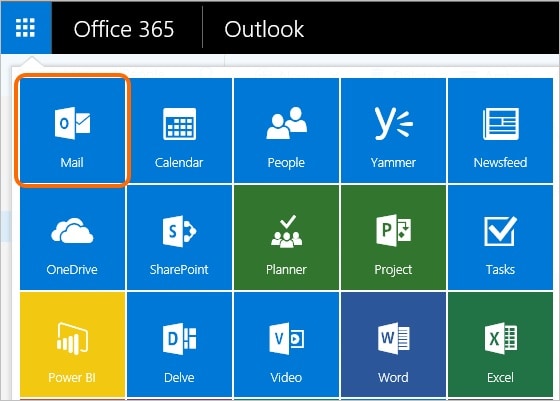
Step 2. Navigate to the deleted items folder from the left pane of the screen.
Step 3. From the deleted items folder, find the message that you wish to retrieve, and right click on it. From the properties window, opt for the Move feature and select “Inbox” from the submenu. You can also move the message to a different folder by selecting the “move to a different folder” option.
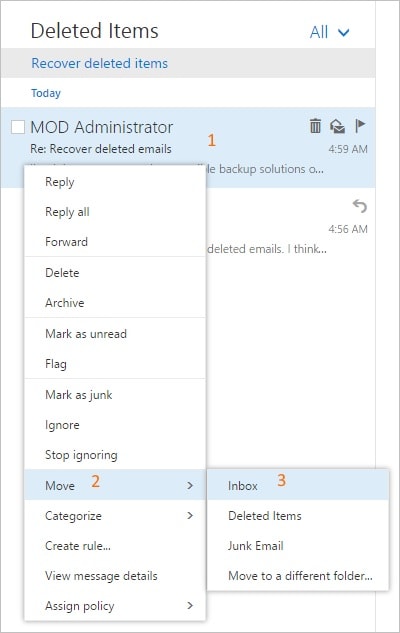
Step 4. The deleted messages/emails will move back into your inbox or the selected folder. If the email that you are looking for is not present in the deleted items folder, then you can retrieve it from Recoverable Items Folder. You can do that by following the below steps.
Method 2
Step 1. Sign in to your office 365 account and choose the mail application.
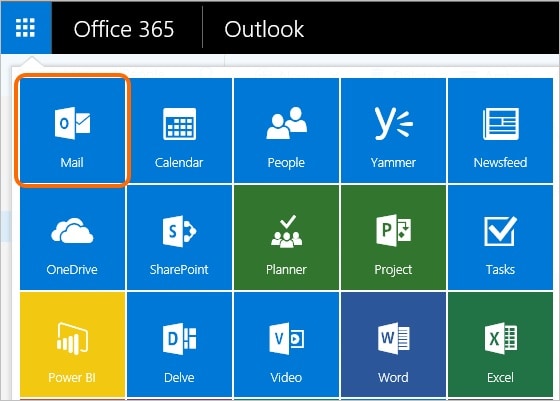
Step 2 From the left side of the screen, select Deleted Items folder, right click, and navigate to the Recover Deleted Items option.
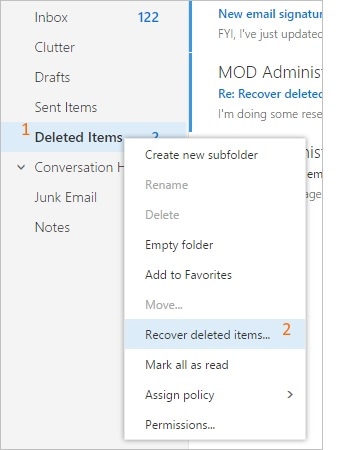
Step 3. In the next screen, you can select the message that you wish to recover, right click it, and click Recover.
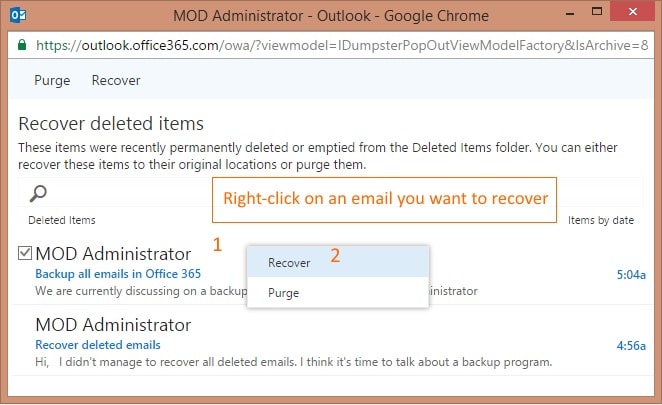
Step 4. If you want to retrieve all the messages, you can select all the emails appearing in the window, right click, and choose the Recover option.
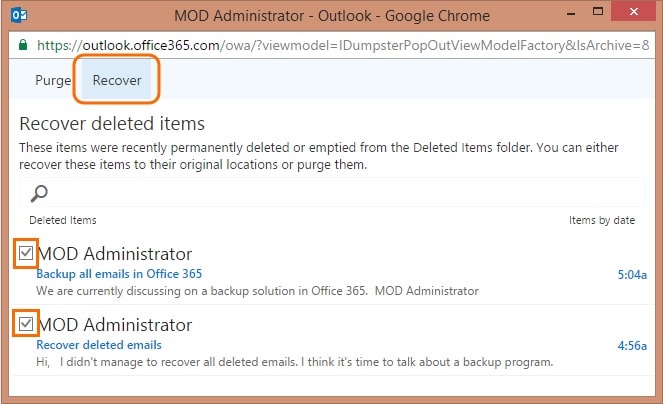
As you have seen two different methods of recovery of deleted emails from office 365, selecting iSkysoft data recovery for Mac is the right choice for you. The reason is not only because of retrieving emails in three simple steps but also due to the additional features that the program offers in terms of flexibility, support, and affordability.






