Email is a personal or a professional medium of communication to deliver messages around the globe with no time bound specifications and is a fast, reliable form of communication that is free and easily accessible. The Radicati Group reckon that over 196 billion emails are sent daily and out of which, 109 billion are business emails. This economic, cost effective and customizable segment plays a major role in the marketing efforts. Loss of an email unintentionally or accidentally will result in huge losses that ultimately affect the entire organization's productivity. It is important to know how to handle this mission-critical application and one should know how to recover the lost emails. In addition, it is even more important to not to stumble upon the same mistake and it is possible by sporting the best practice that is email disaster recovery.
Part 1. What is Email Disaster Recovery?
To ensure the continuity of an email and to avoid any losses caused due to loss of an email or when one is unable to access an email, the critical IT security part used to recover an email is known as email disaster recovery. Email disaster recovery in the past was a tedious task requiring expensive redundant systems and time-consuming, business-continuity management protocols. However, with the advancement in technology, it is easy to avoid an outrage that might take place triggering reduced productivity and lost revenue.
Part 2. How to Perform Email Disaster Recovery?
An email disaster recovery plan will ensure the smooth running of an organization and make sure that the company or an individual does not have to face the loss of intangible assets mainly data. When things go haywire, it is important to have a well-tested disaster recovery plan. Here is the systematic procedure to implement the email disaster recovery plan to safeguard and back up one's emails.
Mail &Trash & Spam:
Step 1: If some of the emails are, missing or the inbox is empty with no emails in it then check if the email was archived, deleted or reported as spam.
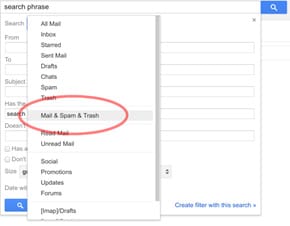
Step 2: In the search box, click the down arrow and then All Mail and then select Mail & Spam & Trash. Enter the information regarding the missing or deleted email and click on search.
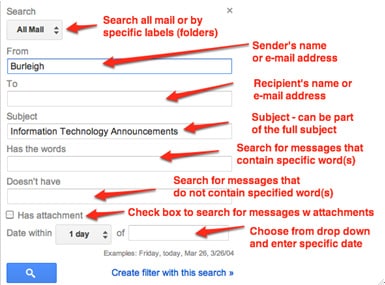
Step 3: If the email looking for is, in the trash then click the email and open the folder symbol on the top labels. Click the desired destination, for example, move to Inbox and the email is recovered.
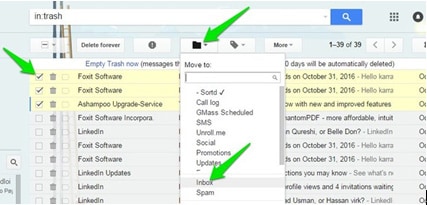
Filtering Messages:
Step 4: If the email is still missing, check if the email was filtered. Click on settings and then click on Filtered and Blocked Addresses tab on the top.
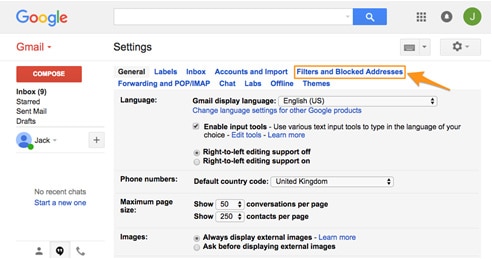
Step 5: Find the filters with words "Delete it" or "Skip Inbox". Follow the on-screen instructions.
Forwarded Emails:
Step 6: In settings, click "Forwarding and POP/IMAP" tab (in the picture above)and click "Keep Gmail's copy" in the Inbox or Mark Gmail's copy as read.
Step 7: Click on "Save Changes" after completing the task. If the emails are still missing, then Report the Problem to Gmail and the possibility of recovering the deleted emails is high.
The main strategies to avoid email disasters:
- Restoring communication – Setting up a cloud-based failover will act as a routing switch and helps with the recovery of emails without any interruption.
- Recovering current email – With the use of IMAP and Exchange servers, all the backed up emails from failover server will be available and also user can retain copies of the recovered mails.
- Retaining email archives – Confidential emails or old messages that are confidential may mess up with the disaster recovery plans by forming secret archives. It is better to back up those emails to avoid future conflicts.
Part 3. What to Do If You Don’t Get Email Disaster Recovery Service?
Even after trying various methods to restore the deleted emails that are realized to be important, many fail to restore the emails and it leads to huge losses. However, there is a solution if the email is deleted accidentally or if one is unable to recover them - iSkysoft Data Recovery for Mac (or iSkysoft Data Recovery for Windows.
Not only deleted emails but also varied files such as photos, documents, videos and more from the electronically stored info can be restored using this email recovery software and it is the best and one of the highly recommended software. This simplest, fastest and the safest way to retrieve major important data is used for a Mac OS X or a Windows user.
Why Choose This Email Recovery Software:

- By answering 2 easy questions posed by iSkysoft, the lost data will be detected and “Enable Deep Scan” results in betters scanning results to recover the data.
- This program helps to recover data lost due to "Delete+Shift", emptied recycle bin, file corruption and more.
- It is helpful to partition the data by scanning all the available physical drives and scanning can be done to recover the data.
- It scans the logical structure of the data rather than the folder structure as done in lost file recovery. This is very much helpful to scan the data using file signature.
- It can save the recent scanning result and to input the saved result for future scanning, this feature is the most prominent.
Step by Step Guide to Recover Lost Emails on Mac:
Step 1 Launch Data Recovery Software
First, download the iSkysoft on Windows or Mac OS X from the official website. Then run the program and then click "install". After the installation, open the iSkysoft and a list of 6 file types of recovery is presented. Select the Email recovery tab to recover the lost emails.

Step 2 Scan the Hard Drive
To search for the lost email, in the logical drive shown on the window of iSkysoft email recovery software, click on the tab you want to recover from click "Start" to begin the scanning.

Step 3 Pick the Files
After scanning, one can find many folders accumulated on the side bar that also contains the target email. Highlight the email to be recovered in order to verify. Then click on the "Recover" button to restore the file to a different drive.
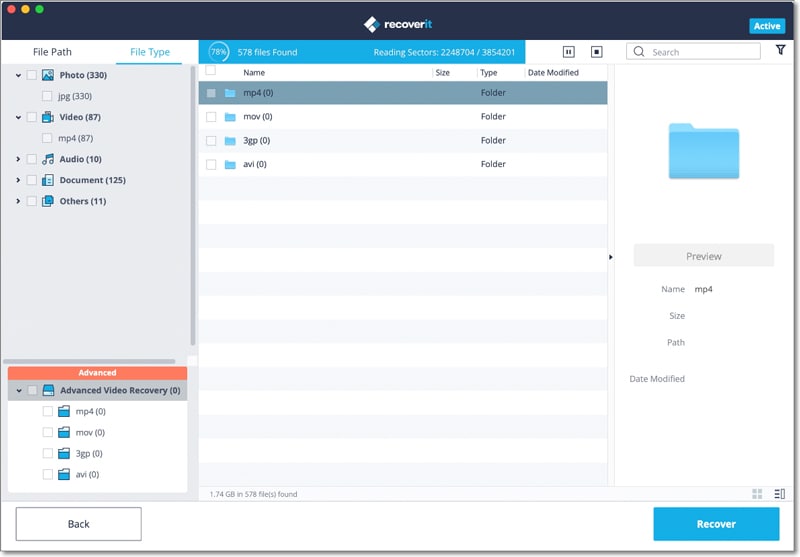
All one need to recover their lost emails without any hassle is a iSkysoft Data Recovery, which is easy to access and take action. Eminent emails can be recovered using any of the above procedures, which ensures the continuity of the smooth running of the organizations that are highly dependent on emails.






