In today's fast-paced world, the increasing use of mobile phones is subsequently giving a rise in the problems faced by the mobile users in terms of maintenance. One such commonly faced problem is that of losing essential data stored on the phone. This is a common problem faced by all, whether the person uses HTC Desire or any other handset. This is where HTC Desire data recovery comes into action. The mobile recovery which is also known as cell phone recovery is nothing but the manual or automatic techniques that are implied towards recovering and restoring the lost data, be it a file or an application. This process of fetching back the data is well organized and well-coordinated so as to recover a phone's data while also ensuring that the handset goes back into its normal functioning which was earlier interrupted due to the loss of data.
- Part 1. Recover Deleted Photos and Videos from HTC Desire
- Part 2. 3 Tips You Should Know about HTC Desire Recovery Mode
Part 1. How to Recover Deleted Photos and Videos from HTC Desire

Now, there are various data recovery tools that are available in the market to recover the lost data from HTC Desire back but the Recoverit for Mac (or Recoverit for Windows) provides the easiest and most trustworthy data recovery service. Being a professional data recovery software, it can recover any lost data from your HTC Desire, irrespective of the fact whether the lost file was a photo, video, music, contact, or a message. Also, it possesses many excellent features that make Recoverit quite user-friendly.
Why Choose This HTC Desire Data Recovery Software:
- It can retrieve the deleted data with much ease and efficiency as compared with any other software available in the market for the same purpose.
- Being versatile in nature, the range of operating systems it supports is far more wide and thick.
- It services to various file types and is capable of fetching back the data lost while formatting the memory card as well.
- Exposure of personal data that had been accidentally deleted can be dodged with the high security provided by the software.
Steps to Recover Deleted Photos and Videos from HTC Desire
Step 1. Launch the Software
For the first step, begin with opening the application. On the main screen you can see 6 different types of files which you can choose from to recover the data. After the selection, click on the "Next" button to continue the retrieval process.
Step 2. Start Scanning HTC Desire
Secondly, establish a connection between your HTC Desire device and your computer. Connect the HTC Desire device as an external SD device using a USB Cable or just use the SD card instead. After selecting the SD card from the drive options in the computer, tap the "Start" button to start off the search for the data that has been lost.

Step 3. HTC Desire Data Recovery
You can view the files list right after the scanning procedure is completed. From the list, select the files that you would wish to retrieve and click on the "Recover" button for HTC Desire recovery.

Part 2. Other 3 Tips You Should Know about HTC Desire Recovery Mode
There are other three tricks that can help you in HTC Desire recovery.
1. Booting into HTC Desire recovery mode using hardware buttons:
• First of all, go to the Settings option on your HTC device. Next, select Battery. Now, uncheck the Fastboot option present at the bottom.
• Switch your device off and wait for about ten seconds until the device fully switches off.
• Long press the "Volume Down" button, and press the power button to switch on your device but don't let go of the "Volume Down" button.
• A screen with various options appear. Navigate to the "Recovery" option using the "Volume Down" button. Press the power button to select it and thereby boot your device into recovery mode.
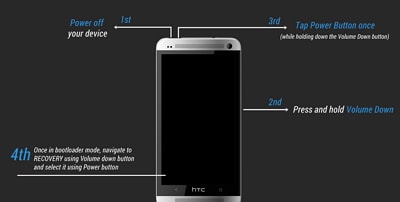
2. Booting into HTC Desire recovery mode using ADB:
• Download the ADB files and extract it from the downloaded files to a separate folder on your device.
• Click onSettings » Tap on "About phone" » Go to the bottom and tapon the "Build number" button seven times so as to enable developer options.
• On your device, go to Settings » tap on Developer options » Click on "USB debugging" checkbox.
• Connect your phone to the PC using the USB cable and enable USB debugging.
• Open the folder where you have extracted the files. Double-click and run the "Boot into Recovery Mode.bat" file in order to reboot your HTC Desire device into recovery mode.
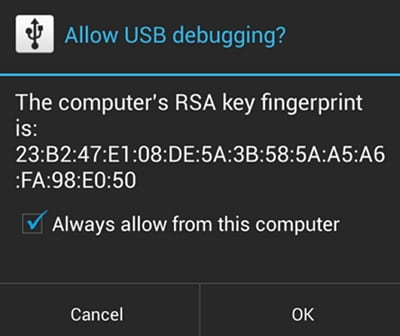
3. Booting into HTC Desire recovery mode using Quick Boot app:
• Install Quick Boot app on your device from Playstore.
• Select "Root Access" on opening the app on your device.
• Click on recovery from the list of options available for HTC Desire recovery.
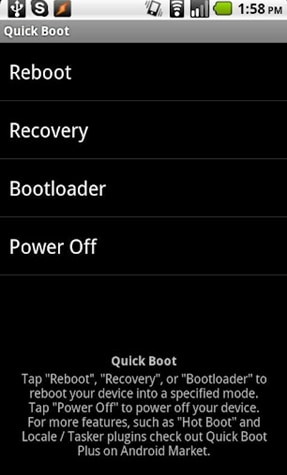
These were the few simple tips and tricks for HTC Desire recovery. Follow these hassle-free steps for smooth and effective data recovery from your HTC Desire device.






