Share to YouTube / Vimeo
Filmora Video Editor for Mac allows you to upload the video directly to your YouTube channel and Vimeo for sharing. You can select from the pop-up Export window.
How to Share Or Upload Video to YouTube / Vimeo
Select "YouTube" or "Vimeo" from the left sidebar. If it is the first time you log in, it will pop-up a login window and you will be asked to authorize the connection between Filmora Video Editor for Mac and your account.
1 Upload to YouTube
Before upload to YouTube, you can select the category, quality and privacy of video, write the title, description and tags.

3Upload to Vimeo
The settings of Vimeo are almost the same as YouTube. Simply fill all the necessary contents and click "Upload".
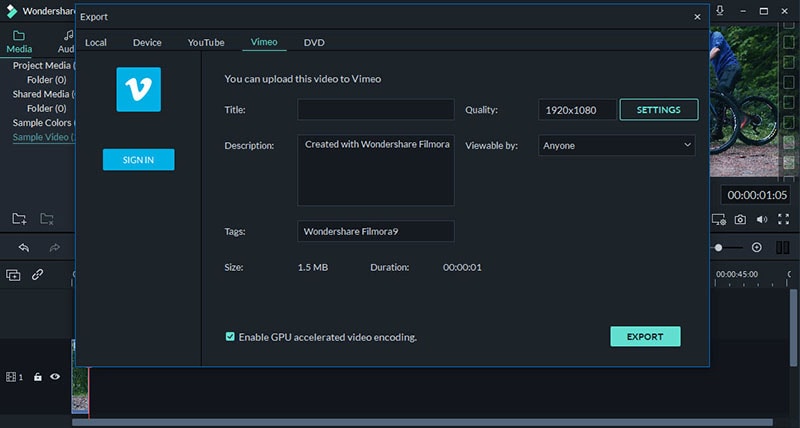
Note: If you have any problem of sharing the video directly to YouTube and Vimeo, the best option is saving the video as MP4 format. After then, upload it to the website manually.