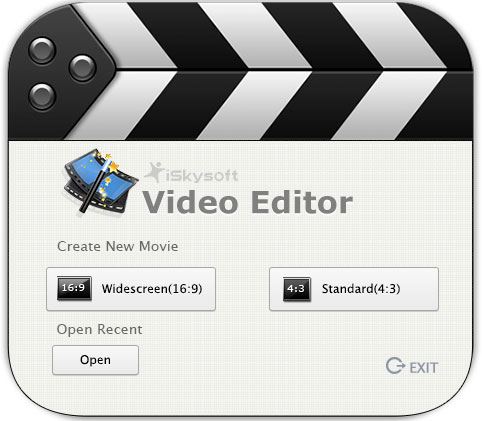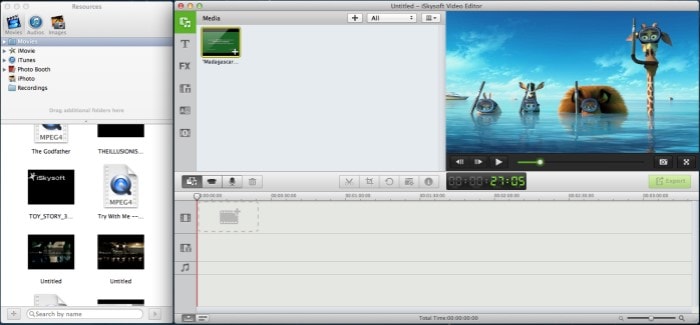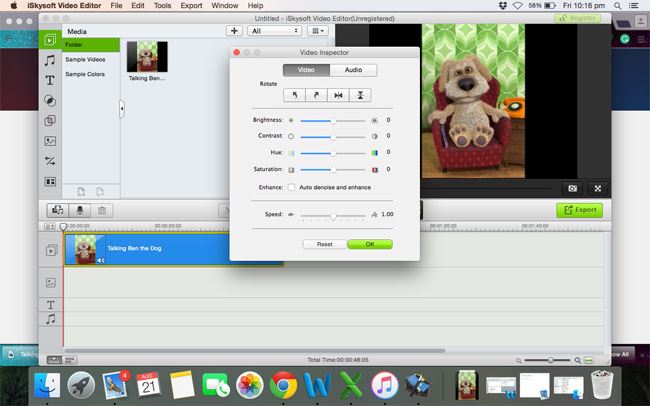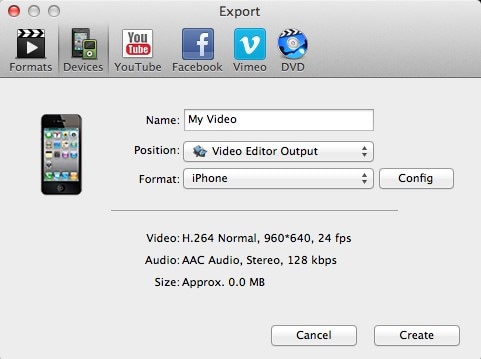Have you ever tried a creepy slow motion video of a sneeze, or a baby laugh? If not, chances are that you didn’t have a perfect video editor to capture these hilarious moments in slow motion. A sneeze can make any one laugh especially the sudden twist it creates on ones face, but when tried out in slow motion, it can be quite creepy but amazing. Use of software can make it possible to create slow motion movies from virtually any source like video, photo or audio files as discussed in the next few paragraphs.
Make a Slow Motion Video of Sneeze with Filmora Video Editor
Filmora Video Editor for Mac is one of the most famous and most effective options for converting M4V files to a format that is compatible with iMovie. Before choosing what to settle for, it is important to consider the many formats for standard and high definition (HD) videos that iSkysoft video converter for Mac supports. They include and not limited to: MPG, MP4, WEMB, HD TS, HD MOV, ASF, TP, MOV, HD WMV, VOB and the list is endless which points out how compatible the software is. You are also free to create your own standard or high definition videos and watch them in slow motion using this software.
Filmora video editor for Mac is easy to use and enables you to create an amazing movie out of videos and photos. It has every common tool you need to enhance your clips and bring your videos to the next level instantly, and then watch them anywhere including You Tube, mobile devices and your big TV. Some of the most outstanding features of Filmora Video Editor for Mac include:
- Editing and personalizing video, audio and photos with ease. This includes color correction and adding animated titles.
- Creating professional-grade movies with eye catching effects. These include transitions, intros & credits and sound effects.
- Ability to upload a video to You Tube and Facebook, or burn to DVD.
- Ability to export your new movie to Mobile devices.
- Importing media files and professional video editing.
- Supports virtually any video, audio and image formats.
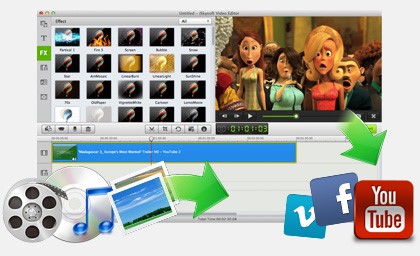
Step by Step Guide on How to Make Sneeze Video in Slow Motion with iSkysoft:
Download the latest version of Filmora video editor for Mac on your Mac. Double click the program after successful installation and run it, once prompted, select your desired screen size.
The screen of Filmora video editor will now appear as shown below. Plenty of options will be displayed but first you will need to import the sneeze video which you want to convert into slow motion. Click on “Import Media” to select the sneeze video you want, click and hold to drag it to the Filmora video editor.
Your video will be shown in the media tab after successful import. Drag this video to the editing area. Click on the “I” button as shown and it will open the settings to change the speed of the video. You will also see the option for changing the brightness, contrast, hue and saturation of the video. There is also an option in form of a bar for changing the speed from "tortoise to rabbit". Move the cursor to the left side to slow down the video or to the right side to increase the speed of the video.
You can apply different effects on the video or if the screen size is too wide. You can crop out a portion of the screen to make the perfect video. There are plenty of other options for editing the video such as mosaic, Face off and Tilt effect, Click on Power tools next to the “I” icon to reveal those options. Once you have made the perfect slow motion video, you can click on the “Export” button to export the video to your PC or upload directly to “YouTube” or Facebook. Now, Select the option which suits you best and click on “Create” and all is set!
Video Tutorial: Play Sneeze Video in Slow Motion