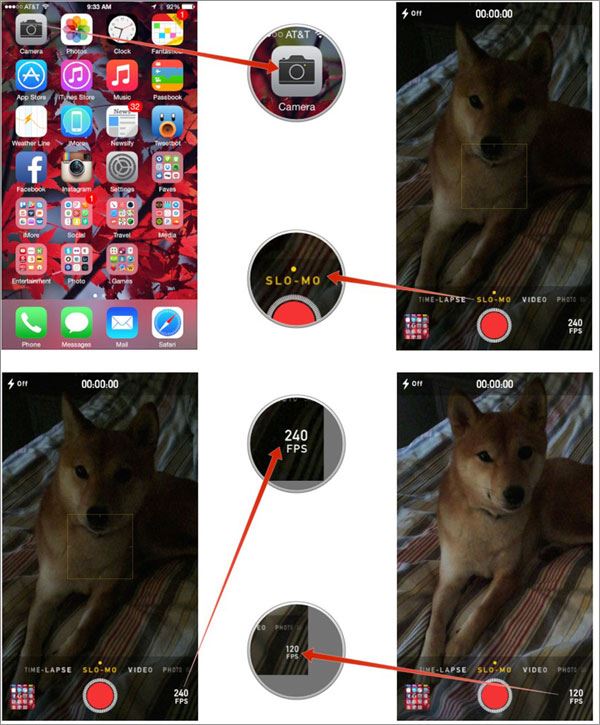- Part 1. Steps for Recording Slow Motion Videos on iPhone 6s/6/5s/5
- Part 2. How to Switch Between 120 Fps and 240 Fps
Ever since the slow motion video feature was introduced in iPhone 5S, it created a lot of interest among users. It was wonderful feature and obviously a boon for photographers and those who share a thing for photography. If you know the techniques well, you could capture some really amazing slow motion videos.
Here we are going to talk about how you could capture a slow motion video.
Part 1. Steps for Recording Slow Motion Videos
Step 1. Take your iPhone (5S or higher) and launch the camera app from the home screen of your device.
Step 2. The default mode is ‘photo mode’ and you will find a list of different options there.
Step 3. You can slide the options to find ‘slo-mo’. Ideally, you need to slide twice from the default mode to find the slo-mo option.
Step 4. Once you have selected the slow-mo option, simply shoot your video like normal. There are no special instructions to be followed for it.
Step 5. When you are den recording the video, simply press the red button and it will stop the shooting of your video.
Step 6. When the video has been processed, you will find a thumbnail view in the bottom left corner of the screen.
Step 7. Simply click on the thumbnail and you can playback the video and enjoy them.
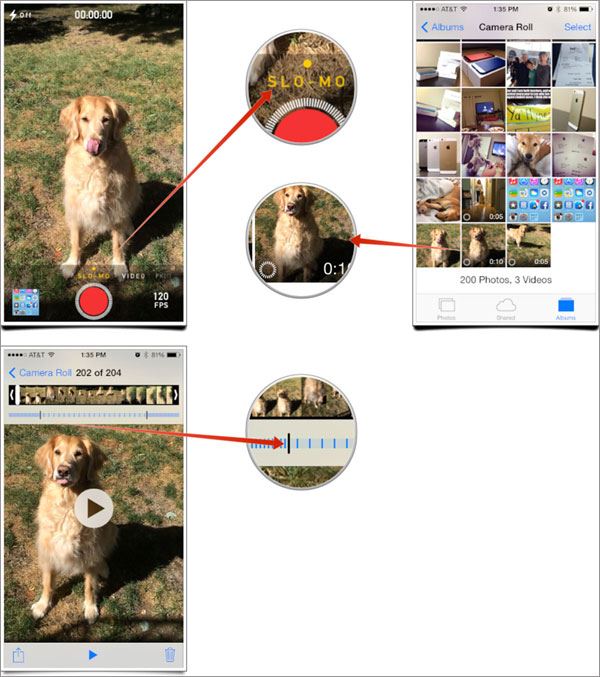
These are the simple steps which when followed is sure to help you enjoy your videos to the fullest. With slow motion video, you can capture some of the movements in top clarity and take your photography to an altogether new level.
It might take some time before you can capture some really breathtaking videos, but in the end, it is going to be worth it. Try and practice as much as you can because when you put in all your efforts, you will surely see a great output and photography tends to get better with time.
Part 2. How to Switch Between 120 Fps and 240 Fps?
iPhone 6 and 6 Plus comes with the feature of toggling your videos between 120 and 240 fps. It is no doubt that 240 fps offer a better clarity but you must make sure that you have ample light when you are shooting these videos.
In low light condition, we would request you to stick to 120 fps.
Here are the steps to be followed for toggling the fps while shooting a slo-mo video in iPhone 6 or 6 plus.
Step 1. Open the camera app on your phone.
Step 2. Slide the options at the bottom and choose slo-mo.
Step 3. On the bottom right hand side of you screen, you will find ‘240 fps’ written. Tap on it to change it to 120 fps.
Step 4. In order to turn it back to 240 fps, you simply need to tap it again.
Step 5. When you toggle between 120 and 240 fps, you will be able to see the light difference in your recording.
Step 6. Click on the red button to start your recording and click again to stop, when needed.
Following these steps will allow you to become a pro at recording slow motion videos on your iPhone.