If you ask the question, "Will you prefer a static photograph to a running movie?" any person would choose for the movie. The reason is obvious. The photograph is static whereas the movie is animated. The static photograph presents a frozen location whereas the running movie represents motion in its full splendor. Similarly, a screen shot is a static image whereas the GIF is an animated one. I do not think you need more of an explanation for the need of recording a screen to a series of GIF images. Here are the top 6 software to record screen to GIF Images
- Part 1. Top 6 Software to Record Screen to GIF Images
- Part 2. Best Desktop Software to Turn Photos and Videos to GIF
Part 1. Top 6 Software to Record Screen to GIF Images
#1. LICEcap
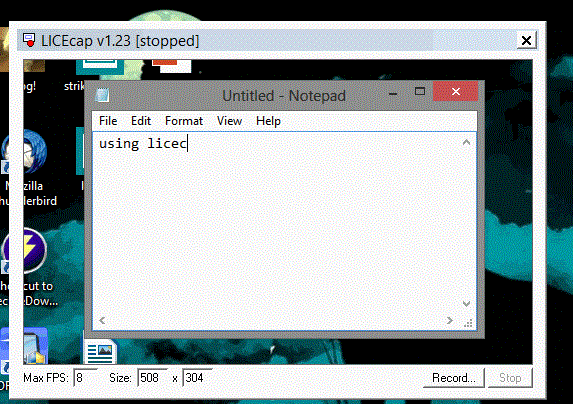
Main features and the advantages:
•You require only two clicks to record the screen cast and create the animated GIF images.
•You would be able to drag the window to change the recording area.
•The best feature is that you can control the frames per second to enable you to change the quality of animation as well as size of the file.
•You are able to hide as well as show the mouse pointer in the recording as per your wish.
•You can show the elapsed time in recording the mages.
•The installation file size is just 181 kb.
Cons:
•You cannot edit your GIF images using this software.
•The GIF can occupy lot of space by default.
#2. Camstudio
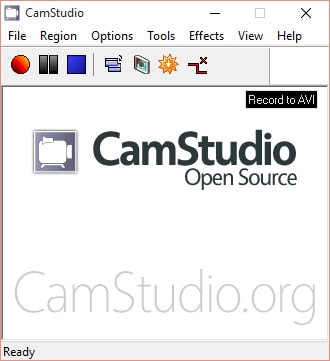
Main features and the advantages:
•Best for creating video presentations as it can record both audio as well as videos.
•You can use this software to create video tutorials.
•It has a helpfile feature guiding you at every step.
•You can add screen captions in each video.
•You can create personalized videos too.
•It has an autopan feature. It only allows you to record important screenshots as the app follow the user’s cursor.
•You can control the frame rate.
#3. Ezvid
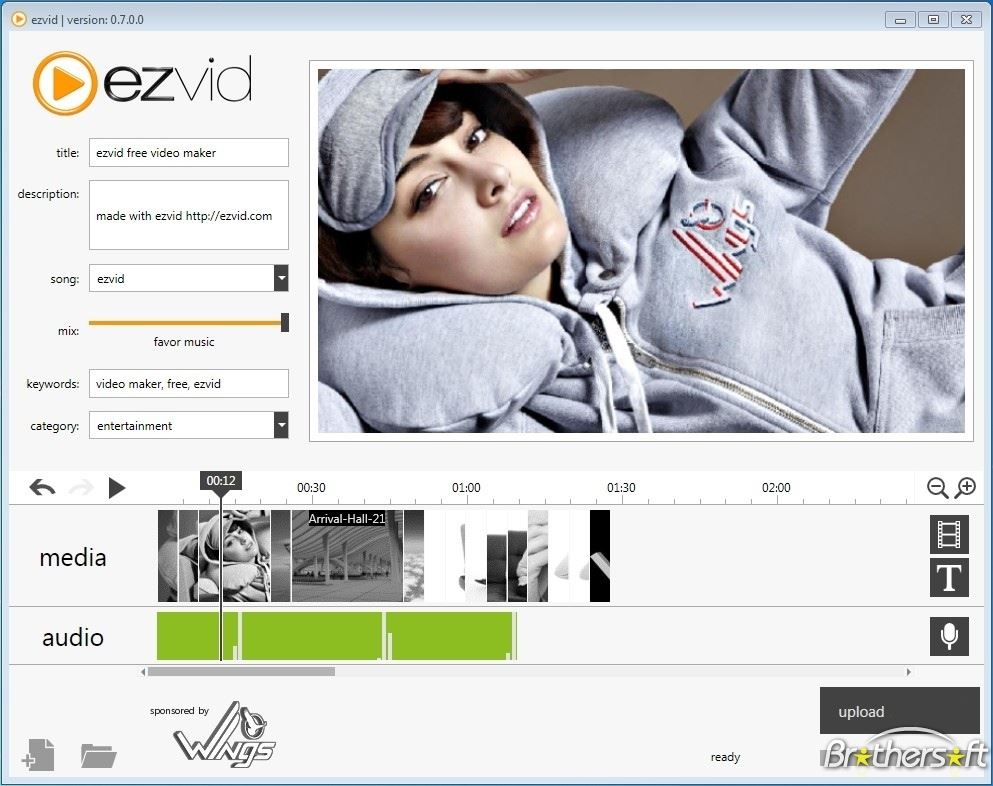
Main features and the advantages:
•You can capture screen shots and convert to videos. You can edit them and convert into slideshow too.
•It is a viable alternative to Windows moviemaker.
•You can directly upload your videos on YouTube.
•You can record videos, games, applications, and maps too.
#4. Icecream Screen Recorder
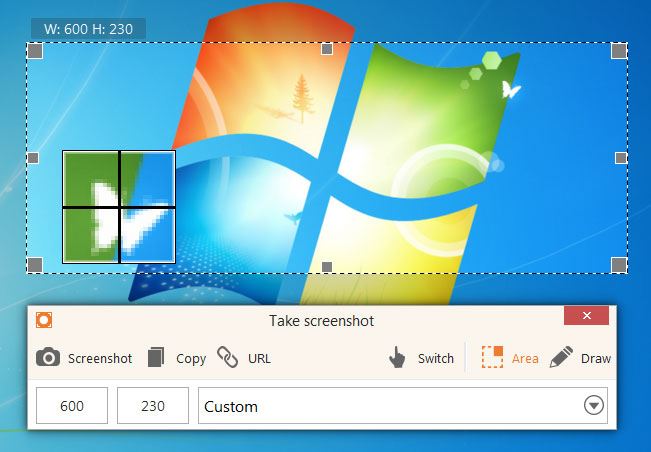
Main features and the advantages:
•You can have access to a drawing panel.
•You can add webcam video in the screen recording.
•Very easy to use.
•You are able to record webinars, games, as well as Skype videos too.
Cons:
•Not anything in particular.
#5. Fraps
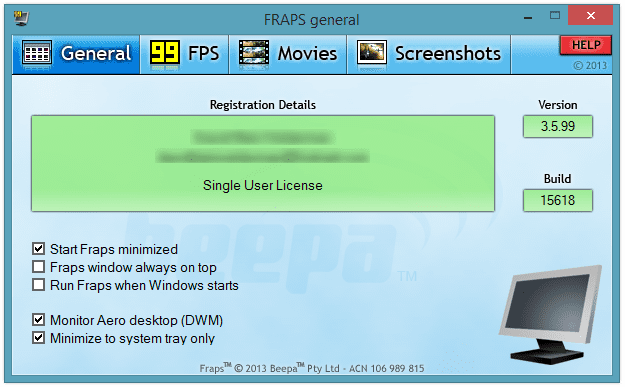
Main features and the advantages:
•This software is for games and other users who prefer HD content.
•You can load the basic version of the software free. However, this version has its limitations. It has a time limit for screen videos.
•You can purchase the updated version where you can have advanced features.
•You require computers with large storage space.
Cons:
•This is paid software.
•It occupies lot of space such as 1GB or more for a 10-minute video.
•You cannot use the base version for recording games lasting more than an hour.
#6. Smartpixel
Main features and the advantages:
•This is software for recording video games of high definition content.
•You can record, edit, as well as upload videos directly on YouTube.
•You have an option of recording the entire screen as well as a selected region.
•This is useful for creating game play videos and instructional videos.
•It makes use of a video compression technology allowing you to create HD videos.
•It has facility for capturing the Picture-in-picture mode using the webcam.
•You can record audio as well.
•You can create tutorials and share it with other gamers.
•The basic version is free. You have to pay for the upgraded version. It has more features.





