GIF images are a great source of entertainment and one of the modern form of images used on the internet. For all those who don’t know about GIF images, they are actually small videos without the sound. People mostly used the GIF images in the comments section on the internet or as memes in messages on smartphone. Due to latest third party Keyboard applications, sending GIFs to other uses have become very easy. Although people always try to convert different images or the videos to GIF images, have you ever thought of converting a GIF image to the MP4 video? Well, most of the software on the internet will allow you to convert the videos or images to the GIF files and only very few of them allows the conversion from GIF to the MP4 Videos.
#1. Best Video Editor to Convert GIF to MP4
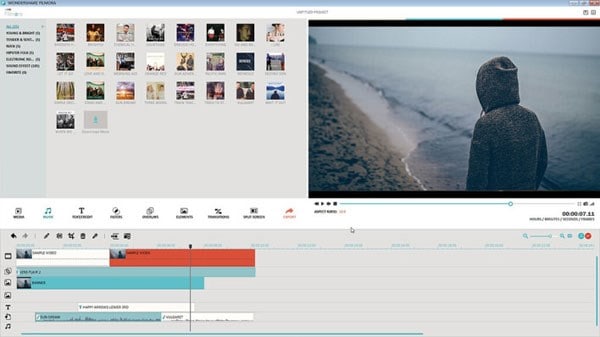
Filmora Video Editor is one great tool to convert any kind of GIF image to the video file and the best part about this software is that you don’t have to use the internet and it will work perfectly for all users. Moreover, the software is super stable and doesn’t crash even if you load more than 10 video files in it. Actually, Filmora video editor is a complete package to convert and edit any type of videos and unlike professional video editing software, all of the features are easy accessible. So, you don’t have to be a professional video editor to convert the GIF image to a professional video. After converting the image to video file, you can add any type of music to your photos. The best part about this software is that you don’t have to download and pay for the music, Filmora editor also has an amazing music library from which the music can be added within seconds. Moreover, there are more than 100 different effects and text styles to make your MP4 videos even more beautiful. Here’s the step by step guide to convert the GIF images to the video files.
Step-by-step guide to use Filmora video editor to convert GIF images to MP4
The very first step is to download and install the Filmora video editor on your Windows and Mac. After downloading it, the steps are pretty much simple to install on any operating system.
Step 1.Import GIF images and drag to timeline
After installing the Filmora video editor, run it on your computer. Now, please select a screen size for your video. You will be redirected to the main screen of the Filmora video editor. Click on the Import button and select the GIF images that you want to convert to the MP4 videos. Move these GIF images to the timeline or the video editing area of the Filmora video editor. Simply, drag and drop the GIF image as shown in the screenshot below.

Step 2. Crop the image
Now, you can perform basic editing on your images. Right click on the video and select the Crop function. You can either manually change the size of the image or can enter the values for the output MP4 video.

Step 3. Add effect to the image
After cropping the image, click on the Effect and select one of many effects to apply on your videos. You can apply the old school or the new Instagram effects on your MP4 videos.

Step 4. Export as MP4 format
Once you have edited the video, you can apply export the video as the MP4 video. Click on the Export button just above the timeline and select the output format for your video.
That’s it! Filmora video editor is the easiest and perfect way to convert the GIF image to the MP4 videos.
#2. Convert GIF to Mp4

Convert GIF image to Mp4 tool is a free online service to convert any GIF image to the MP4 file. The user-interface is not that easy but you can trim the videos, crop them and edit them in the other aspects such as changing frame rate, audio frequency, audio song. The best part about this service is that you can even add the subtitles to your videos using the SRT files and finally the files can be exported directly to your Dropbox account.
Web Address: https://cloudconvert.com/gif-to-mp4
Pros:
• Free to use
• Export videos directly to the Dropbox
• Provides ton of audio and video editing features
• Add subtitles to your videos using SRT
Cons:
• Complicated user-interface
• Doesn’t support uploading to video sharing websites
#3.Online-Convert

Last but not on the least is the perfect tool to convert any GIF image to the MP4 file. This is a complete online video editor that will let you perform all basic video converting options on your files. You can even rotate the videos or crop them to extract out the unwanted parts from the screen. Once the videos have been converted, they can be downloaded or directly exported to the Dropbox or Google Drive.
Web Address: http://video.online-convert.com/convert-to-mp4
Pros:
• Directly export the converted files to the Cloud services
• Convert different files to Mp4
• Provides basic video editing settings for files
Cons:
• Doesn’t have an interactive interface
• Have many Ads on the website
#4. File-Conversion

This service is offered by one of the most popular file conversion website, however, converting GIF images to the MP4 video files is only a small part of their services. You will have to sign up on the website to use the services. Apart from that, it also provides a few settings such as frame rate, resolution and size.
Web Address: http://www.files-conversion.com/video/gif
Pro:
• User-friendly interface
• Free to use
• Will let you change the quality of the output videos
Cons:
• Requires Sign-up to use the service
• No option to edit the frame rate or crop the Mp4 Videos
• No option to export the videos to the third party cloud services
#5. Gif-2-mp4
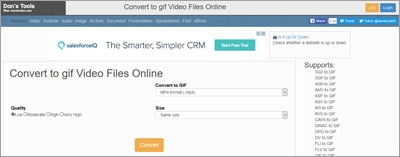
With the simplest user-interface and easily to use conversion tool, GIF 2 Mp4 will let you convert any type of GIF image file to the Mp4 file. This site is especially dedicated to the GIF image conversion and doesn’t have any Ads or option to edit the video files. However, you can change the resolution and quality of the output videos. After conversion, files can be either downloaded or sent directly to an Email address.
Web Address: http://gif-2-mp4.com/
Pro:
• Easiest way to convert and share GIF images to the Video files
• No complex settings available
• Download or send the GIF images via Email
Cons:
• No option to change the settings for files
• No option to upload files to cloud services
• Only work to convert files of up to 50 MB
• Can’t convert more than one GIF file to the Mp4 videos






