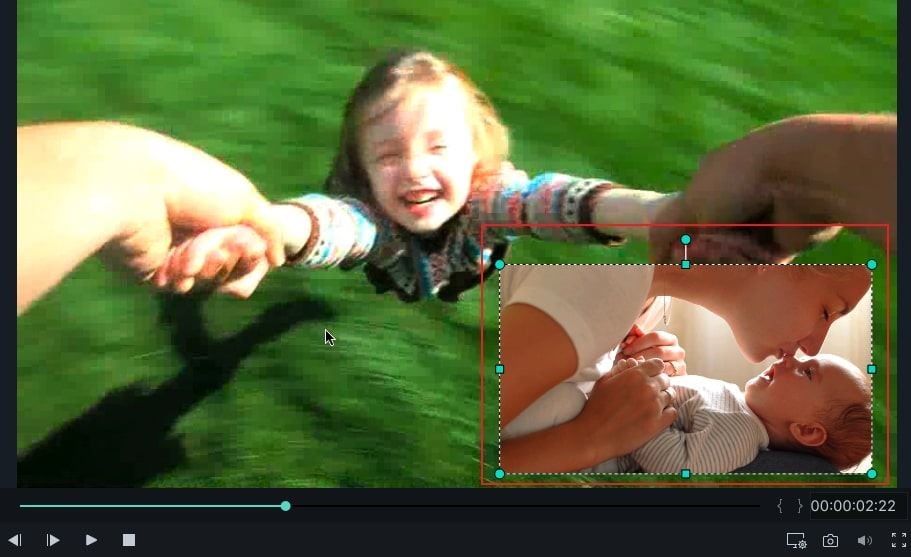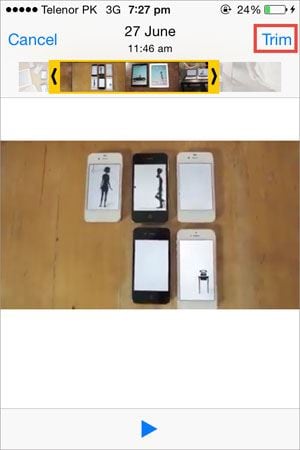There are also many famous video editing applications for iPhone in the App Store such as Replay, Video shop and funimate which are fully featured video editors for iPhone and works just like any video editing application on PC. However, using this application is pretty much easy as compared to the complex software on PC such as Song Vegas Pro and iMovie for Mac. We have collected 10 best video editing apps for iPhone on App Store for you to edit videos on iPhone.
- Part1: 10 Video Editing Apps for iPhone to Edit Videos on iPhone
- Part2: How to Edit Videos on iPhone
- Part3: Edit iPhone Videos on PC Using Filmora Video Editor
The Best Desktop Video Editing Software to Edit iPhone on PC
You can edit the videos on your PC using Filmora Video Editor for Mac (or Filmora Video Editor for Windows) which has a very clean user-interface and is easy to operate-able even if you are not a professional video editor. It's a perfect tool for editing videos on PC with the precision and accuracy and there are many more effects and tools available to edit videos as compared to any other editor present on the iPhone. This video editing software will also let you export videos to the format which suits perfectly for your iPhone.
Key Features of Filmora Video Editor:
- Users can fully control videos with trim, rotate, merge, crop, adjust the video aspect ratio, hue, brightness, speed, saturation, contrast, and more.
- Audio also can be edited with tools including trim, fade out, split, voice over, volume, pitch, fade in, equalizer, etc.
- Filmora Video Editor allows you to import files from iPhone, iPad, Android, camcorder, cameras and other devices, as well as from Facebook and other social platforms.
Part 1: Top 10 Video Editing Apps for iPhone to Edit Videos on iPhone
As explained earlier, this feature will only let you trim the videos, but if you want to add text in your videos, beautiful transitions, other photos or videos, you will have to use one of the following video editing applications.
1. iMovie:
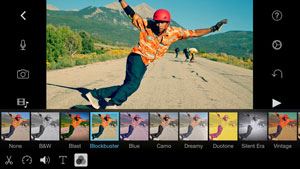
iMovie by Apple is one of the most renowned video editing app for iPhone and iPad which will let you edit your videos from scratch to the advance level. You can add text, music, transitions, videos and photos and even many other filters to the video from iMovie. To start the editing, a new project is created in which you can add videos to edit them. Moreover, you can also apply amazing filters to the video while editing it.
Price: $4.99
Rating: 7/10
2. Videoshop by Xiaoyu Xia:
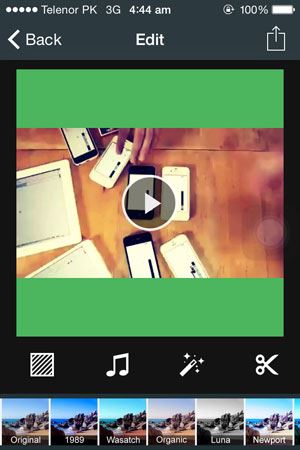
It is a little video editing application for iPhone to edit videos on iPhone to post them on Instagram or any other social networking website. It doesn’t provide the heavy editing functions but you can simply add track to a video, Trim it and even crop it to make it perfect. It also provides you a range of different colors to post as boarders in the video and there are some cool filters available in the application for post editing purpose. Once the editing has completed, you can easily share the video to Instagram or save it in Camera roll of your iPhone.
Price: Free
Rating: 7/10
3. Replay:
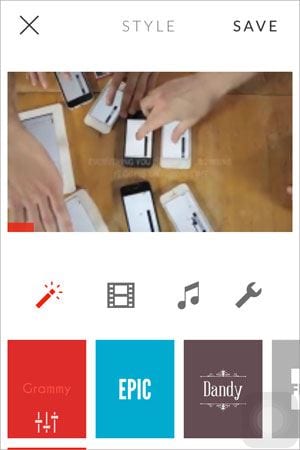
The third on the list the famous and one of most powerful video editing app for iPhone available in app store. Replay has been featured as the app of 2014 and has the most minimalistic interface among all video editing applications. It provides ton of different filters, ability to add other videos, new music, text, you can’t only change the speed of video but one of unique features of this application is that it will let you change the format of the video being edited. In other words, if you are looking for one fast, perfect video editor, Replay can be a perfect choice.
Price: Free with In-App Purchases
Rating: 9/10
4. Clips Video Editor:

Clips is one of the simplest yet a powerful video editing app for iPhone loaded with approximately every tool which should be present in a video editor. You can simply mix the videos and photos by importing them from photo library of your iPhone, add different track for a particular scene, change the speed of video and can make slow-motion or hyper lapse video, and can easily share it on different social networks such as Facebook, Instagram.
>> Download Clips Video Editor
Price: Free or $4.99 for Pro version via In-App Purchases
Rating: 8/10
5. Magisto – Magical Video Editor:
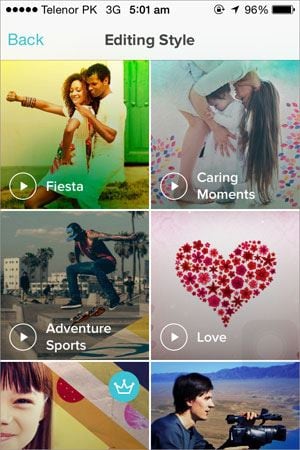
Magisto is one of very few video editing app for iPhone that provides with a built-in editing styles, so, you can select any style right after importing the videos from the photo library. Simply import photos or videos, select editing style, select the music that you want to play in the background of video and that’s it! It will automatically create the video for you. So, you don’t have to manually do anything in this application, it is more kind of automated video editing application for iPhone.
Price: Free with In-App Purchases
Rating: 7/10
6. Videoshop – Video Editor:
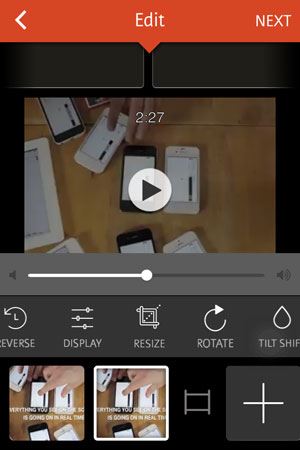
Videoshop is one true professional video editing app for iPhone available in Appstore for iPhone and iPad. All of the editing features are just at finger tips, you can Trim videos, add voice over, add sound from your music app, add many unique transitions and can even change the orientation of the videos. There are many unique features in this app which many other apps don’t have such as reversing the video, adjusting the display of the videos, changing orientation and tilt shifting. Moreover, it also provide different makers such as vine maker, Instagram maker, and snap chat maker to tailor videos according to your needs. Last but not the least, you can easily share videos to famous social networking apps such as Facebook, Vine, SnapChat, Instagram, YouTube, Vimeo or send to your Friends via E-mail.
Price: $1.99 and In-App Purchases
Rating: 9/10
7. Video Editor Free:
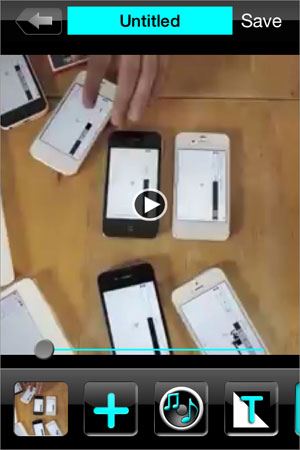
If you are looking for a free and simple video editing app for iPhone just to merge some videos, trim them, add text to videos or to add music in the background of video, Video Editor free is what you are looking free. Although it doesn’t provide much needed video editing features such as different filters and transitions but it sufficient to do some simple video editing on iPhone.
Price: Free with In-App Purchases
Rating: 7/10
8. VizzyWig 8HD:
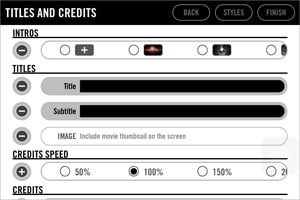
Do you want to record a 4K High definition video right on your iPhone? VizzyWig 8HD is the only video editing app for iPhone in App Store that will let you record 4K Videos on iPhone and edit them. You can also edit these videos or can even import videos from camera roll to edit them. In other words, it is a complete professional video making application on iPhone. You can create a long music video right on your iPhone. But the only side effect is that it comes with a very hefty price of $99.
Price: 99.99
Rating: 6/10
9. Funimate:
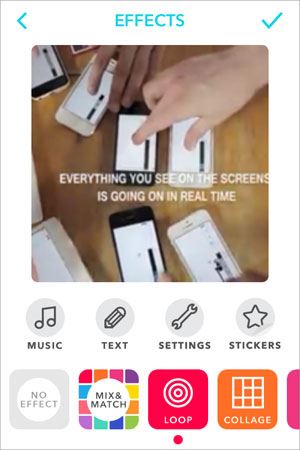
Are you looking for an iPhone photo editing app to create perfect vines or Instagram videos on your iPhone? Do you want to add cool effects on your videos before posting them on these social networks? If the answer is yes, Funimate is what you should try. The length of the video should not be longer than 15 seconds as per policy of Instagram videos, so, you can trim and crop any video that you want. However, there are ton of effects to play with and you can add text or music as you want.
Price: Free
Rating: 8/10
10. Viva Video:
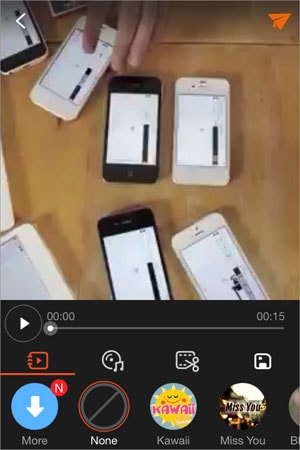
The last on the best video editing app for iPhone is the Viva Video which does everything for you from shooting a video to edit it and post it on the social networking website. There are many options to record a perfect video using the camera feature of Viva Video and in editing panel, you can add different themes to your video, music in the background, trim it, crop it and many more. The unique feature in this video editing application is that you can edit the videos which are transferred via iTunes. Moreover, you can also join different pictures to make a perfect video.
Price: Free or In-App Purchases for Pro Version for $2.99
Rating: 9/10
Part 2: How to Edit Videos on iPhone
Normally, iPhone doesn’t provide much editing features in the application, so you can either record the slow motion videos or Time-lapse videos using the camera application on the iPhone. However, the only feature that is available after shooting the video is the “Trimming” the video. Here’s how you can use this feature on iPhone.
Open “Photos” app on iPhone and Go to Albums, Select “Videos”. Open the video that you want to edit. After opening video, trim the video by tapping on the start and end of the video, select the appropriate length and Hit the “Trim” button at the top. When you tap on Trim button, it will ask you to save the video as “Save as new Clip”. Tap on it and you are good to go.
Part3: How to Edit iPhone Videos on PC Using Filmora Video Editor
Step 1. Importing a video:
Right after you will install Filmora Video Editor for Mac (or Filmora Video Editor for Windows), you will ask to select a mode, you can either select “Easy mode” which will feature only very few options for editing. But if you want to edit your videos properly, go for “Full featured mode”. On the main screen, the first thing which you will have to do is import a video that you want to edit. Click on “Import” button as shown in the photo below and select the video that you want to import.

Step 2. Edit the imported video
The next step is to drag the video in editing area, simply hold the video and drag it to the lower box as shown in the video.
*Using the basic tools:
The first option for editing a video is using one of the tools in editing panel to cut, trim, delete a video or joining different, you can select any of the mentioned tools depending on your need.
*Adding Text in a Video:
There are plenty of fonts and styles to add text in the video, Click on the Text and drag and drop any style to the editing area, you can drag the text to a specific time to show text at certain time.

*Adding Effects to Video:
There are more than hundred effects already available in Filmora Video Editor and you can download even more from the internet.
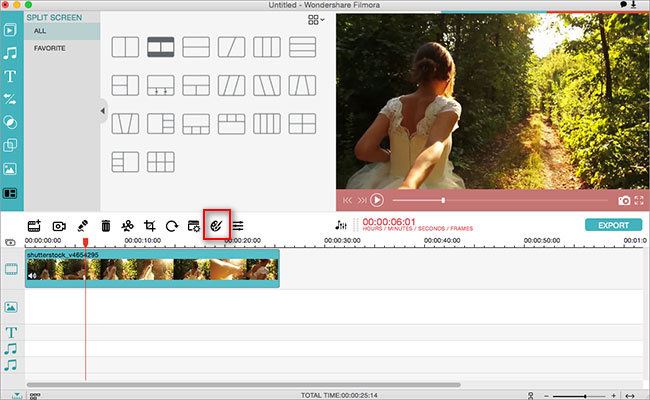
*Adding PIP [Picture to Picture] to Videos:
PIP is one of the perfect way to make cool videos on your PC. For example, if you are creating a video for the Christmas event, you can add a photo related with the Christmas. Just like effects, there are tons of PIP available in the Filmora Video Editor and you can download more by clicking the “Download More” button. Click on any PIP and drag it to certain position in Filmora Video Editor to apply it.
*Adding Transitions:
You can also add multiple transitions from a vast library of transitions available in Filmora Video Editor. Transitions are useful to merge two clips or photos perfectly.

*Adding Intro and Credits to a Video:
To make your video perfect, you can add introduction or credits to your videos in different style. Simple select a style and drag it to the start or end of the video.
*Adding Music to Video:
There are plenty of music tones available in the Filmora Video Editor to play in the background of video. However, you can also import any song that you want from the music library on your PC.
Step 3. Export the Video
Once you have completed the editing process, you can export the video by hitting the export button in left side of program. Here you will find the output settings, check them and click on “export” to finalize your video.