We use pictures to convey messages in our daily lives. These pictures are in different formats and one of the widely used format on the Internet is GIF. Graphics Interchange Format was first developed in 1980s and it has helped people who want to work with images of small sizes. When it compressed it can still retain its quality as compared to other formats. It is also useful when making animated images. It has good display of images set in a sequence and thus making it easier to create animations. Therefore, this article will show you ways to convert photos to GIF format.

#1. dr.fone – the Best Software Photo Animation Maker
Apple technological advancements never cease to amaze. In this case we are talking about iPhone 6 S ability to take a 3seconds live photo. Many people are impressed with this and may want to transfer it to their Mac. However, when these live photos are transferred to computer they become still photos. To keep them alive you need software like dr.fone for Mac. With such as stable and easy to use software you can convert your live photos to GIF so that you can still keep them alive. This software allows you manage photos, videos, playlist, movies Podcast, Audiobooks, Voice Memos from on your iDevice. You can easily transfer them to Mac using this dr.fone for Mac. Moreover, it is good media converter as well as media backup software. With that being said let see how convert photos on your iPhone, iPad or iPod Touch to GIF format.
How to convert GIF Images from Photos via dr.fone
Step 1: Download and install dr.fone on your computer. It supports iOS from iOS 5 to iOS 11. Once you have opened the program, connect your iOS device using a USB cable with your computer. The program will detect your device and display the media files you have categorically.

Step 2: Click on Photos folder and select the photos to be converted. Right click on the photos and choose "Convert to GIF". The files will be converted to GIF and stored in your Mac.


#2. Pixillion Image Converter
Features:
- It supports batch conversion of photos to any format like GIF, TIFF, PNG JPEG and others
- It is integrated with a preview feature
- It allows sharing of images on the Internet.
- You can add watermarks to images with ease
- It supports Mac and Windows
How to use:
Step 1. Download and install Pixillion Image converter
Step 2. Open the program and click On Add file button to upload images.
Step 3. At the bottom of the program click on Output format to select output format.
Step 4. Adjust the output image and add some effects.
Step 5. Click on Convert button to convert images.
- It supports different image formats
- It is easy to use
- The free trial version limits to five file conversion
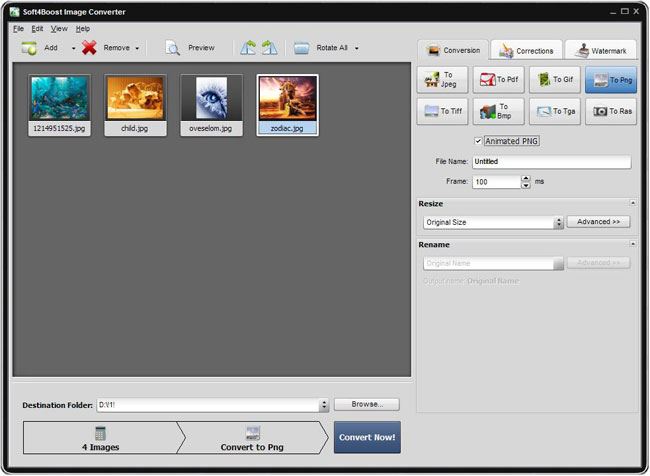
#3. Soft4Boost Image Converter
Features:
- It converts images to formats like GIF, RAW, TIFF RAS and PNG
- It is integrated with basic editing features
- It is has image resize presets.
How to use:
Step 1. Install the software and upload images to the program by clicking on Add button.
Step 2. Click on Conversion button at the top right and select an output format.
Step 3. Do some editing if necessary and click on Convert button when you are done.
- It supports popular video formats
- It enable you edit images
- Its file size is large
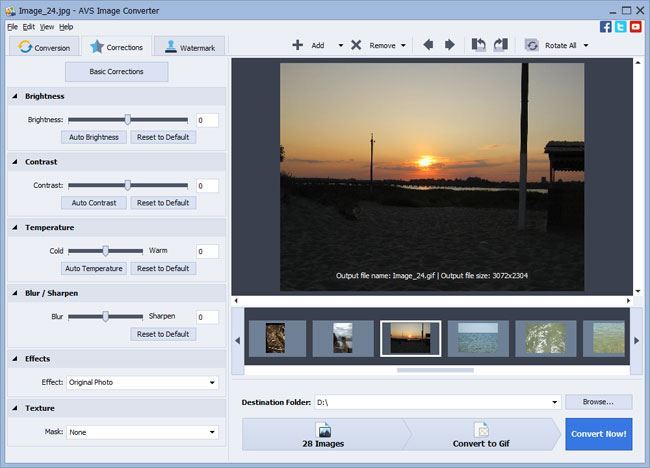
#4.AVS image Converter
Features:
- It converts images of formats like PNG, APNG, BMP, GIF, PSD, TGA to any popular format.
- It has an inbuilt image editor
- It allows you download images from Facebook and Flickr
- It is good animation creator
How to use:
Step 1. Download and install the software. Thereafter open it on your computer.
Step 2. Click on Add button to upload images to the program
Step 3. At the top left, click on Conversion button to get different output formats.
Rename and adjust the size of the images before converting them.
Step 4. Lastly, click on Convert button at the bottom right to convert images
- It’s conversion speed is fast
- It works with many image formats
- It is easy to use
- The watermark tool is not up to par
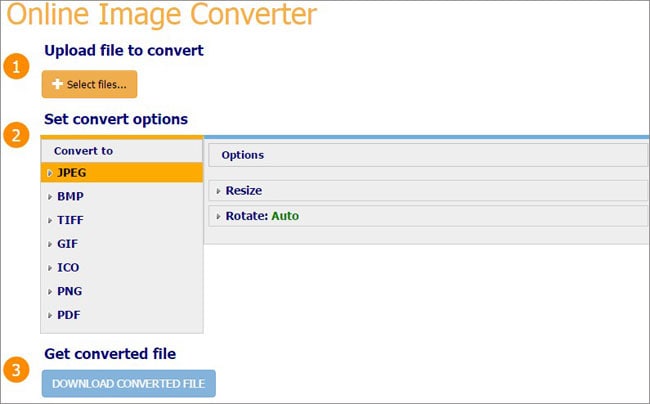
#5. CoolUtils Free Online Image Converter
Features:
- It is a free online image converter.
- It converts file images to output formats like JPEG, PDF, GIF, ICO, PNG and BMP
- It allows you to rotate images online.
- You can also resize your images.
How to use:
Step 1. Log in to the website.
Step 2. Upload your image.
Step 3. Choose an output format and resize it .
Step 4. Convert and download the newly converted image.
- It is free to use.
- It is fast.
- It supports a number of image formats.
- It has limited editing features





