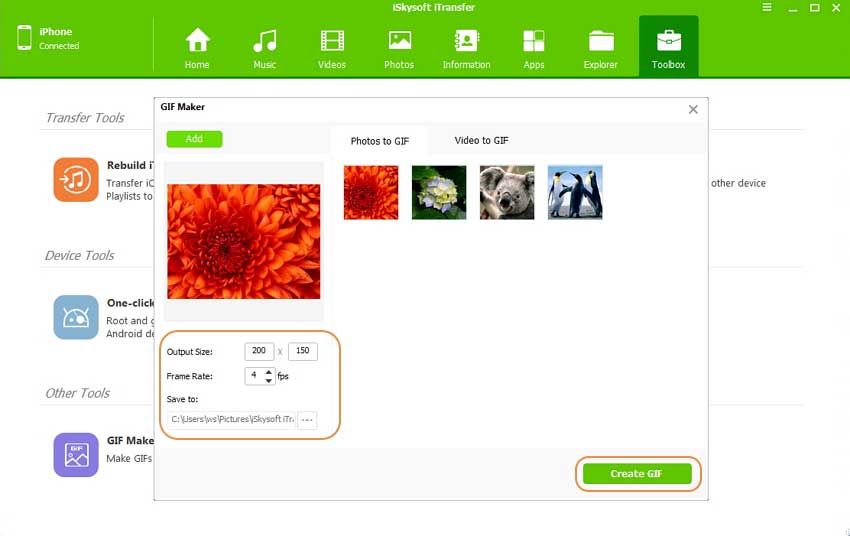GIF images are simple, small, and animated. They’re perfect for expressing your message without boring the audience. This is the prime reason as to why GIF images have gained so much popularity over the years. Most website owners want to feature some Flash animations on their sites to attract hits. However, the problem with Flash is that it is incompatible with some formats, it makes the website slow and heavy, and it leads to bad indexing by search engine robots (zero SEO optimization). To counter this, we recommend you use GIF images! If you have videos in the SWF format, we recommend you convert them to GIF before you upload them online. It helps you convey your message to the audience through simple and short animations that will not have any compatibility issues nor will they take up space on your website (or slow it down). Solve all your flash problems with the help of a simple conversion from SWF to GIF! To aid you in the conversion process, we’ve compiled the top 10 best SWF to GIF converters:
- Part 1. Top 10 Best SWF to GIF Converter
- Part 2. Best Software to Turn Photos and Vidoes to GIF Images
Part 1. Top 10 Best SWF to GIF Converter
#1. SWF to GIF Animator
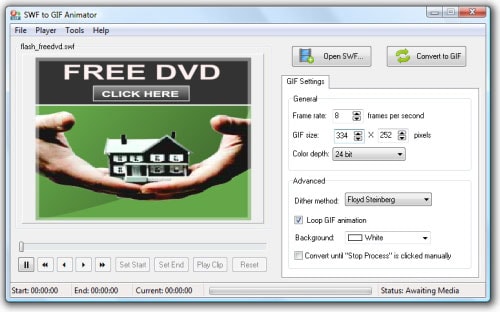
SWF to GIF Animator by swftogif is a free software that allows conversion from flash SWF files to GIF images. With the help of the SWF to GIF Animator, you can now replace of all flash files on your website with GIF images. The key features of the SWF to GIF Animator include:
• It works with all types of SWF files (from movies to short videos).
• You can set the resolution, background color, color depth, and quality of the output GIF image.
• You can also set the frame rate of the GIF images.
• An integrated player that can playback both the SWF and GIF files.
How to Use
• Install and open SWF to GIF Animator on your computer.
• Open the SWF file by selecting the option for ‘Open SWF’.
• Adjust the settings for the output GIF according to your requirements.
• Select ‘Convert to GIF’.
Pros:
• User friendly interface.
• Easy to use and easy to understand.
• Freeware with no ads, no malware, and no viruses.
Cons:
• The customization options available could be more enhanced (to allow addition of captions for instance).
#2.E.M. Magic Swf2Gif
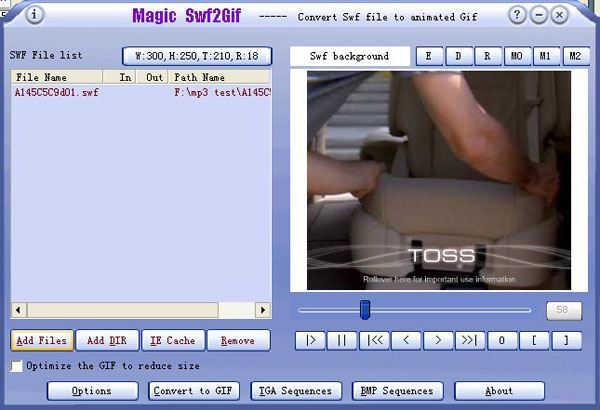
E.M. Magic SWF2GIF from Etinysoft is a wonderful little program that can convert SWF files to GIF in the blink of an eye. The key features of the software include:
• Clean user interface that is easy to use.
• The software can optimize multi-processor capabilities to quicken the conversion process.
• Does not skip frames during conversion (smooth and efficient output).
How to Use
• Install the E.M. Magic SWF2GIF and open the software.
• Click on ‘New Task’ to add a new .swf file.
• Now click on Convert and that’s it!
Pros:
• Very simple and easy to use.
• The conversion step is quick and reliable.
Cons:
• Limited to conversion only – no editing features available at all.
• Only trial version available for free.
#3. Eltima SWF to Animated GIF
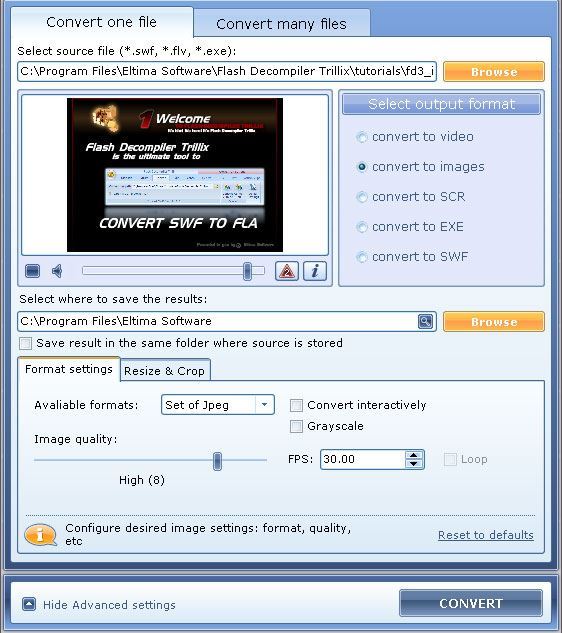
This is a multi-purpose converter that has the domain for both SWF and FLV files. This free software can convert SWF files to almost any other format including GIF. The output result will be of high quality and high resolution. Given below are some of the key features of the software:
• Supports a variety of different types of SWF files.
• The output quality can be altered (by changing the resolution and frame rate).
• Previews are available within the software.
How to Use
• Download the SWF Toolbox from the website.
• Install and run the SWF & FLV Toolbox program.
• Here, select either of the ‘Convert One File’ or ‘Convert Many Files’.
• Now click on the browse option to select the files that you wish to convert.
• Setup the option for ‘Convert to GIF’.
• Now, click on Convert to convert the SWF file to a GIF image.
Pros:
• All in one toolbox that supports conversion from SWF and FLV to a variety of formats.
• Beautiful user interface that is easy to use.
Cons:
• Customization options are limited.
• Tends to be slow in the conversion process sometimes.
#4. SWF to GIF Animation Converter
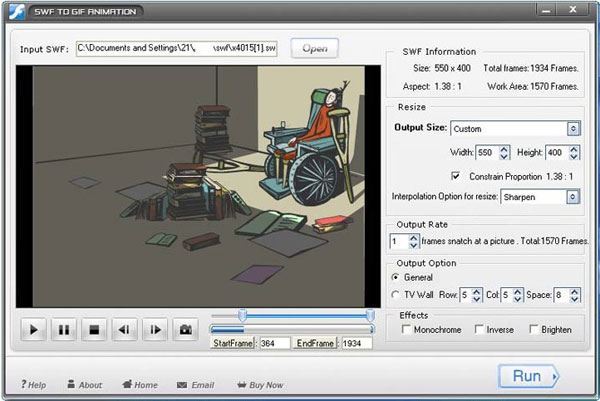
SWF to Gif is an amazing small-sized tool that can easily convert from the format of SWF to GIF. It is a very small yet quick software that can easily convert SWF flash files to GIF images with a variety of different customization options. The key features of the software include:
• The tool has a number of different options available that include GIF optimization and lossless compression.
• Customizable resolution, quality, and output file size.
• Various different effects are available that can be applied to the output GIF images.
How to Use
• Download and install SWF to GIF from the given link.
• Run SWF to GIF.
• Here, click on the ‘Open’ button to add SWF files for conversion.
• Change the output GIF settings from the control panel on the right hand side.
• Once you’re done customizing, click on the Run button and the software will handle the rest.
Pros:
• A variety of different tools are available for customizing the output GIF (these include start and end time, resolution, and effects among others).
• A clean yet powerful freeware program that features no ads, no viruses.
Cons:
• The interface is a bit complicated to understand.
• The conversion process can be slow – especially if you add effects!
#5. ThunderSoft SWF to GIF Converter
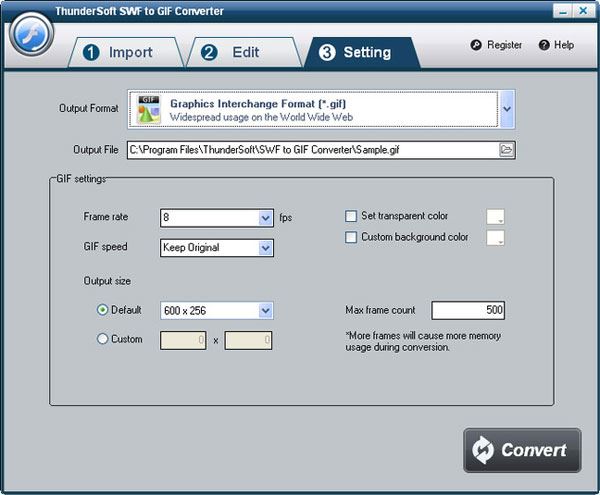
ThunderSoft SWF to GIF converter is a professional and powerful tool that can easily and efficiently take care of GIF conversion tasks. The key features of the software include:
• Supports watermarking and image logo.
• Allows the user to carry out batch conversions.
• Supports customization options such as user defined frame rate, resolution, play-speed, and canvas size.
• For the input SWF file, you can crop or trim the file as needed for the output GIF file.
• Interactive and responsive.
How to Use
• Download and install the ThunderSoft SWF to GIF converter from the given website.
• Run the program and select the ‘Import’ tab.
• Here, add the SWF files that you wish to convert to GIF images.
• Now, click on the ‘Edit’ tab and customize your input SWF file here (you can trim the video or crop the frame as required for the output).
• Next, click on the ‘Settings’ tab and edit the options that are available for the output GIF.
• Once done, choose the Convert option and your files will be converted!
Pros:
• Powerful, professional, quick, and easy.
• Very reliable in terms of file encoding, compression, and output quality.
• Dedicated converter from SWF flash files to GIF images.
Cons:
• Only the trial version is available for free.
• Does not have the option for adding effects to the output GIF.
#6. Converterlite Free SWF to GIF Converter
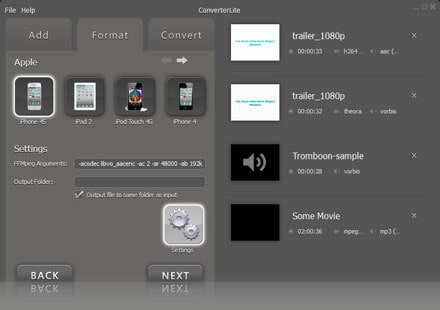
This superb tools by ConverterLite is just the tool you need when you’re looking to convert a number of SWF files to the GIF format. It’s quick, it’s simple, and it’s effective! The key features of ConverterLite Free SWF to GIF converter are:
• Quick and reliable file compression and encoding.
• Advanced customization options allow you to change resolution, frame rate, and quality.
• Batch conversion is available if you wish to convert numerous SWF files to GIF.
• Simple interface that is easy to use.
How to Use
• Install and run the ConverterLite Free SWF to GIF converter.
• Here, in the ‘Add’ tab, select the SWF flash file(s) that you want to convert to GIF.
• Select the Format tab and look for ‘GIF’. Click on the ‘GIF’ button and the program will ask you for the settings that you wish to set for the output GIF.
• Once you’re done changing the settings, select the Convert option and your files will be converted!
Pros:
• Beautifully laid out interface that is both easy to understand and easy to use.
• The output GIF quality is quite high.
• The customization features allow you to control the output file size (which allows you to have more flexibility with where and how you upload the GIF images).
Cons:
• Limited functionality and features when it comes to SWF to GIF conversion particularly.
• Coupled with Yahoo! Search add-on in installation (beware to uncheck the installation for the Yahoo! Search bar!).
#7. AOAO SWF TO GIF CONVERTER
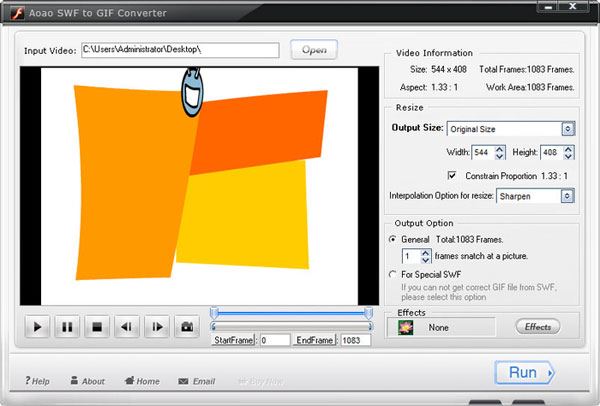
The best quality in the smallest size is what defines the Aoao SWF to GIF converter. The software itself is a small tool that can handle powerful equations easily and efficiently and the output GIFs from the software are not only small but of high quality as well. Here are some of the main features of the Aoao SWF to GIF converter:
• Simple, one-tabbed interface.
• Previews both the SWF files (input) and GIF files (output).
• Customization options for output size and frames.
• Input SWF file can be trimmed or cropped as needed.
How to Use
• Once you have downloaded and installed the Aoao SWF to GIF converter, run the program.
• Once here, select the ‘Open’ button on the top of your screen and choose the SWF file that you wish to convert.
• You will now be able to see a preview of the SWF in the player – below it are some customization options for trimming or editing the input file. You can edit them if required.
• Now, on the right side of the tool, you’ll be able to see a variety of different options available for the output GIF, edit these as per your requirements.
• Click on the Run button and that’s it! Your SWF file will be converted!
Pros:
• The one-tabbed interface is simple to use and easy to understand.
• Enables advanced customization options such as number of output frames and effects.
• Freeware with no adware.
Cons:
• The interface is a bit messy (despite being easy to use).
• No options for frame rate or playback speed (which are two very necessary elements in GIF images).
#8. 789soft Swf to gif converter
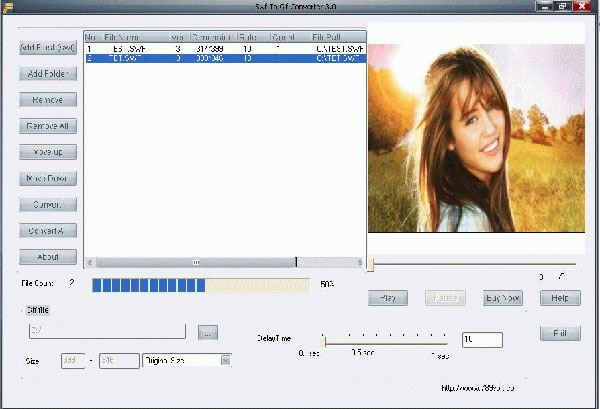
An intuitive interface combined with efficient functionality and advanced features. This converter features a design and interface that is easy to understand and use even for the beginners. Given below are the key features of the tool:
• Previews the output GIF allowing you to adjust settings of the output while viewing it.
• Simple functionality that is very easy to understand and even easier to use.
• Allows multiple conversions at the same time i.e. batch conversion.
How to Use
• Download and install the tool from the given link.
• Execute the software and here, you can now click on the ‘Add Flash (swf)’ button to add SWF files one by one.
• Now, on the bottom of your screen, you have a range of different options available for editing the output GIF. Change these settings and set them according to your requirements.
• Select the Convert button for single SWF file or the ‘Convert All’ button for batch processing on multiple SWF files.
Pros:
• Excellent tool for batch conversion of SWF files.
• The playback and customization can be done simultaneously i.e. you can preview and edit the output GIF image at the same time.
• The tool handles large conversions fairly quickly and reliably.
Cons:
• Shareware with only a 7-day trial available.
• The interface is not as simple and clean as it should be (can be difficult to follow and understand at times).
#9. Free Flash to GIF Converter
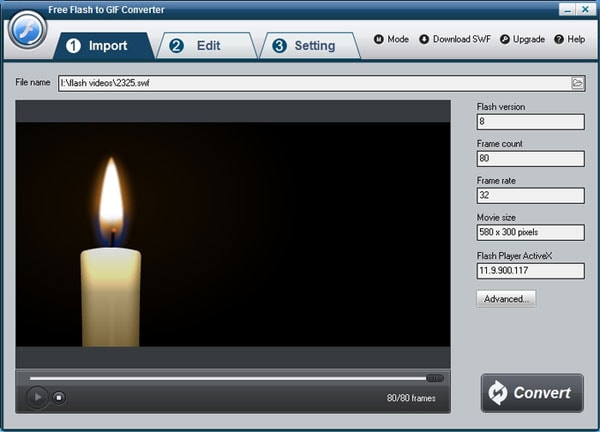
A wonderful converter software that is both powerful and reliable. You can now easily convert your flash SWF files into the popular GIF format with the help of the Free Flash to GIF Converter. Here are some of the main features of the tool:
• Allows the download of SWF files directly from the internet.
• Cropping and trimming features available for editing the input SWF file.
• Simple three-step process for conversion that is easy and quick.
• Auto conversion from SWF to GIF format.
How to Use
• Once the tool has been downloaded and installed, execute it.
• You’ll be able to see three tabs here: Import, Edit, and Setting.
• The first step is to import the SWF file – click on the small ‘open file’ icon to open a prompt for file selection.
• The second step is to edit the SWF file according to the output requirements.
• The third step involves changing the customization options for the output GIF.
• Once you’re done with step 3, select the Convert button and let the software do the rest.
Pros:
• High-end customization options that include frame count, frame rate, output size, output resolution, and playback speed among others.
• The conversion process is straightforward and easy.
Cons:
• No option for adding effects to the output GIF file.
• Does not support batch conversion.
#10. WonderFox SWF to GIF Converter
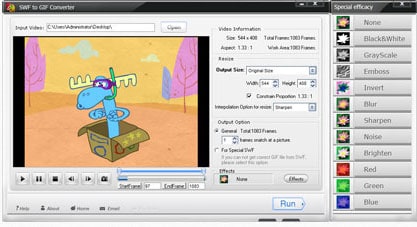
WonderFox SWF to GIF converter is one of the best conversion tools out there. This is a powerful program that can convert all types of SWF files to GIF effortlessly. Below are some of the most important features of the tool:
• Free support and free updates available from WonderFox.
• Enhanced customization options such as photo resize, fine-tuning for frame, and effects for each individual frame in the GIF image.
• High quality output that maintains the frame-rate and resolution of the original SWF file.
How to Use
• A simple three way process for conversion: Select, setup, and convert.
• Once you have installed the software, run it.
• Here, click on ‘Open’ to open a prompt for file selection. Select the SWF file that you wish to convert.
• Now, edit and customize the various options available for changing the output GIF settings.
• Once you’re done, select the Run button for converting.
Pros:
• A beautiful interface coupled with powerful customization options.
• Free support helps you understand the tool and the conversion process better.
• The effects available as part of this tool are some of the best available for GIF images.
Cons:
• No batch conversion option available.
• Only the trial version is available for free.
Part 2. Best Software to Turn Photos and Vidoes to GIF Images
dr.fone - Convert Videos and Photos to GIF Images

dr.fone is updated to convert videos and photos on iPhone, iPad, iPod touch, and computer to GIF images. And it also is able to convert iPhone live photos to GIF images. Besides, it's a best tool for iPhone, iPad, iPod touch and Android devices users to transfer songs, videos and photos from Apple/Android devices to computer and vice versa.
Download the free trial version to have a try!
Step-by-step guide turning photos or videos to GIF images with dr.fone
Step 1: Launch dr.fone on your computer (It requires you to download and install dr.fone on your computer first). From the top menus, click the "Toolbox" tab. Then click the "GIF Maker" feature.
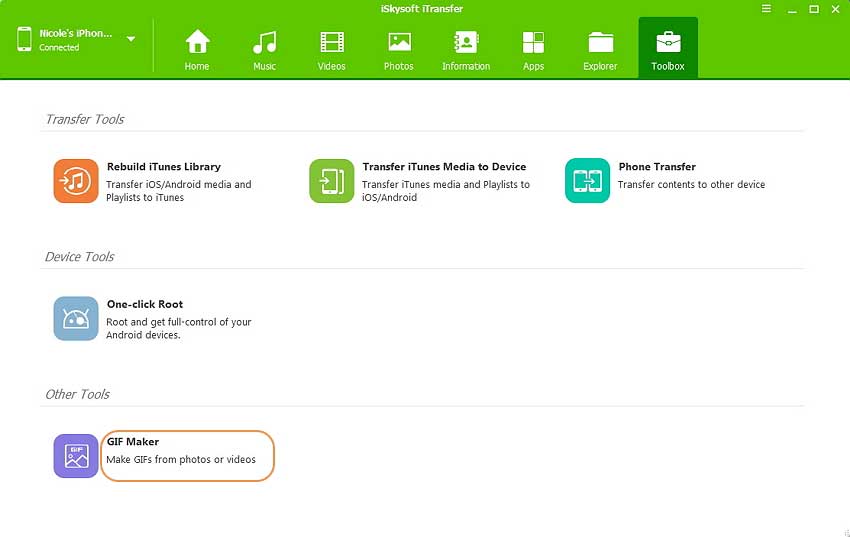
Step 2: As the screenshot shows below, press the "Add" button to browse the pictures on your computer. Choose the pictures you want to turn into GIF, then hit the "Open" button.
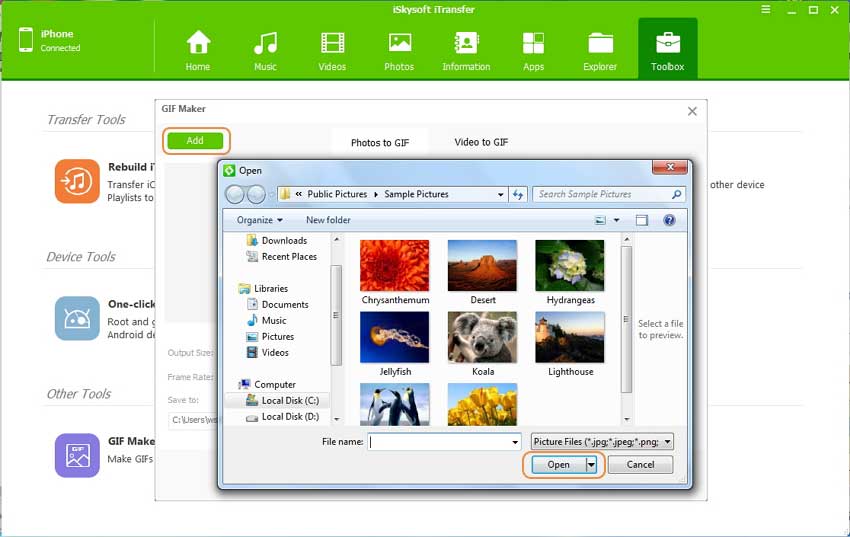
Step 3: Now you can set your GIF parameters as shown below. Finally click on the "Create GIF" button to get your new GIF in 1 second!