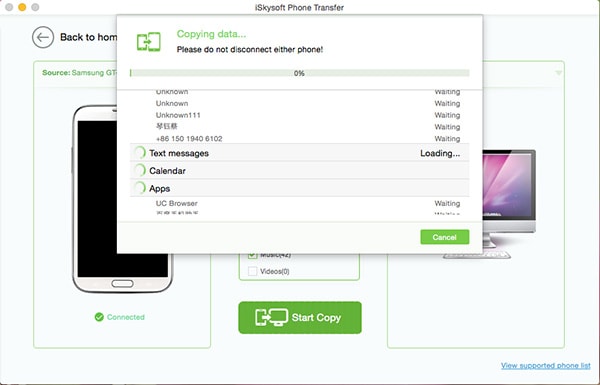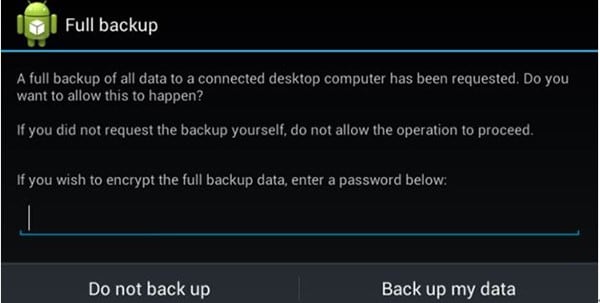The Android backup manager is a relatively technical term that normal users cannot understand. It is due to the fact that the overall usage of the idea is done by the developers. However a normal user might also want to use it. This is due to the fact that it is the most effective ways to back data. There are numerous ways that can be used to get the work done with ease. In simple words there are numerous ways to make sure that the best is presented to the user while an Android backup manager is used. In order to make the process even easier it is advised to read this tutorial till the end to get a clear idea.
Part 1: How to Backup Android with Backup Manager
How to Backup Android with Backup Manager
The subjected idea is a built in terminology that has been coded within. It is also to be noted that the users who want to use this idea are advised to download some third party tools as well to get the work done. This manger has been specifically designed to make sure that the best is brought to the users. It also allows the users to overcome the issue presented by substandard processes.
What Can This Program Backup?
It is to be noted that the user can get the backup of almost every data piece that is onto the device. It is also to be noted that irrespective of the Android data type this idea can ensure that the work is done completely and most efficiently.
Step-by-Step Guide to Backup Android with Backup Manager
Step 1. Download and install the Android SDK from Google from the website.
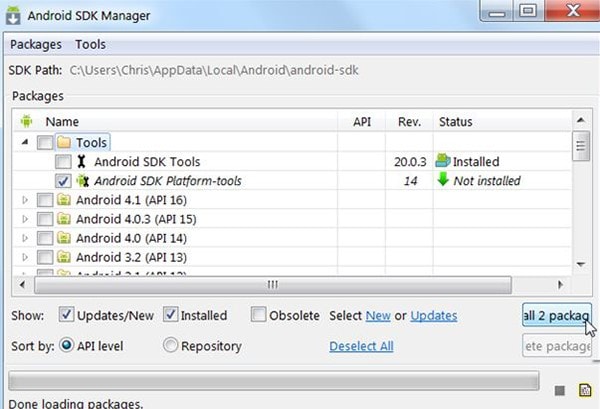
Step 2. Enable the USB debugging to proceed with the process.
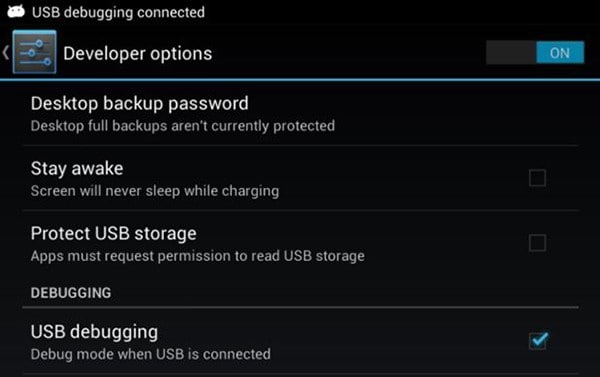
Step 3. The path of Android SDK is to be noted.
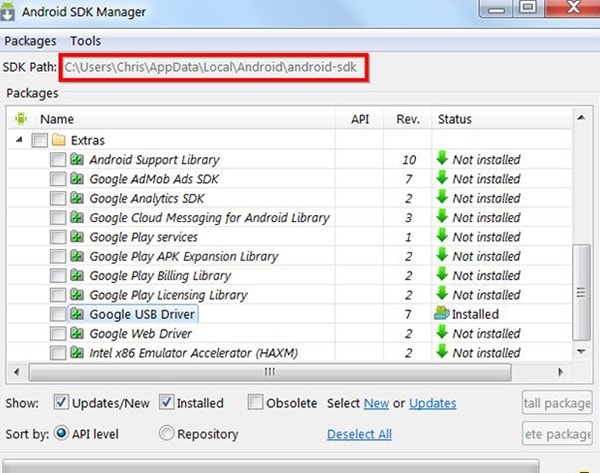
Step 4. Follow the path and open the adb.exe in command window.
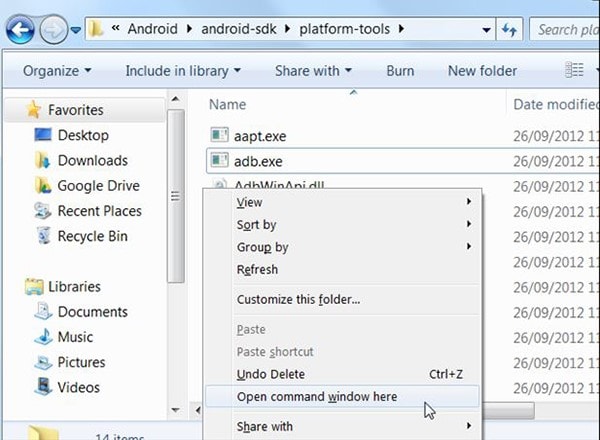
Step 5. Run the command adb devices within the command window.
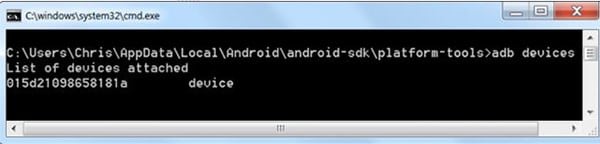
Step 6. For backup the command that is to be run is adb backup -apk -shared -all -f C:\Users\NAME\backup.ab.

Part 2: The Best Backup Application to Backup Android
The MobileTrans for Mac (or MobileTrans for Windows) is one of a kind of program that can do wonders in this regard. It is advised to every user to ensure that the work is done in line with the requirements by downloading and installing the program. There are certain features which make this program unique. However it would not be possible to list all of them here. Below are a few of them.
Key Features of MobileTrans:
- The GUI that has been embedded allows the users to overcome the hassle which the other difficult programs present.

- It is also easy for the user to use the program without any assistance as there are scores of guides for every process over the official website.
- The user can take advantage of cross platform transfer such as Android to iOS and vice versa.
- It allows users to select the types of files they want to back up. You can also view the files in the backup file and decide which ones you want to restore. This selective backup, transfer or restore is unique to this program and a great feature.
Step-by-Step Guide to Backup Android
Step 1. Download, install and launch the program to begin the process.

Step 2. The "Back Up Your Phone" option is to be selected to proceed with the process.

Step 3. The Android phone is then to be connected to the Mac with a USB cable so that it is detected by both software as well as the system. From the middle bar select the data that is to be transferred.
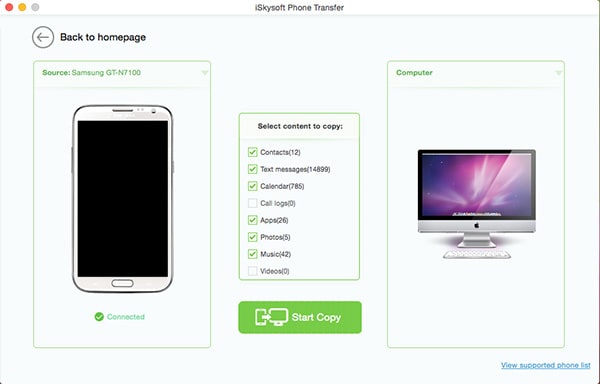
Step 4. Click "Start Copy". The progress bar on the next screen will make sure that the use is kept aware of the transfer. Once it is 100% the process ends here in full.