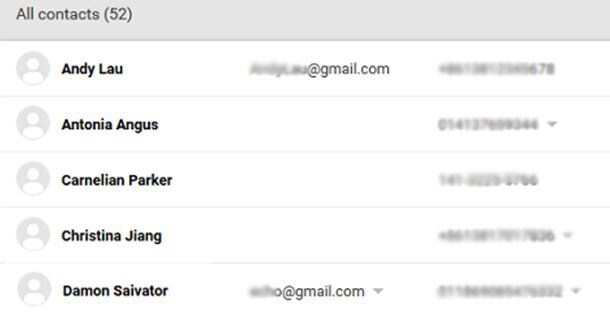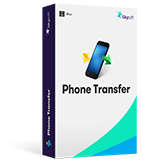When it comes to the Android backup the first thing that comes to mind is the fact that the Google related services are to be used to get the work done. There are tens of thousands of apps that are used in this regard to get the work done. In this article, the easy way to backup android contacts to gmail will be introduced. It is so useful that the user can get the best outcome in relation to the Android device being used.
Part 1: How to Backup Android Contacts to Gmail
To backup Android contacts to Gmail there are numerous processes that can be followed in this regard. In order to get the best in this regard it is therefore advised to follow the one that is safe and easy to follow. Above all the process that will be discussed in this part is the one that requires no external installations. The process that has been mentioned in this section is the one that has been accompanied by the screenshots so that the users never face any issue while they are applying the steps:
Step-by-Step Guide to Backup Android Contacts to Gmail
Step 1. Within the menu tap to open the contacts app. Access the menu once it has been opened. Within the menu select the option "move device contacts to".
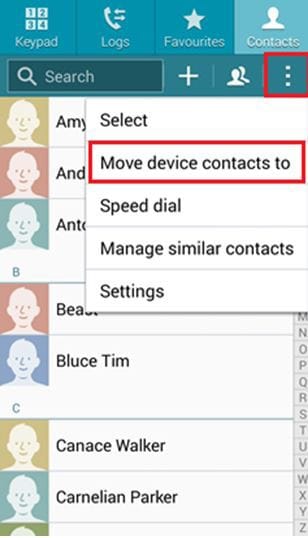
Step 2. Select the only option that pops up "Google".
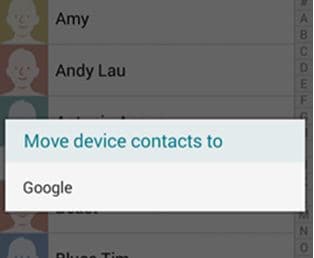
Step 3. On the next screen tap "OK" as soon as the prompt appears.
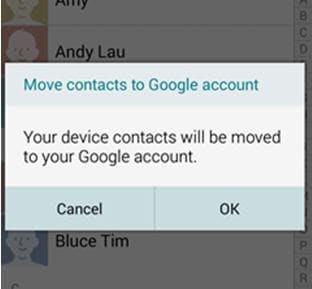
Part 2: How to Backup Android Text Message to Gmail
Again, for Android SMS backup to Gmail there are numerous processes that can be followed to get the work done. However there is no process that can be followed to back up the text messages with the built in technologies of the Android. In order to make sure that the work is done as per the demands of the user there are three things that are required: Android smartphone; SMS backup + app which is free; Gmail account.
Step-by-Step Guide to Backup Android Text Message to Gmail
Step 1. The SMS backup app works only if the IMAP is enabled within the Gmail account. Here in this first step this setting is to be enabled to start the process.
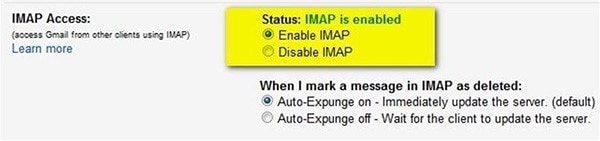
Step 2. Search for the SMS backup app and install it from Google play store.

Step 3. On the first screen that appears select the connect option to get going with the process.
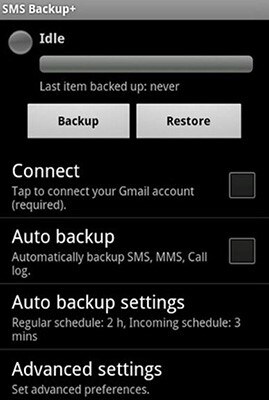
Step 4. The Google Chrome browser will launch. It will ask to login the Gmail account to which the backup is required. It will also ask to allow access to the app to get going with the process.
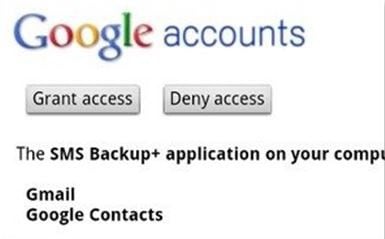
Step 5. Click backup on the next screen that appears.
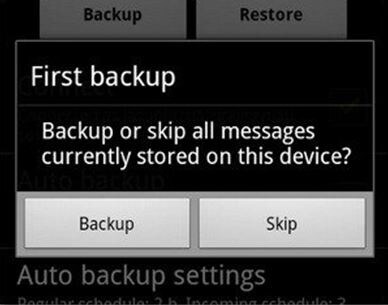
Step 6. The app will then start the backup and therefore the progression bar will start filling up.
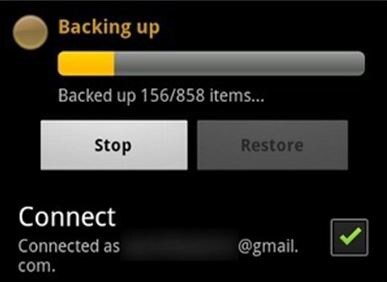
Step 7. Once it has been completed all the messages can be seen within the Gmail account.

Step 8. The auto backup feature can be enabled to make sure that manual backup is never done.
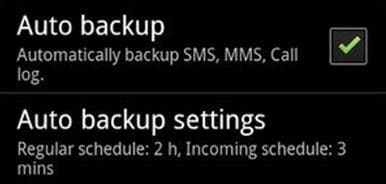
Step 9. This app is not just for the SMS backup. It can also backup entire call logs as well as MMS. Within the advance settings these can also be checked. Once done, the process ends here in full.
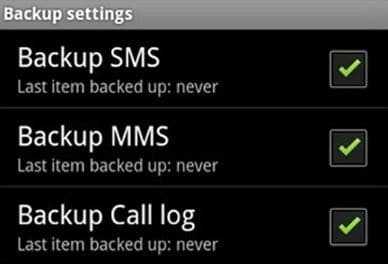
Download MobileTrans to Transfer, Backup and Restore Phone Data
MobileTrans - Cross Platform Transfer, Risk-free and without Losing Quality
- Support many mobile platforms such as Android, Symbian, BlackBerry, and iOS.
- Backup the data between different mobile platforms such as BlackBerry, iOS, and Symbian.
- The backup that has been created can be accessed with the help only one click.
- Backup the data with 100% security