Transferring data between two iPhone devices can be quite difficult if you do not have a computer to transfer via Wi-Fi. The good news is that you can still transfer data between the iPhone devices by implementing a Bluetooth connection between them. You do not have to go through the hassle of looking for someone that has a computer to help you transfer data between the iPhones. The following is what you will need to do to transfer data via Bluetooth between two iPhones.
- Part 1: Steps for iPhone to iPhone Bluetooth Pairing
- Part 2: Fixing on Connecting iPhone to iPhone via Bluetooth
- Part 3: Transfer Any Data from iPhone to iPhone
Part 1: Steps for iPhone to iPhone Bluetooth Pairing
Step 1: Turn on the Bluetooth and connect the iPhones between them
The first step will be to make sure that the two iPhones are within a discoverable range of each other. Make sure that you place the two devices as close together as possible for the Bluetooth technology to work properly. After that, you will need to turn on the Bluetooth device that you want to connect the iPhones to in order to share data between them.
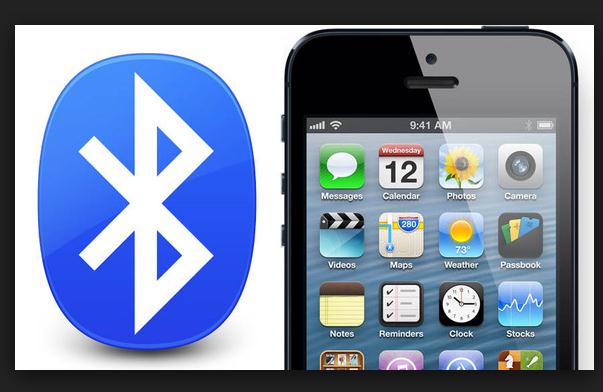
Step 2: Settings and tap the Bluetooth
The next thing you will need to do is go to the iPhone’s home screen and then tap on “Settings” and then “Bluetooth”. After that, you will need to tap the Bluetooth button so as to toggle it from off to on. Once the Bluetooth turns on, the iPhone will start searching for the discoverable devices that are within its range.
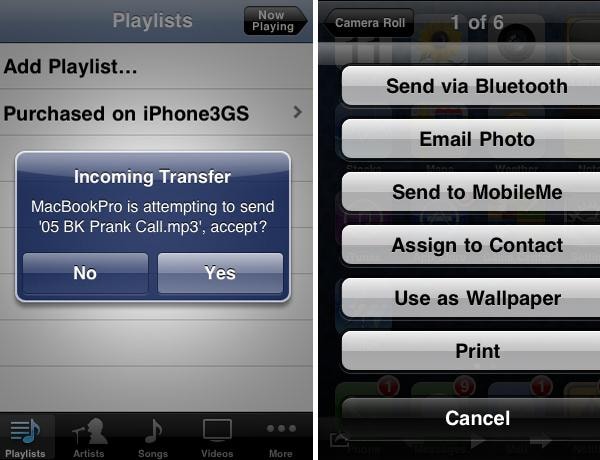
Step 3: Tap the device and enter its pass key or PIN
You will need to tap the device that you would like to connect to, and then enter its pass key or PIN when prompted. If you do not know the unique pass key or PIN of the device, consult its documentation to obtain it. Repeat the above steps for the second iPhone.
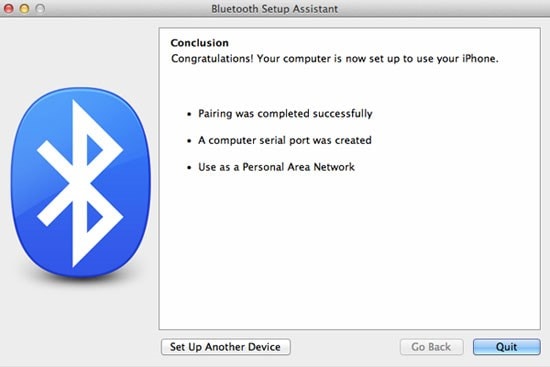
Part 2: Troubleshooting on Connecting iPhone to iPhone via Bluetooth
When connecting iPhone to iPhone via Bluetooth, you may encounter some problems. You need to know the solutions to these problems if you want to continue with the process smoothly. The following are common problems you are likely to encounter and their solutions.
1. Bluetooth Device Is Not Discoverable
If the Bluetooth device that you are trying to connect the iPhones to cannot be discovered or vice versa, you will need to make sure that the devices are in close proximity to one another. Make sure that the devices are within five feet of each other if you want them to be discovered easily.
2. Errors While Transferring Files
Sometimes, you can pair the Bluetooth devices successfully but then get errors when transferring files. In this case, you will need to try deleting the Bluetooth device in question and then try pairing it again. You can also try powering off the device and then turn it back on and see if that will work.
3. iPhone Refuses to Pair With Another Bluetooth Device
When something like this happens, you will need to make sure that the device that you are trying to pair the iPhones to are is designed to connect with them. You can check the user manual if you are not sure. You may also try updating the hardware’s firmware and see if that will resolve the issue.
Part 3: Transfer Any Data from iPhone to iPhone
If you want to make the process of transferring data between two iPhones easy, you should consider using MobileTrans for Mac and MobileTrans for Windows. This application is designed to provide full scale transfer including contacts with numbers, names, email addresses, company name, job title and more details. It can transfer your data safely without tampering with its original quality. The data that will be transferred on the new iPhone will have the same quality as the data on the old phone. You can also use iSkysoft Phone Transfer for backing your phone data safely to your computer.

Key Features of iSkysoft Phone Transfer
This program has a lot of amazing features that you will like. The following are some of them.
1. You can use it to backup data on your Mac or Windows PC and restore it back to the iPhone without quality loss.
2. If you want to sell your phone and you do not want to give it away with your data, you can use this program to permanently clear up all data including the deleted data.
3. It allows you to transfer iCloud backup to iPhone, Android device and other devices.
4. You can use it to transfer music and playlists from iTunes to your iPhone and other devices.






