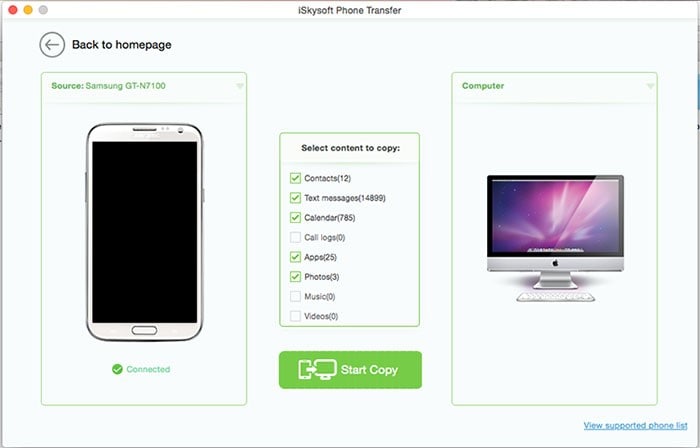If you own an Android device with many contacts, transferring those contacts to your computer may be a great idea. A computer will keep them safe just in case your phone gets lost, ends up damaged or is missing. While files such as images, music and music can be transferred directly to a computer simply by use of a USB cable or Micro SD card, contacts can’t simply be transferring this way. This should not worry you so much if you are looking for ways on how to transfer contacts from Android to Mac. There are many ways you can use, one of them being apps.
Transfer Contacts from Android to Mac Using MobileTrans for Mac
If your computer is running on Mac operating system, it might be a little tricky. But you shouldn’t worry. One of the best Android supported applications out there, which you can use to transfer contacts from Android to Mac is MobileTrans for Mac (for Windows users, there is MobileTrans for Windows version). This application is user-friendly and can help you transfer contacts from your Android phone to your Mac device with a single click.

Key Features:
- It allows you to create a backup of your Android phone SMSs, names, phone numbers on your Mac device and restore them whenever you want without losing their quality. Your contacts details will remain the same as the original ones when you backup or restore them.
- The app is supported on over 3000 phones running on Android operating system and different networks. Whether you have a Blackberry, Samsung, HTC, LG or any Android- enabled phone, you can be able to use this application to transfer your contacts to a Mac enabled device.
- The application allows cross-platform transfer without affecting the quality of the contacts being transferred. You can transfer contacts from Mac to Android or .
- Transfer music, videos, and photos from Android, iOS to Mac device with a single click.
- Erase your phone data permanently whenever you want to sell your phone or concerned about data on your phone that contain private information.
Step-by-step instructions on how to transfer contacts from Android to Mac
Step 3. Transfer Android Contacts to Mac.
The final step is to initiate the transfer process. Here, you will need to highlight the checkbox button for the contact details. Then you will need to click "Start Copy" to begin the transfer process. All your contacts will be copied one by one from your Android phone to Mac enabled device.