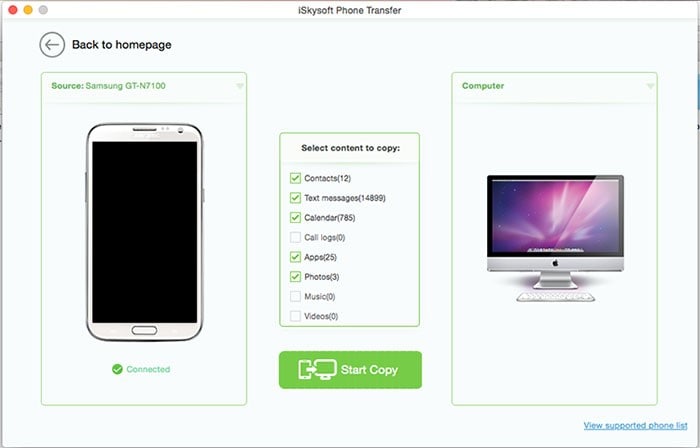Something that is remarkably simple in Android is that it can be set up as an external drive. The process is too simple to follow when it comes to Mac. You can mount Android to Mac to make it accessible through the desktop finder. You can then treat it as an external storage device to copy and paste files to and from. No other downloads are required in this regard and you always get the outcome in line with the demands.
- Part 1. How to Use Android as a USB Drive with Mac
- Part 2. Transfer Data from Android to Mac Using MobileTrans for Mac
Part 1. How to Use Android as a USB Drive with Mac
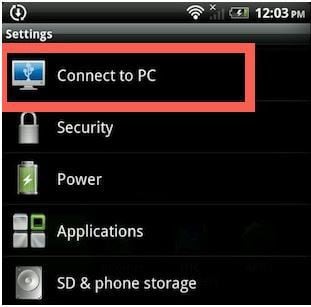
The process that you need to apply to get the result has been explained as under.
Step 1. Utilize the USB port of Mac and choose the connection type. Do this only in case the device asks for the connection type. If the device does not ask then continue with the process as it is.
Step 2. The path you then need to follow is Settings > connect to PC. Define the connection type to proceed with the process. In this case the connection type is to be Disk Drive.
Step 3. Open the desktop Finder app. Here you will find the device on the left panel. You can also use it to copy and paste files to the device. The process ends here in full.
Part 2. Transfer Data from Android to Mac Using MobileTrans for Mac
Transferring data to and from Android using Mac OS is simple when MobileTrans for Mac (or MobileTrans for Windows) is used. You will not only be able to free your phone but can also enjoy cross platform techniques. To get the work done simply follow the instructions that are mentioned in this part. Before proceeding with this it is advised to take a look at the features of the program.

Key Features of iSkysoft Phone Transfer:
- You can transfer photos, contacts, videos and music irrespective of the device and OS that is being used.
- This program can also be used to backup the data to Mac and PC. You don’t have to worry about the platform that is being used.
- It is also data restoration software. It means that from iCloud to one drive this program uses the best terminology to backup your data with ease.
- Restore contacts from the Android and transfer them to Mac with ease ensuring 100% quality.
- The data backup can be restored to other types of phones with ease and satisfaction.
- You can also easily restore the iCloud backup using this program.
- With a huge support of 3400+ devices don’t worry about the device type you are using.
- With one click file transfer this program makes the file transfer too easy. The other processes also depend upon the program.
- The iCloud backup can also be restored with this program. This restoration can be done to Android as well.
- The iTunes data can also be transferred to the Android and other platforms with this app.
Guides on How to Transfer Data from Android to Mac
Step 1. Install iSkysoft Phone Transfer on Mac
Download iSkysoft Phone Transfer and install the program. Once it has been done launch it on Mac.

Step 2. Select the "Back Up Your Phone"
Select the "Back Up Your Phone" option on the main interface. Connect the Android device to Mac moving forward with the process.

Step 3. Select Data to Transfer
Select the data that you need to transfer from Android to Mac. Press the "Start Copy" button so that the program starts working.