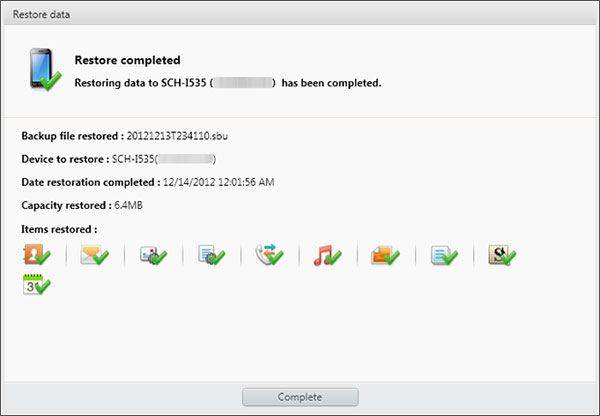There have been times when you have to feel worried about data loss while updating or resetting your Samsung device. It is always recommended by experts to take backup of your device before performing such operations. Samsung offers its official tool for backup and restores data. But, there are some serious problems available in this tool that makes it complex to use for a layman. You can try third-party tools like MobileTrans to backup and restore from Samsung Kies to Samsung s9. It is a great tool to manage your device in the easiest way. You can read this post to know which tool is best for you.
- Part 1. One-click Restore Data from Samsung Kies Backup to Samsung S9/S9 Plus
- Part 2. How to Restore Data from Samsung Kies
Part 1. One-click Restore Data from Samsung Kies Backup to Samsung S9/S9 Plus
Facing problem in restore data from Kies backup to Samsung s9? Try MobileTrans. Getting engaging with this tool, you can transfer data from one device to another device. There is no need for any special computer expertise to use this application. This tool is fully compatible with Android, iOS, BlackBerry, and Symbian devices. With MobileTrans, you can transfer data such as music, videos, contacts, messages, photos, as well as applications. It also has the ability to restore a backup from Samsung Kies, iCloud, iTunes, OneDrive, and many others. It is available for both Windows and Mac computers.

- This tool transfers the data such as contacts, messages, photos, videos, apps etc. from one device to another without data loss.
- With this tool, you can restore a backup from iCloud, OneDrive, iTunes, Samsung Kies, and from BlackBerry backup.
- It is compatible with 3500+ devices, that includes Samsung, iPhone, iPad, Nokia, Blackberry, and others. Technically all devices with the Android, iOS, Windows, Symbian, and Blackberry OS.
- You can all protect your data on the old phone by erasing it permanently with One Click MobileTrans.
How to restore Samsung Kies backup to Samsung Galaxy S9 using MobileTrans
Step 1: First of all, you have to download and install MobileTrans. Once the installation process successfully completed, double-click on its icon to launch. MobileTrans windows will appear, on the home screen you will find three modules. Click on “Restore from backups”.

Step 2: Then, you will see options to restore a backup from iCloud, BlackBerry, iTunes, Phone Transfer, and Samsung Kies. Here, we are choosing Samsung Kies to data from Kies backup to Samsung s9.
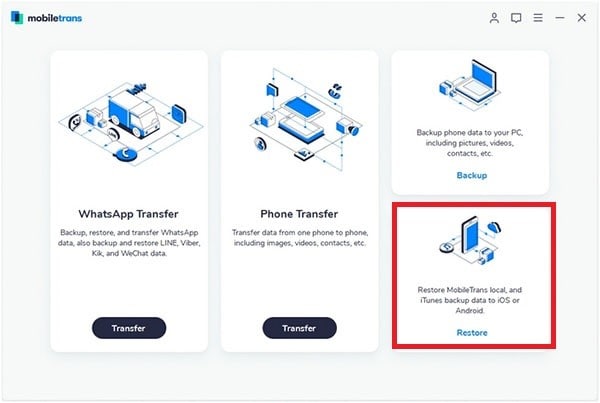
Step 3:Now, you have to connect your brand new Samsung Galaxy S9 device to the computer via USB type A to type C Cable. Once the above process completed, you have to click on “+ Add Backup File” and choose Samsung Kies backup file.
Step 4:Select the content such as Contacts, Text messages, Calendar, Call logs, Photos, Music, Videos, and others that you would like to restore on your Samsung S9 device. Now, click on “Start Transfer” to restore kies to Samsung s9. It will take a couple of minutes to finish restoring process.
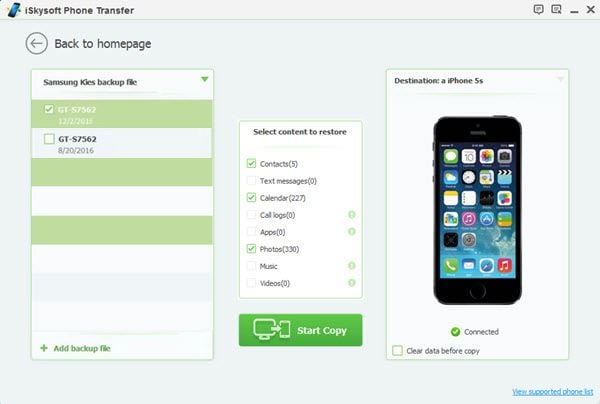
Part 2. How to Restore Data from Samsung Kies
Samsung Kies is a great tool for you if you have Samsung device. This tool is designed by Samsung to make phone managing experience easier and convenient. Samsung Kies is specifically designed for Samsung devices from lower grade to flagship devices. You can use this tool for backup and restore from Samsung Kies to Samsung device. It is available for Windows and Mac computers.
Step 1: Firstly, download and install Samsung Kies on your computer. Double-click on its icon to open. Now, connect your Samsung device to the computer. Wait for a couple of seconds until Kies detect your device.
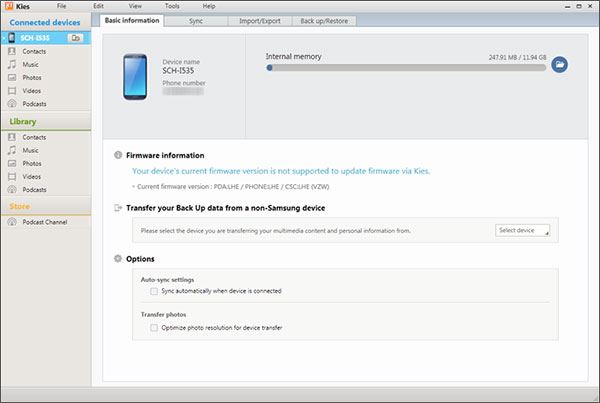
Step 2: Once the above process completed, click on “Back up/Restore” tab at the top of the window. Scroll down to the bottom of the page and click on “Restore” button.
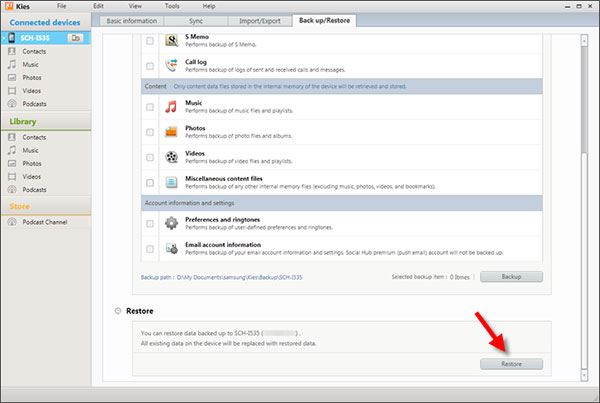
Step 3: Now, select the backup file that you would like to restore. Click on “Next” button. Tick the checkbox which data you want to transfer to new Samsung device and click on “Next”.
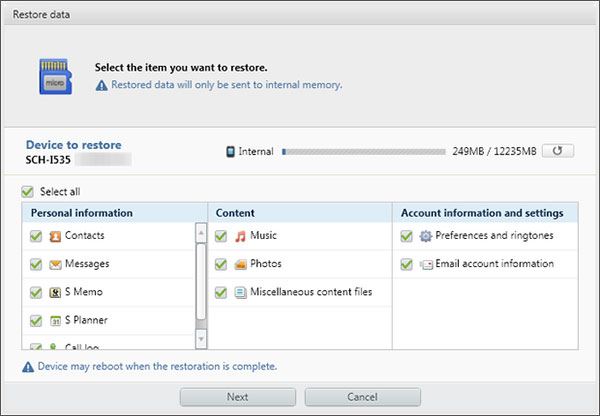
Step 4: It will take a couple of minutes depending on the size of the backup. Once it’s done, you will get notification dialog box.