No matter what type of smartphone you use, data loss is a major problem. To keep your data protected from such loses; you would like to create a backup of it on your computer or cloud storages such as OneDrive. But what happens when you want to restore data from OneDrive to Samsung S9. This is done because you bought a new Samsung Galaxy S9/S9+ and want to transfer old device data to the new device. In this article, you will know how to perform the OneDrive to Samsung S9/S9+ data restoration.
- Part 1. One-click Restore Data from OneDrive Backup to Samsung S9
- Part 2. [Tips] How to Transfer Data from Old Phone to Samsung S9
Part 1. How to One-click Restore Data from OneDrive Backup to Samsung S9
If you want to find a way to restore data from OneDrive to Samsung S9, then you can try MobileTrans. This is a tool by which you can transfer old device backup from the OneDrive cloud storage to your new Samsung device. Aside from this, using this tool, you can also transfer phone data from an old device to any new Android or other devices. These include Apple, Windows, Symbian or Blackberry devices.
Moreover, it also supports transfer or restoring data from iCloud, iTunes, Kies backup to any new device aside from OneDrive to Samsung S9/S9+. All this makes it possible for you to restore data to Samsung S9 a whole easier and convenient. Using MobileTrans, you can transfer data like images, video, audio, apps, app data and much more between devices.

- MobileTrans is a computer application that is available for both Windows and Mac computers. So, you are not limited to one type of OS when it comes to using this tool to restore from OneDrive to Samsung Galaxy S9.
- You can transfer audio, video, images, call logs, text messages, apps, app data, contacts, etc. from old phone to new phone.
- MobileTransis compatible with 3500+ devices, that includes Samsung, Apple, Nokia, Blackberry, and others. Technically all devices with the Android, iOS, Windows, Symbian, and Blackberry OS.
- It is also possible to restore data to Samsung S9 from iCloud, iTunes, Kies, Blackberry aside from OneDrive restore.
- You can all protect your data on the old phone by erasing it permanently with One Click MobileTrans.
Using MobileTrans to restore OneDrive backup to Samsung S9/S9+ is very easy and simple process. This method is far better than using the official Samsung device management tool like Kies or Switch. You can learn how to restore data from OneDrive to Samsung S9/S9+ with the below steps.
Step 1: Download and install iSkysoft Phone Transfer from the "Free Trial" below. Launch the program. Then, on the main application window, click on “Restore from backups” and then select OneDrive from the displayed options.

Step 2: A new transfer window will open where you will need to click on “Sign in” button under the “OneDrive backup file” box. Now, you need to sign up to your OneDrive account by entering the required details in the sign in the dialog box.
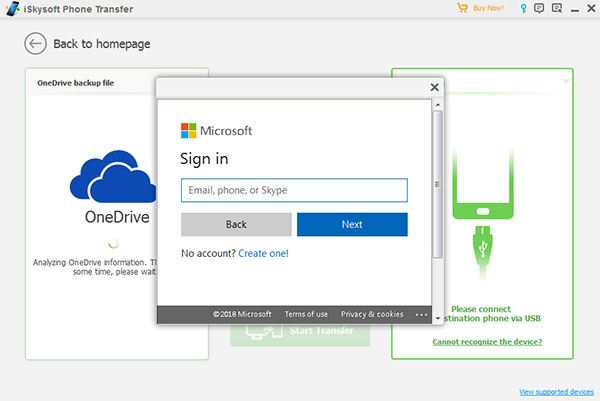
Step 3: After signing in successfully, connect the Samsung S9/S9+ to the computer via a USB cable. Then, you need to select the type of data that you want to restore the OneDrive backup like apps, images, music, videos, call history, etc. Finally, click on the “Start Transfer” or “Start Copy” button to start the restore from OneDrive to Samsung Galaxy S9/S9+.
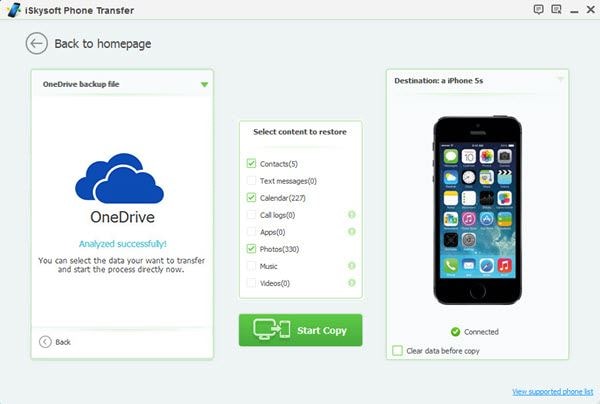
Following these steps, you will be able to restore your OneDrive backup data to any of your device, not just Samsung S9 or S9+.
Part 2. [Tips] How to Transfer Data from Old Phone to Samsung S9
Restoring data from OneDrive to Samsung S9/S9+ is fairly simple with the MobileTrans tool. But what if you want to transfer data from an old phone to your new phone? Don't Worry! With MobileTrans you can easily restore data to the new Samsung S9/S9+ from any other old Android, iOS, Windows, Blackberry, and Symbian based phone. Follow the steps to restore data from old phone to Samsung S9 using MobileTrans. (More ways to transfer data from old phone to Samsung S9/S9 plus)
Step 1: Launch the MobileTrans tool and select “Phone to Phone Transfer” tab to go to the transfer screen.

Step 2: Now, connect both of your devices with the computer using USB cables and wait for it to be detected by the iSkysoft Phone Transfer Tool. Choose your old phone to display on the left. Select what type of data you want to restore from your old phone to the Samsung Galaxy S9/S9+ by checking the corresponding checkboxes.

Step 3: Click on the “Start Copy” button to start the transfer process. Wait for the process to complete and show notification before disconnecting the devices.
iSkysoft Phone Transfer is the best tool when you want to restore data from the old phone or backup files to new Samsung S9/S9+. You can download it and have a try!






