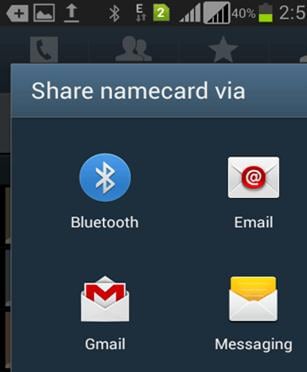Sometimes changing an Android smart phone to a new one becomes a necessity while sometimes it is changed just to show off. Either way changing phone is not a big issue in today’s era. But the problem of changing a phone lies elsewhere. People have to transfer a huge amount of data like contacts, pictures, videos, etc. from the old Android phone to the new one. Among every single information that needs to be transferred, contacts are the most important. It is really difficult to keep transferring contacts one by one from the old phone to the new one. Luckily, here we will discuss 4 easy ways on how to transfer contacts from Android to Android.
- Part 1: Transfer Contacts from Android to Android Safely in 1 Click
- Part 2: Transfer Contacts from Android to Gmail, and Gmail to Android
- Part 3: Transfer Contacts from Android to Android Using SIM Card
- Part 4: How to Transfer Contacts from Android to Android Via Bluetooth
Part 1: How to Transfer Contacts from Android to Android Safely in 1 Click
The most recommended and used software to transfer contacts from Android to Android is MobileTrans for Mac ( or MobileTrans for Windows). It is the easiest and absolutely hassle free mobile transfer tool allowing you to transfer contacts, call logs, messages, music, photos, videos and more files from phone to phone. When transferring contacts, you can get all the details including name, number, company name, job title, etc. to be transferred. It is an all-in-one phone transfer that comes with multiple functions:

- Back up your phone data to Mac or Windows PC in 1 click.
- Retrieve data from iCloud backup, iTunes Backup. BlackBerry backup.
- Transfer iTunes music to Android.
- Support more than 3500 phones and networks.
- Erase your old phone data to protect your private info.
Steps to Transfer Contacts from Android to Android
To transfer contacts from one android phone to another requires certain simple steps. If a novice follows the steps given below then it will not be a big issue for transferring contact details from one phone to another.
Step 1: Download and install the android phone transfer
First, download and install the phone transfer tool on your Mac or Windows PC with a few clicks. After that, launch the application and go to the main interface. Then click the option showing “Phone to Phone transfer” to open the transfer window.

Step 2: Connect Android phones to computer
The second step involves connecting both the android phones with the computer via USB cables. Now both the phones will get displayed in the program interface with the information of the source phone also getting displayed.

Step 3: Transferring contacts from Android to Android
This step involves selecting the “contacts” menu. Then, on pressing “Start Copy” option all contacts will get transferred from the source Android phone to the new one.

Part 2: How to Transfer Contacts from Android to Gmail, and Gmail to Android
One must understand that this is not the only process for transferring contact details from old android phone to the new one. Another process is to transfer the contacts from the old android phone to Gmail and then again transfer contacts from Gmail to Android phone.
First, you needs to make sure that the contacts in the old android phone are synched with the Gmail account. Then the person has to follow the steps given below to transfer contacts from Android to Gmail.
Step 1: Gmail has to be installed in the Android phone.
Step 2: Then you need to go to “Settings” and from there to “Accounts and Sync”.
Step 3: Now select the Gmail account from e-mail accounts set up.
Step 4: Then enable the “Sync Contacts” option.
Step 5: After this, press the “Sync Now” button. Then all contacts will start getting moved to Gmail.
Step 6: And it is important to install Gmail in the new android phone. From “Settings” you need to go to “Accounts and Sync” and again select the Gmail account in which the contacts from previous phone are stored.
Step 7: Now on pressing “Sync Now” button all contacts get transferred to the new Android phone.
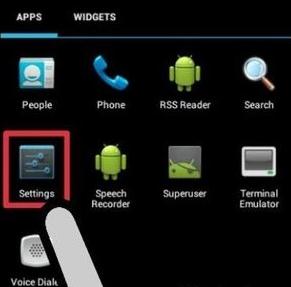
Part 3: How to Transfer Contacts from Android to Android Using SIM Card
Another easy way is to transfer all Android contacts to SIM and then transfer it to the new phone. The step by step procedure is given below.
Step 1: First, you need to open the menu and then click “Import/Export” button.
Step 2: Then click the “Export to SIM card” option. And select all the contacts.
Step 3: Now all contacts will get transferred to the SIM.
Step 4: The last part requires you to input the SIM in the new phone and all contacts of the old phone will get displayed in the new phone.
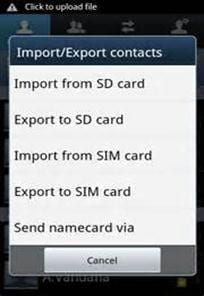
Part 4: How to Transfer Contacts from Android to Android Via Bluetooth
Another way for transferring contacts from Android to Android is by using Bluetooth. The steps involved are:
Step 1: First, open the "Contacts" app and the menu list.
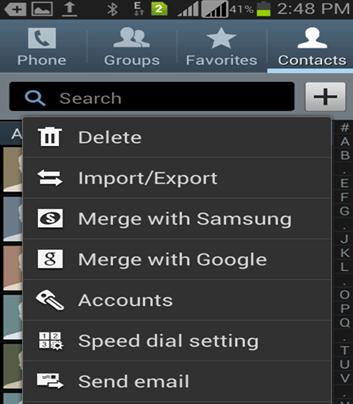
Step 2: On clicking “Import/Export” button we get the next screen. Here we need to press “Share namecard via” option.

Step 3: Now select contacts and tap Bluetooth.
Step 4: Then the second phone needs to be selected for sending the contacts via Bluetooth. And then, on accepting the Bluetooth to transfer the contacts to new phone.