Transferring Data from one device to another is an excellent strategy used by many to backup or share their data without having to worry about losing any file, when upgrading their phones or when they lose them. You can’t transfer all your data from iPhone 4 to iPhone SE, without using a data transfer tool. This article covers a detailed overview of how to deal with this limitation by outlining how you can transfer data between iPhone 4 and iPhone SE with ease.
How to Transfer Data from iPhone 4 to iPhone SE
There are very many Data Transfer software available online. However, most of these programs come with issues. Some of them stop the transfer process halfway while others do not transfer all the important information completely. MobileTrans for Mac (or MobileTrans for Windows) is the only program that is not affected by any of these issues. It is a great software for transferring contacts, call, logs, apps, calendar, videos, photos, music, messages, and other data between iPhone( iPhone 4 and iPhone SE included), Android, Blackberry, Symbian OS, tablets and other brands of phones. It is actually a full-scale phone transfer as it transfers almost all data. For example, contacts are transferred with names, email addresses, numbers, company names, job titles and other more details.
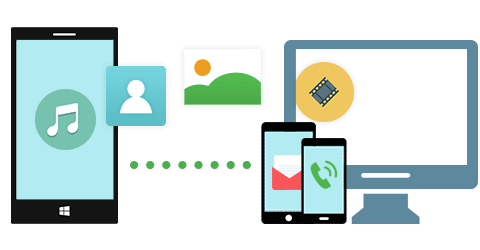
Key Features of MobileTrans for Mac:
- It allows you to easily and quickly backup iPhone, iPad, iPod, Android Phone, Nokia phone and other phone brands data to your Windows PC or Mac and then restores or retrieves the same data to your phone freely at a later date and without quality loss.
- iSkysoft Phone Transfer is excellent in transferring playlist and music from iTunes to iPhone, Android, iPad, iPod, Symbian phone and others. You will also be able to retrieve the iTunes backup and transfer the contacts, music, video, photos and more to your personal phone.
- The software supports data retrieval from iCloud backup and transfers the videos, contacts, messages, photos, music and more data to your phone.
Steps to Transfer Data from iPhone 4 to iPhone SE on Mac
Step 1: Run the phone transfer program
Download and install MobileTrans for Mac. The installation it very simple by following the on screen instruction. After that, launch the program and go to the main interface.

Step 2: Connect iPhone 4 and iPhone SE to Mac
Connect your iPhone 4 and iPhone SE to your computer by using USB cables. And click "Phone to Phone Transfer" tab. You will see your two iPhones with iPhone 4 device data on iSkysoft Phone Transfer interface.

Step 3: Start transferring iPhone 4 data to iPhone SE
Check the data you want to transfer and select them one by one. When you are done, click the "Start Copy" button in order to transfer data from iPhone 4 to iPhone SE. MobileTrans for Mac or Windows will start the transfer process immediately.
The transfer process is always simple to manage. The time taken to transfer data will depend on the size of the data as well as the state of your iPhones 4 and iPhone SE.







