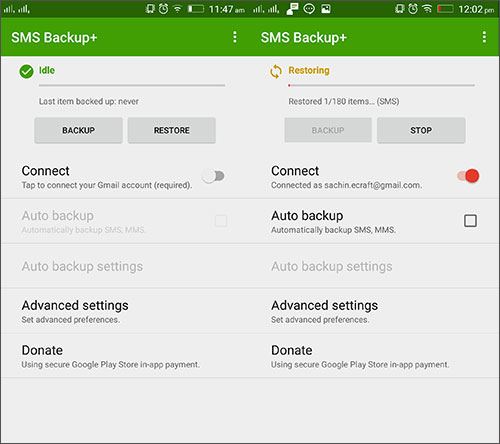- How can I transfer text messages from Android to Android phone?
Well, whether you are switching from an old Android phone to a new one or simply moving to a new Android device as the previous one got damaged. We have the right answer for you to help you understand how to transfer text messages from Android to Android.
In this article, we are going to discuss in detail the 6 most prominent methods in transferring your text messages between Android phones.
- Method 1: Using Professional Phone Transfer Software
- Method 2. Using Google Backup
- Method 3. Using SMS Backup & Restore
- Method 4. Using Smart Switch
- Method 5. Using Bluetooth
- Method 6. Using SMS Backup+
Method 1: Transfer Messages between Android Using Professional Phone Transfer Software
MobileTrans for Mac ( or MobileTrans for Windows) is the most accessible and comprehensible phone data transfer tool that can transfer whatever types of data between different kinds of phones! It transfers text messages SMS, call logs, contacts, calendar, music, photos, videos, and apps between several phone carriers such as Android, iPhone, Blackberry and Symbian phones.
The whole process is simple, as you just need to connect the Android phone and with 1 click, your chosen items will be trasnferred!
Step-by-step Guide to Transfer Messages from Android to Android
The following will be a step-by-step guide on how to transfer Messages (and other phone data) from Android to Android. It is important for you to follow the steps detail by detail in order to complete this job successfully. Let's begin!
Step 1: Open the Phone Transfer Program
On your computer, open iSkysoft Phone Transfer. Then, select “Phone to Phone Transfer” mode since you want to transfer text messages from your old Android phone to another. Otherwise, you can select other modes for other uses like deleting phone data and doing backup and restore on your phone.

Step 2: Connect Android phones to computer
You will be asked by the app to connect both of your phones. Connect them using a USB cable. And the program will detect your phones and show the phone information on the program interface.

Step 3: Transferring messages from Android to Android in 1 click
Choose phone data files you wish to transfer from your old Android phone to the new one. Simply click and check the tiny boxes beside each of the data file content. After doing so, you can start transferring data from phone to phone by clicking “Start Copy”.
Wait patiently for a few minutes and make sure to keep both phones connected to the computer. You will be able to completely enjoy your new Android phone then.

Method 2: How to Transfer Messages between Android Using Google Backup
After learning SMS transfer using iSkysoft dr.fone, let’s see how to transfer text messages from Android to Android using Google backup. Google backup ensures that your backup is stored with Google and you can restore it to any Android device later using the same Google credentials. This process backs up your device settings such as Wi-Fi settings, contacts, SMS, and photos, which you can later restore to any Android phone. Here is how to transfer messages from Android to Android device
First of all, you need to back up the SMS text messages on your old Android device, then only you can restore it on a new phone.
1. Browse to ‘Settings’ on your source Android device and tap ‘Backup’/’Backup and reset’ option. Now, get into the Backup my data section and make sure that ‘Messages’ has been selected on the list of data types. Lastly, hit on ‘Back Up Now’ button.
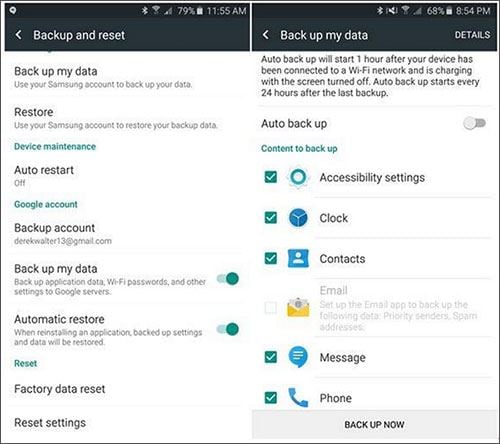
2. Now, get your target Android device and add the same Gmail account to it. Browse ‘Settings’ > ‘Accounts’ > ‘Add Account’ > ‘Google’ > Key in you Google account credentials now and sign in to it.
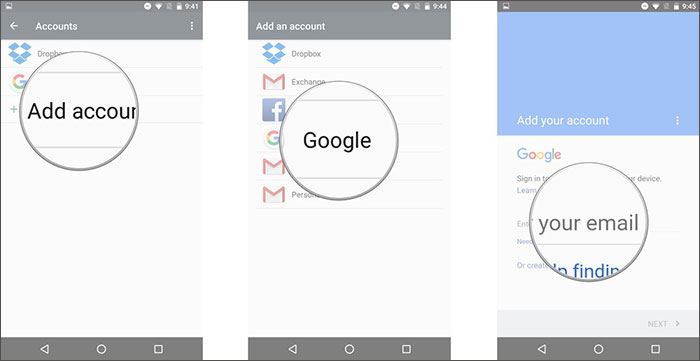
3. Next, you’re simply required to turn on the ‘Automatic Restore’ option to let the backup get restored on your new Android device. For this, head to ‘Settings’ > ‘Backup & reset’ > toggle on ‘Automatic restore’.
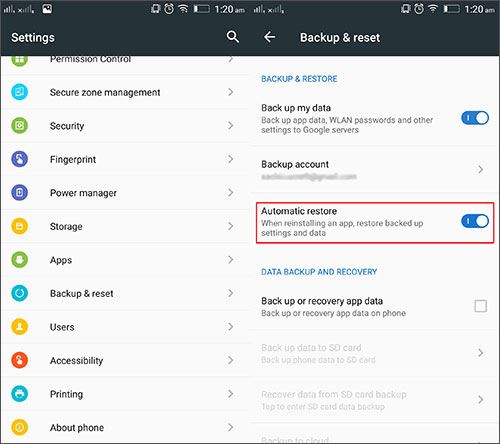
Method 3: How to Transfer Messages between Android Phones Using SMS Backup & Restore
This SMS Backup & Restore app from Google Play Store can help you restore and backup call records and text messages. It doesn’t support advanced settings and can only restore the messages and calls that you have backed up using it. Here is how to transfer text messages from Android to Android.
1. Install the app and launch it on your old Android phone, click the ‘3 horizontal bars’ found on the top left corner. Tap on the ‘Back up now’ button from the menu and then click the ‘Backup’ button.
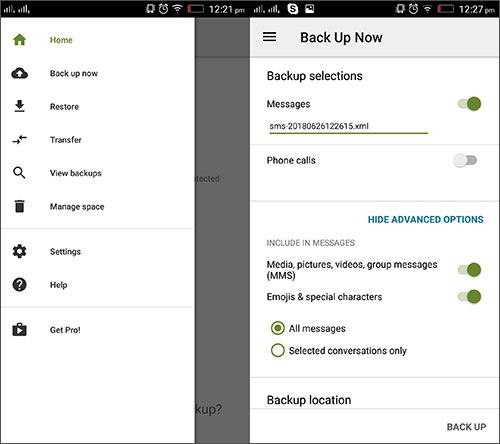
2. Find the ‘SMSBackupRestore’ folder on your device’s local storage and move it to your destination Android phone.
3. Install this app on the target device as well and tap the ‘3 horizontal bars’ like you did before. Click the ‘Restore’ button from the menu and hit the ‘Local Backup Location’ button.
4. Pick the backup file from your Android phone and tap on the ‘Restore’ button. The text messages will be restored to the destination device now.
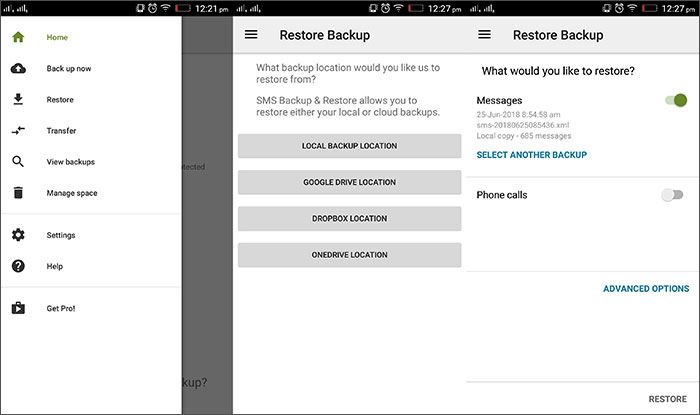
Method 4: How to Transfer Messages between Android Devices Using Smart Switch
The Samsung Smart Switch app is exclusively designed for the Samsung mobile devices. If you are wondering how to transfer messages from Android to Android (for a Samsung device) then it’s the right pick for you. It basically helps you in transferring text messages from any iOS/Android phone to a Samsung smartphone.
1. Install Samsung Smart Switch app on the source and destination devices and then launch it.
2. Get your source device and choose a mode of transfer from there, let’s take ‘Wireless’ as an example. Now, select the data type i.e. ‘Messages’ and then click the ‘Send’ button.
3. Go to the destination Samsung phone and tap the ‘Accept’ button to receive the incoming text messages.
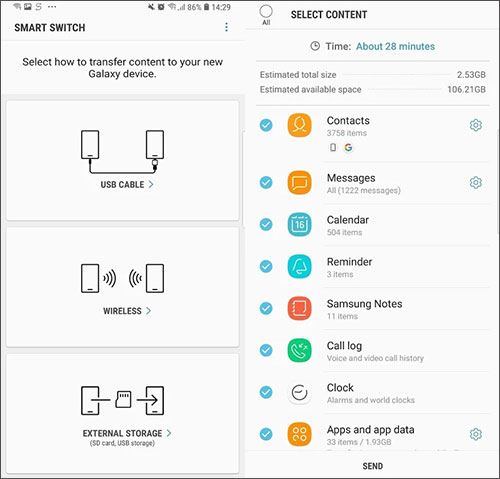
Method 5: How to Transfer Messages between Android Devices Using Bluetooth
You can also transfer texts from Android to Android using the Bluetooth feature found on your Android devices. The major lacuna with this method though is, it’s pretty slow and sometimes doesn’t detect the device you wish to pair for data transfer. you can transfer files including photos and text messages using Bluetooth. Though, you can only transfer a single message out of a text conversation at a time to another device. This is how to transfer text messages from Android to Android
1. Turn on ‘Bluetooth’ on both your Android devices and then pair them.
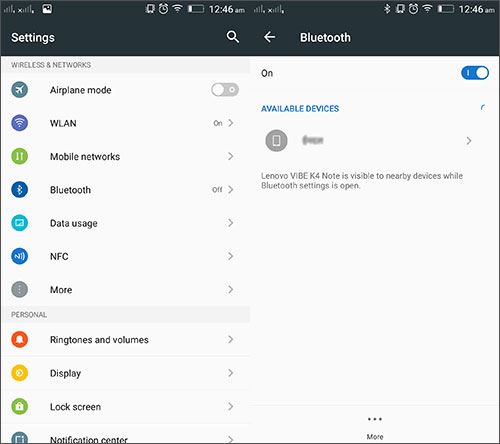
2. Go to ‘Message’ app and open a conversation and select a single text message that you want to share. Tap on the share icon and hit the ‘Bluetooth’ icon.
3. On your target device tap ‘Accept’ to receive the text message.
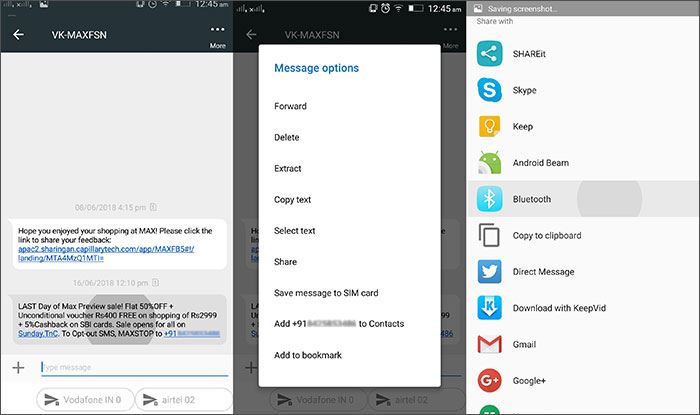
Method 6: How to Transfer Messages between Android Devices Using SMS Backup+
You can transfer text messages from your old Android phone to a new one using SMS Backup+ app as well. This open source app helps you backup and restore SMS databases and set up automatic backup as well. Let’s see how to transfer text messages from Android to Android using SMS Backup+ -
1. On your old Android, login to Gmail > ‘Settings’ > ‘Forwarding and POP/IMAP’ > ‘Enable IMAP’ > ‘Save Changes’.
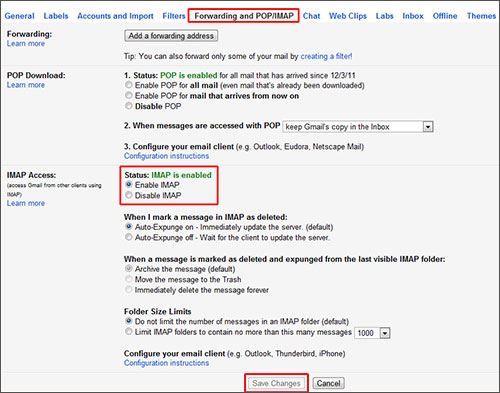
2. Download SMS Backup+ on both the Android phones. On the source device, launch the app > ‘Connect’ > pick the Gmail account you just used > authorize the app for backing up SMS to your Gmail account > ‘Backup’.
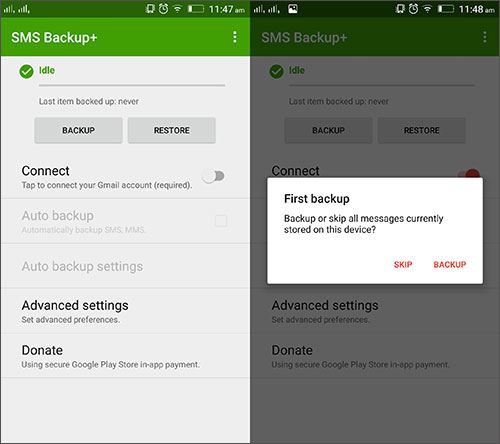
3. On the target Android phone > launch the app > ‘Connect’ > select the same Gmail account > ‘Restore’.