I need a screen recorder with no lag, who can help?
With technology advancing at a very high rate, new discoveries come up each and every day. The use of computers has surpassed the level where people used them for typing, movies and accessing the internet only. Did you know there are software tools which can allow you to record whatever is on your screen easily? They are not only easy but faster than you can imagine. Some of these screen recorders are Filmora Video Editor, Camtasia Screen Recorder, and Apowersoft Screen Recorder, just to mention a few of them. These software will let you capture anything on your screen. Filmora Video Editor is the best so far. Apart from allowing you to record the content on your screen, this application will also allow you to record chats and conferences with its microphone feature. You can as well edit your recording to meet your needs. The software is very fast, giving you the best of what you need.
Best Screen Recorder with No Lag - Filmora Video Editor
You want to record videos from YouTube with no lag? Wondering how to get those online tutorials with not so much hustle? What about those Skype chats, do you want to keep reviewing them? Filmora Video Editor will be of so much help, you should consider getting this amazing application.
Key Features of Filmora Video Editor
- The application allows you to customize whatever part of the screen you want to record with no difficulty at all.
- Having difficulties getting that movie you need to watch from the internet so urgently? Filmora will help you do that with the "System audio" feature.
- You need quality images and quality sound out of your recordings? A feature known as the “blue-light” will make your work easier.
- Filmora also has a microphone feature that will help you record one-on-one lectures ad Skype chats for example. This feature can be used alongside the ‘system audio’ feature.
- Filmora interface is user-friendly. It doesn’t need a lot of skills to use this software.
Step-by-step guide to record screen on Windows PC using Filmora NO Lag Screen Recorder
Step 1. Install the NO Lag Screen Recorder
You will then have to choose the window you want to record. Whether it’s on your desktop, Ms Word, depending on what content you're planning to record. Filmora will give you the option to customize your recording to your desired size. You can also record in full screen but customizing it is deemed a better option since it allows a better view and sound clarity of the recording.

Step 2. Select audio source
If you want to record a video online or make a one-on-one recording, Filmora Video Editor will give you the option of using the system audio button only or rather use the system audio and the microphone features respectively. When recording a one-on-one video e.g. a Skype chat, you have to use the microphone feature. When recording an online video, the microphone should be turned off to achieve the most of the sound clarity.

Step 3. Record screen no lag
Lastly, you can save the recording by clicking on the "Export" button and then choose a desired name for the file.
Recommend Another No Lag Screen Recorder - Apowersoft Screen Recorder
Despite the availability of so many applications which can serve the same purpose, some of the software make work easier than others. Another alternative that plays a similar role as Filmora is Apowersoft Screen Recorder.
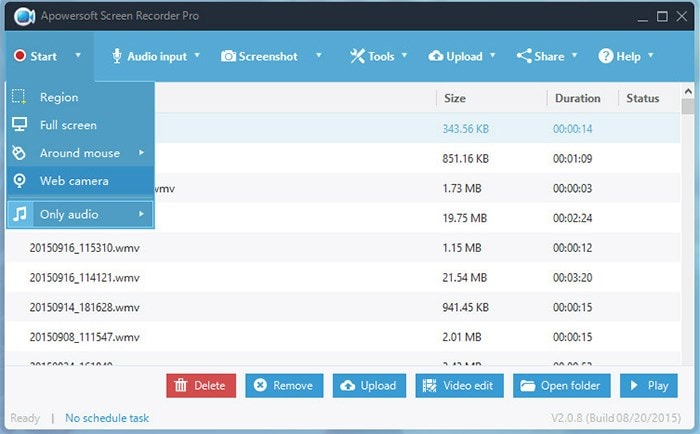
Key Features of Apowersoft Screen Recorder
- You can record the videos and audio simultaneously.
- Just like Filmora, Apowersoft screen recorder allows you to customize your recordings to your desired size.
- Apowersoft screen recorder has an inbuilt converter, which will help you convert your video, mostly saved as WMV files to your desired format such as FLV, MP4, and other formats.
- Apowersoft also allows you to screenshot your window without saving them directly. If you want to take pictures appearing in a video, this is the software for you.
- The software allows you to schedule a task by letting you adjust and customize the duration of the task.
- Want to record your chats using a webcam? Apowersoft screen recorder will save the desired video for you in WMV format.
- You can highlight texts, make callouts and even annotate with lines when you are recording.






