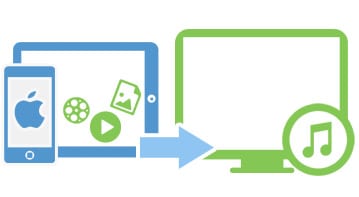“My computer got crashed and I lost my iTunes. Now I have new iTunes library installed on my computer. If I sync music to iPod with the new iTunes, it will remove all original music from my iPod. So anybody can help me to put music on iPod without iTunes but preserve my original contents?”
Thought iTunes has been widely used to sync music to iOS devices, you might meet some or other cases that iTunes become helpless when syncing. Don’t worry. Here are the easy and free solutions on how to add music to iPod without iTunes.
Part 1: How to Add Music to iPod without iTunes on Mac and Windows
To transfer music to iPod without iTunes safely and easily, I highly recommend you to use iSkysoft dr.fone for Mac. For Windows users, you can get help from iSkysoft dr.fone to put music to iPod on Windows PC. This program is specially designed as iTunes alternative, but more powerful than iTunes. You can use it to transfer music and playlists with rating and play counts between iDevices and iTunes/Mac. Your iPod content will not be erased after syncing. Just take a trial.
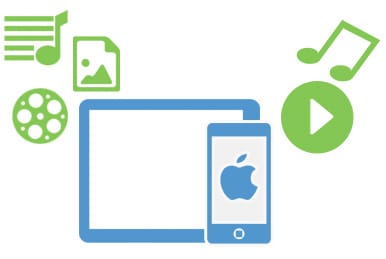
Why Choose dr.fone to Transfer Music to iPod
Transfer Files to iDevice

Work better than iTunes to transfer music, videos, photos and more to iPhone, iPod or iPad without erasing contents.
Convert Files for iDevice

Detect the file formats and allow converting the files to iPhone, iPod, iPad supported formats.
iDevice Manager
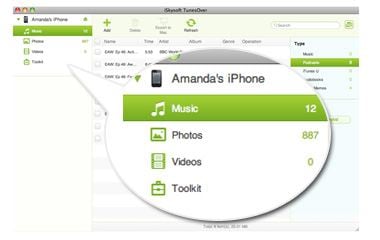
Manage your iPhone, iPad, iPod files with ease. Help to build albums and playlists for iDevice.
Backup iDevice Files

Easily export iPhone, iPod, iPad music, playlists, photos, videos and more to iTunes and Mac for backup.
Step-by-step Tutorial on How to Add Music to iPod without iTunes
Launch the program and use USB cable to connect your iPod with Mac. If you want to transfer music to iPad without iTunes, just connect your iPad. The program will start scanning your device and show your iPod information in the main interface. You can see details in the below picture.
Now click the "Music" menu on top pane of the main interface to open the music window. And click "Add" to choose the music files to add music to iPod conveniently.
When you’re done, you will see the music files on your iPod. If you want to add new playlists to your iPod, you can go to the Playlists menu on the bottom right pane and click Add Playlist to create new playlists. With the help of dr.fone, you can put free music to iPod or iTunes purchased music to iPod without any fuss. Try it out.
Part 2: Transfer Music to iPod without iTunes Free
To transfer music to iPod without iTunes free, I recommend the free application Floola. It allows you to copy and transfer songs to iPod and help you to manage your iPod. Floola works just as iTunes alternative and lets you add your favorite songs to playlist. And it can directly play your iPod music. Below is the entire steps to transfer music to iPod without iTunes free by using Floola.
Step 1: Before using Floola, you have to launch iTunes and plug your iPod on your computer. Then in the main interface, check the option of Manually manage music and videos and the option of Enable disk use. And quit iTunes.
Step 2: Open Floora and click the iTem menu on the top left corner and select Add…
Step 3: Now you will get a pop-up window. Just drag and drop the music files you want to the window. And click the Add button to start syncing.
Step 4: Lastly, open iTunes and go to Devices > iPod > Eject your iPod. Done.
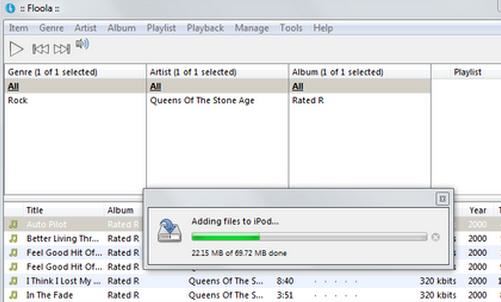
Part 4: Share Your Opinions on iTunes
Related Tips and Tricks on Transfer Music without iTunes