Movavi video editor is a reliable video editor in the market. It is powerful and makes it very easy to process videos and edit them according to one’s wish. With Movavi you can cut video clips to create several videos from one or you can merge several video clips to one. There is no doubt that Movavi Video Editor is a useful and powerful video editing software. But there are still many good alternatives to Movavi video editor with special effects that you can try, the best of which is the Filmora video editor.
The Best Alternative to Movavi Video Editor - Filmora Video Editor
Filmora Video Editor is the best alternative to Movavi Video Editor with special effects on the market. Besides of the basic video editing effects, what makes this video editor so outstanding is its effect store with all kinds of special effects. You can definitely enjoy it. It might even better than Movavi. You can find the key festures of this program below:
Key Features of Filmora Video Editor:
- Motion graphics and special effects can be added very easily.
- With the over 200 filters and overlays to choose from, you can turn simple videos into movie quality.
- Provides Effects Store with lots of especial effects for you to choose.
- Texts and titles allow easy customization of the videos as you wish.
- After all the editing is done you can be able to export the videos and share them with others.
Tutorial on How to use Alternative to Movavi Video Editor to Add Effects
Step 1. Launch the program
Download the program from the official website. Just follow the prompts and install and the program will be installed. When the installation is finished, launch it.

Step 2. Import videos
Clicking the import button will open a window through which you can select the target video. An alternative is by selecting the video and dragging it into Filmora if it is on the desktop. Upon completion, the video will be visible on the right-hand side of the screen on a simple tray.

Step 3. Edit video and add effects
Edit the video by adding as many effects as you wish. You can cut unnecessary parts off and join fragments as you wish.
You can also change the video’s sharpness, brightness, contrast and stabilization helping make the video of a higher quality. Then add filters and as many special effects as you want. Just be creative and also choose from one of the 100 fonts to apply titles.
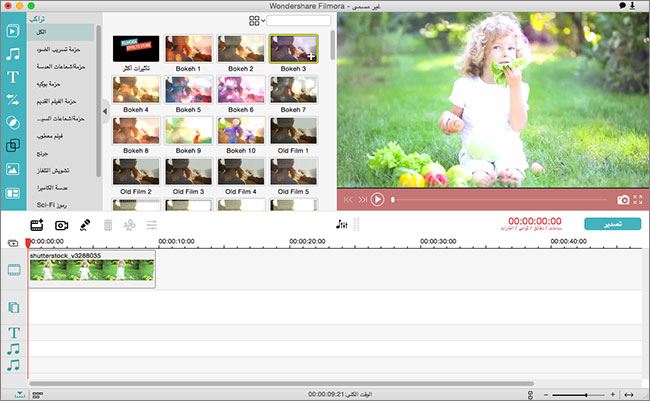
Step 4. Export video
Once you are done with editing, click 'Export' to save your changes. You can save it in diverse formats or simply upload it directly to various platforms or burn it on a disc.







