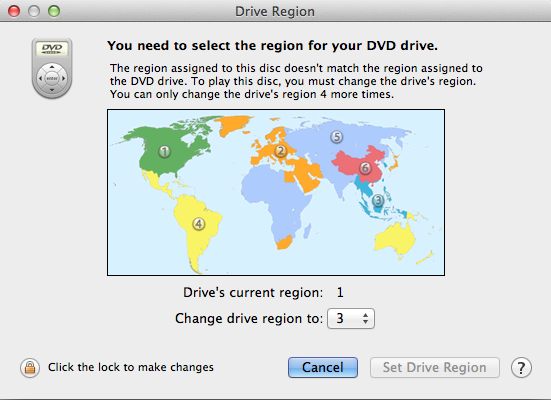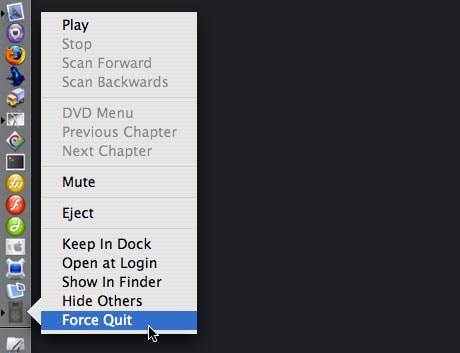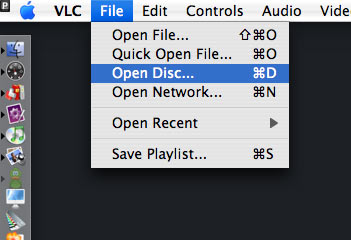Due to the strict law, you are not able to play different region DVD on your computer. Every DVD player (that includes the one in your computer) is sold being able to play only discs with the same region as the country it was sold in. That includes Macs too, sort of. On a new Mac, the DVD drive is automatically locked to the DVD region code that is first used. From then on, this can only be changed four more times.
You pretty much have two choices — either find the DVD region code that you'll be using the most and set it to that one (since the four times are going to be used up sooner or later) — or "flash" your drive to make the DVD player in different regions, which goes with the risk of destroying the drive. Below are tips to play different region DVD on Mac (macOS sierra, EL Capitan, Yosemite and Mavericks included).
The Best DVD Creator for Mac and Windows

If you want to burn videos to DVD for storage or playback on DVD player, iSkysoft DVD Creator for Mac (or iSkysoft DVD Creator for Windows) is the highly recommended DVD burning software. With it, you are able to burn any videos in any format into DVD in high quality.
Key Features of this DVD Creator:
- Burn videos in any format to DVD.
- Create DVD from online videos like YouTube.
- Add videos from iPhone, Camcorder, etc.
- Edit the videos and add a unique menu to your DVD.
- Background music can be added to fit your theme.
Simple Steps to Play Different Region DVDs on Mac (Sierra included)
Step 1
When you insert a DVD with a different region with the one of your drive, you get the dialog pop up as image shown.
Step 2
If you click cancel at this point, the DVD will be ejected, so Cntl + Click on the DVD Player icon, hold down the Option/Alt key and then click Force Quit (you can set DVD player not to open when a DVD is inserted in System Preferences).
Step 3
Download and install VLC and open it, then select File > Open Disc.
Click on the Disc tab -> click on DVD -> select the device -> click OK (usually this is selected by default). The DVD will now play, and your region code will remain intact.
From http://creativebits.org/

Filmora Video Editor - Edit and Burn Video
- Easily edit video with multiple handy video editing tools.
- Add filters, transitions, PIP, green screen, split screen, and more to video.
- Export video to any format, or burn video to DVD directly.