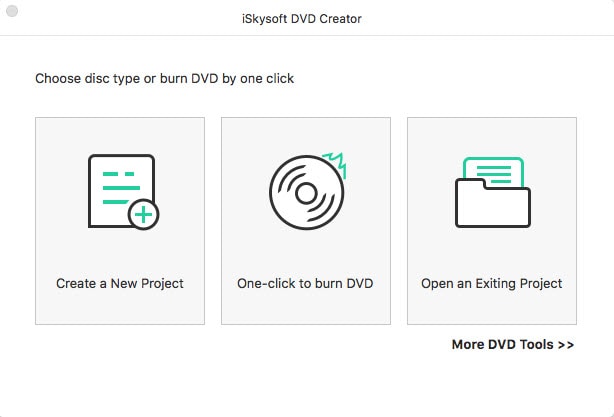Amazon Instant Video offers the newest videos, TV shows for purchase or rental. If you always download your favorite videos or TV episodes from Amazon, there might be times that you want to make your own DVD collection or just spare your hard drive space. If so, you are recommended to burn Amazon video to DVD.
The Easiest Way to Burn Amazon Video to DVD on Mac OS X macOS Sierra
Fortunately, this article will introduce you to an easy-to-use way to turn Amazon Instant video into DVD with the help of iSkysoft DVD creator. This DVD burner not only can help you to burn movies or TV shows to DVD without quality loss at very high speed, but also allow you to personalize your video before burning with diversified editing tools. With built-in multi-themed menu templates, you can create unique menu for your DVD. Below step-by-step tutorial will show you how to burn Amazon movies to DVD.

How to convert videos from Amazon to DVD on Mac (macOS Sierra)
Step 1: Download and install DVD burner
You can click above "Download" button to get DVD creator for Mac or for Windows version. You can select the one that fits your platform. Here I will take Mac tool as an example. Directly click above “Download” button to download the program file. After that, double click the downloaded file to launch the installation wizard, then install the program by following instruction. When you're done, drag and drop the program to the “Application” tab then run the program.
Step 2: Import Amazon video to the program
In the main interface, you can click on the “Create a New Project” to open the operation interface. Now open the folder where you have saved the Amazon video files, directly drag and drop the video to the program. The video will be loaded immediately.
Alternatively, you can click the “+” icon to import the video to the DVD burner. This smart tool provides you with a built-in Media Browser so that you can import video files conveniently. At the bottom right corner of the operation interface, you can click the “Media Browser” button to find the Amazon video and import it to the program.
Step 3: Select a DVD menu and preview your DVD
Click on the “Menu” button to open menu list, then double click the menu you want and apply it to your DVD. When you’re done, click the “Preview” button to check your DVD.
Step 4: Start burning Amazon Instant video to DVD
If you are satisfied with your DVD, click on the “Burn” button, you will get a pop-up window for output options. Now insert a blank DVD disc to your computer and check the “DVD Disc” option, then click the “Save” button to start burning DVD.
When finished, you can watch your DVD on portable DVD player or your home DVD player anytime you want. Just take a trial.