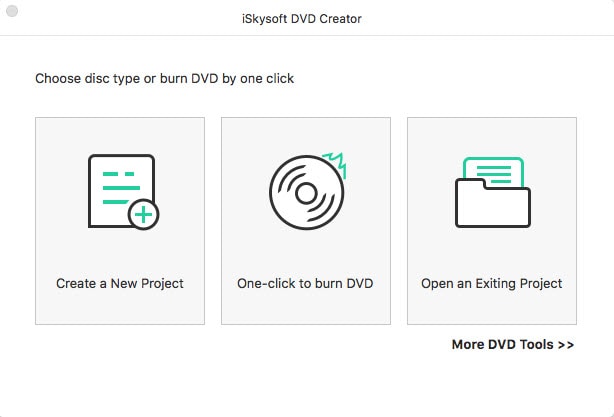Toast 11 Titanium is an all-in one DVD burner software, which allows you to burn media files into CDs and DVDs on Mac or Windows PC. And it also can help you to copy DVD, Blu-ray discs and CDs easily. However, the burning function of Toast 11 is not so perfect and Toast for Mac version can only support Mac OS X 10.7 (Lion) or lower. Do you want to pay nearly a hundred dollar for a program that cannot support you well on burning DVDs? If not, you can get help from a Toast for Mac Alternative.
The best alternative to Toast for Mac I highly recommend is iSkysoft DVD Creator for Mac. And iSkysoft DVD Creator for Windows (Windows 10, 8 included) is also available. This alternative to Toast Titanium can help you to burn DVD or HD DVD from any video formats, such as MP4, MKV, AVI, MTS, M2TS, FLV, MOV, etc. You also can use it to create photo slideshows with the pictures you have captured and add background music to the slideshows. This Toast alternative can fully compatible with Mac OS X EL Capitan, Yosemite, 10.9 Mavericks, 10.8 Mountain Lion, 10.7, 10.6 and 10.5. And you can follow the below easy steps to start burning DVDs.

How to Burn DVD with Alternative to Toast for Mac (EL Capitan)
Step 1: Download and install the program
Click above "Free Download" button to get the .dmg file for the program. After that, you can open the installation instruction and follow up prompts to install the program on your Mac.
Step 2: Add video files to the Toast alternative
Click Create a New Project and open the project window. Then you can click the + icon and select the video files you want from the pop-up file browser to import them to the program. Alternatively, you can directly drag and drop the files to the main interface of the program. And the files will be added to the program.
Step 3: Edit video files before burning them to DVD (optional)
Click on the video thumbnail and you will see the Edit button. Now you can click the button to open the edit window. Then you are able to crop, rotate or trim the video and you also can add effects to the video to make it special. For photo slideshow, you can add transition, text or background music to make it looks charming.
Step 4: Start burning DVD with Toast alternative
When you’re done, you can click the Burn button and open the parameters settings window. Then insert a blank DVD disc to your Mac and check DVD Disc as output target. Finally, click Save to start burning the video to DVD. When finish, you can play the DVD on any of your DVD players or send it as a gift to your friends. Just take a trial.