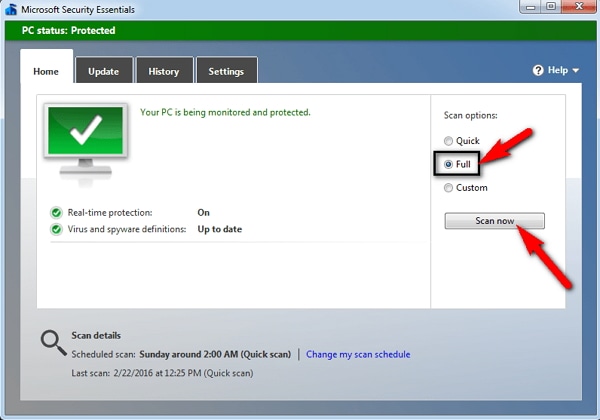While working in the Windows environment, you will encounter many errors and the Windows runtime error is one of them. This error is commonly encountered when you try to run a program and this error message is shown. The Windows runtime error occurs when a program or application fails to execute properly due to software or hardware errors. But as common these errors are, the solution to them is as easy. Here in this article, you can find solutions on how to fix runtime error in windows. There can be different types of runtime error and here we have provided the common solutions to these errors.
- Part 1. How to Fix Runtime Error r6034 on Windows
- Part 2. How to Fix Runtime Error r6002 on Windows
- Part 3. How to Fix Runtime Error r6025 on Windows
- Part 4. The Common Way to Fix Runtime Error
- Part 5. Common Reasons for Runtime Error on Windows Explorer
Part 1. How to Fix Runtime Error r6034 on Windows
The windows runtime error r6034 is the most commonly encountered runtime error. The error is raised when the compiler couldn’t build the application that you want to run. The causes may be many for this error. The most common reasons are missing or corrupted system files, viruses and malware on the computer, device driver problems, and others. Generally, the error is caused by faulty programs and registries that interfere with the running of other programs. The best solution is to close the faulty program. But it can get really tricky to know which program is causing errors and them how to fix runtime error. You can clean boot the PC to solve the problem. Follow the steps to solve runtime error r60344 on Windows with Safe mode.
Step 1: After the PC has booted up, open Start and type "msconfig" in the search box and press "Enter".
Step 2: Now the System Configuration dialog box will appear. In the "General" Tab, under the "Selective Startup" option, uncheck the "Load Startup items".
Step 3: Now in the "Services" tab, check the "Hide all Microsoft Services" checkbox.
Step 4: Then click on the "Disable All" button and press OK.
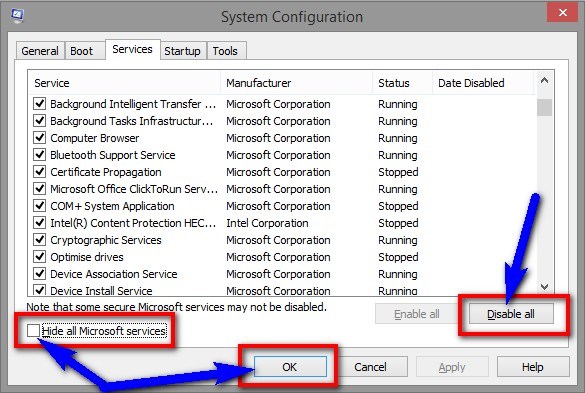
Step 5: Finally Restart the PC and the runtime error r6034 will be fixed.
By clean booting, you will disable all startup services and processes that may be interfering with your program and causing the error.
Part 2. How to Fix Runtime Error r6002 on Windows
The Runtime error r6002 is another most common type of runtime error. When a program links to a non-existent program, the compiler will not be able to complete the program building and it will display the error. The runtime error r6002 floating point support not loaded can also be encountered due to corrupt runtime component in Visual C++, registry error and the last reason may be viruses or malware. You can uninstall the Runtime components of Visual C++ library and reinstall it to see if the error still persists. You can follow the steps if you want to know how to fix runtime error r6002 on Windows by reinstalling the runtime components of Microsoft Visual C++ library.
Step 1: Click on Start and then "Control Panel".
Step 2: Then in control panel, under the "Programs", click on "Uninstall a program" option.
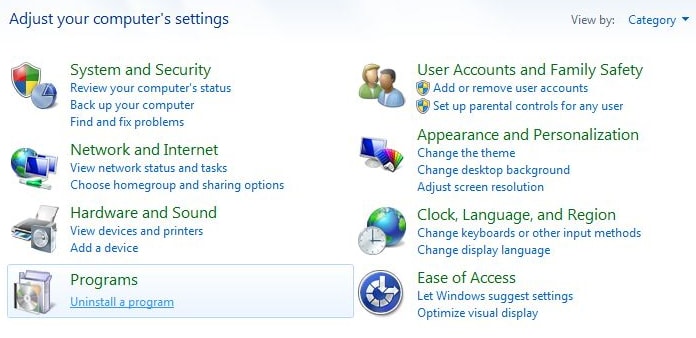
Step 3: Select the Microsoft Visual C++ packages installed on your computer and uninstall them.

Step 4: Restart the computer and let the changes take effect.
Step 5: After the system is booted up, go to the Microsoft website to download the latest version of Microsoft Visual C++ package.
Step 6: Install the package and try to run the program after it. The error should be solved.
Part 3. How to Fix Runtime Error r6025 on Windows
The Windows runtime error r6025 is encountered when a program makes an invalid function call to a virtual member function. Then the compiler will report an error during the building of that program. This error can also be encountered if you haven't installed the program correctly on some files were corrupted during installation. Want to know how to fix runtime error r6025 on Windows? Follow the steps given below.
Step 1: Completely close the program by ending the program processes. Press Alt +Ctrl + Del to open the Task manager.
Step 2: Under the "Processes" tab in task manager, find the program process and click End Process. Close the task manager.
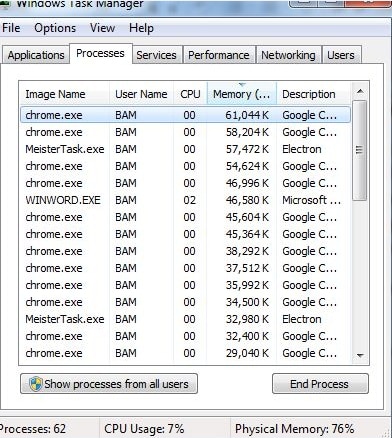
Step 3: Now go to Uninstalling a Program window by clicking on Start > Control Panel > Uninstall the Program. Select the program showing error and click "Uninstall".
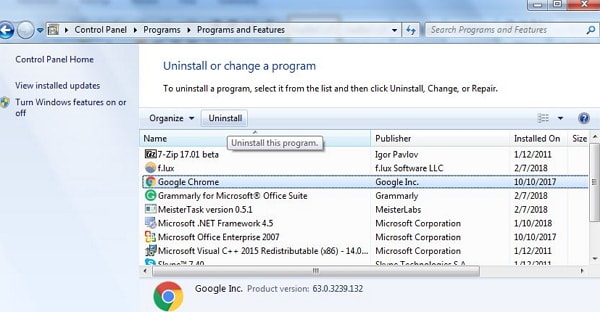
Step 4: After uninstalling, also delete the program files of that software or program. Just click on Start and after typing "cleanmgr" in the search box, Press Enter.

Step 5: Choose the drive where the program was installed and click OK. Now check all the options under the "Files to delete" and click OK.
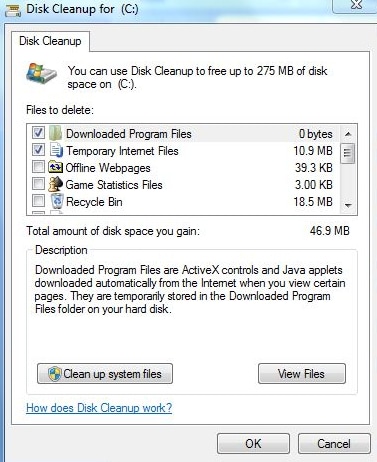
Step 6: After deleting the files, restart the computer.
Step 7: Now reinstall the program and the runtime error R6025 shouldn't pop up again.
Part 4. The Common Way to Fix Runtime Error (Microsoft Visual C++)
Runtime errors are program errors that are encountered during the execution of the program. The reason may be many for these errors like the program calling invalid functions, incorrect source code, incomplete installation, virus attacks, missing files, corrupted registries etc. Runtime errors end the program abruptly which causes a lot of inconvenience to the users. You can solve the error by booting the PC in the safe mode. Booting the PC in safe mode will only load the minimal required files of the operating system and other unnecessary won't be executed on startup. Follow the steps below to boot the PC in safe mode to fix runtime error.
Step 1: Restart the computer and repeatedly press F8 during boot up before the Windows logo appears.
Step 2: It will show the "Advanced Boot Options" screen. Use the keyboard "up" and "down" arrow keys to highlight the safe mode option.
Step 3: Select Safe mode from it and press Enter.
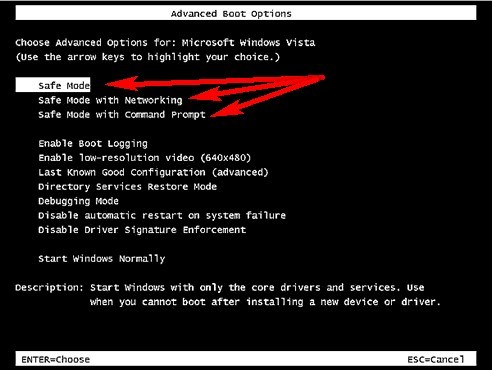
Step 4: Wait for a while for PC to boot up in the safe mode.
Booting the PC in Safe mode solves most of the errors including runtime errors due to startup services or registry.
Part 5. Common Reasons for Runtime Error on Windows Explorer
• Registry Errors
Registry errors can cause malfunction while running the program and this can result in runtime errors. Windows make a log of all the drivers and programs installed on the computer. The corrupted registry may make it difficult to retrieve a file for execution.
• Incomplete Installation
Incomplete installation of a program can also cause a runtime error. Some files for the execution of the program or application may be missing because the installation was interrupted. This problem can be solved by completely uninstalling the program and reinstalling it.
• Missing Files
When files required for executing a program are missing, deleted or misplaced somewhere, the compiler won’t be able to build the program. The result will be the runtime error.
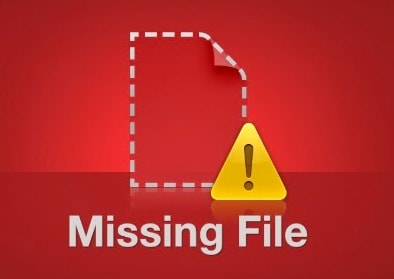
• Outdated Drivers
Outdated drivers are known to cause many problems and runtime errors are one of them. So make sure that your device drivers are always updated to avoid any problems.
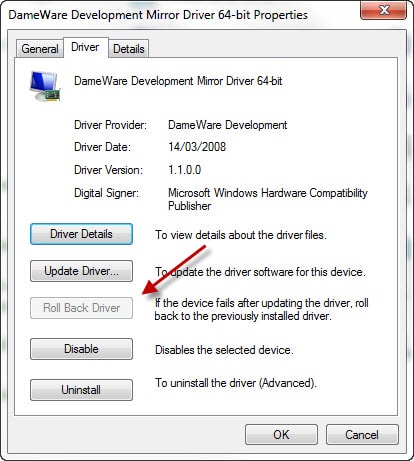
• Virus Attack
Viruses and malware often interfere with the working of various programs and can corrupt the files needed to run the program. They can also change the links to a file and make them unreachable for the compiler. To solve the problem, it is advisable to keep your PC secure from viruses with a help of Antivirus software.