Can Anyone Speed Up Video in Final Cut Pro?
You can easily speed up your video using Final Cut Pro. It allows the user to make both variable and constant changes to the video speed without distorting its pitch. Many people are worried about downgrading of their video quality after editing but Final Cut Pro has a guarantee for quality. When editing, ensure you have chosen the specific parts to slow or speed up because that is the only points where settings for speed will be adjusted. If you want to edit the whole clip then there is no need to be selective.
- Part 1: Guide to Speed Up a video using Final Cut Pro
- Part 2: Simplest Way to Speed up Video with Few Clicks
Part 1: Guide to Speed Up a video using Final Cut Pro
Final Cut Pro It is non-linear software used by many people for editing and has numerous versions in the market. Most of its video editing tools have similarities, so you will not experience major differences from one version to another. The editing procedures are more or less the same so expect standardized results. The interface is uniquely designed with four windows that make editing enjoyable.
The following instructions will help you to speed up a video clip using Final Cut Pro:
Step 1: Add the clips to your program's timeline and then choose one that you want its speed changed. It can be a single video or a group of videos depending on what you prefer.
Step 2: The next step will be applying a preset setting for speed which can be either slow or fast. There is a retime menu that will pop up on the toolbar from where you will choose the appropriate speed for your video.
Alternatively, you can reset the speed of your video manually with Final Cut Pro as well, but it will consume a lot of time and energy. It will not be a bad choice when you are short of options.
Part 2: Simplest Way to Speed up Video with Few Clicks
Before getting started, download the Filmora Video Editor program from a reputable online site and install to your computer. After that, launch it to proceed with the following steps.
See the detailed guide for beginners to speed up a video in Filmora Video Editor
Step 1. Import video files by click "+" or going to "File" > "Import Media".
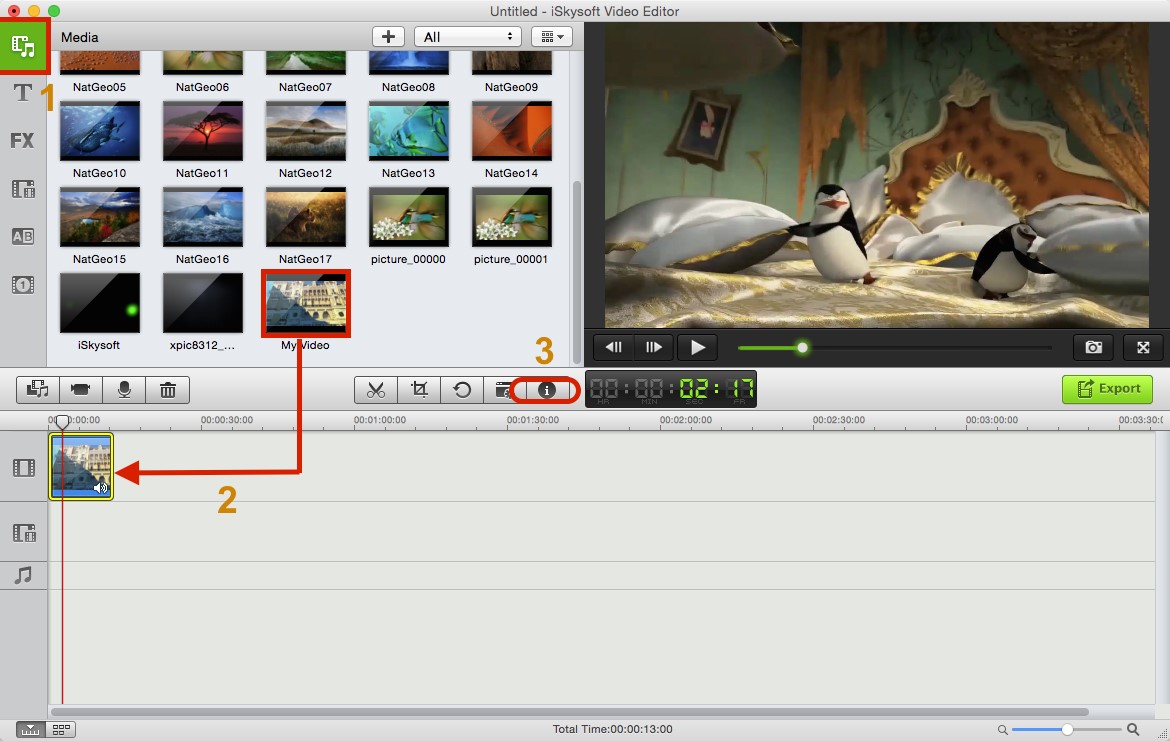
Step 2. Add all the videos that you want to edit into the timeline of the program. You will be at liberty to add one or several files at a go through dragging and dropping.
Step 3. From the imported files, select one to start with and right-click on it for the dropdown menu to show up. You will see several editing options to choose the one that offers for slowing down or speeding up video.
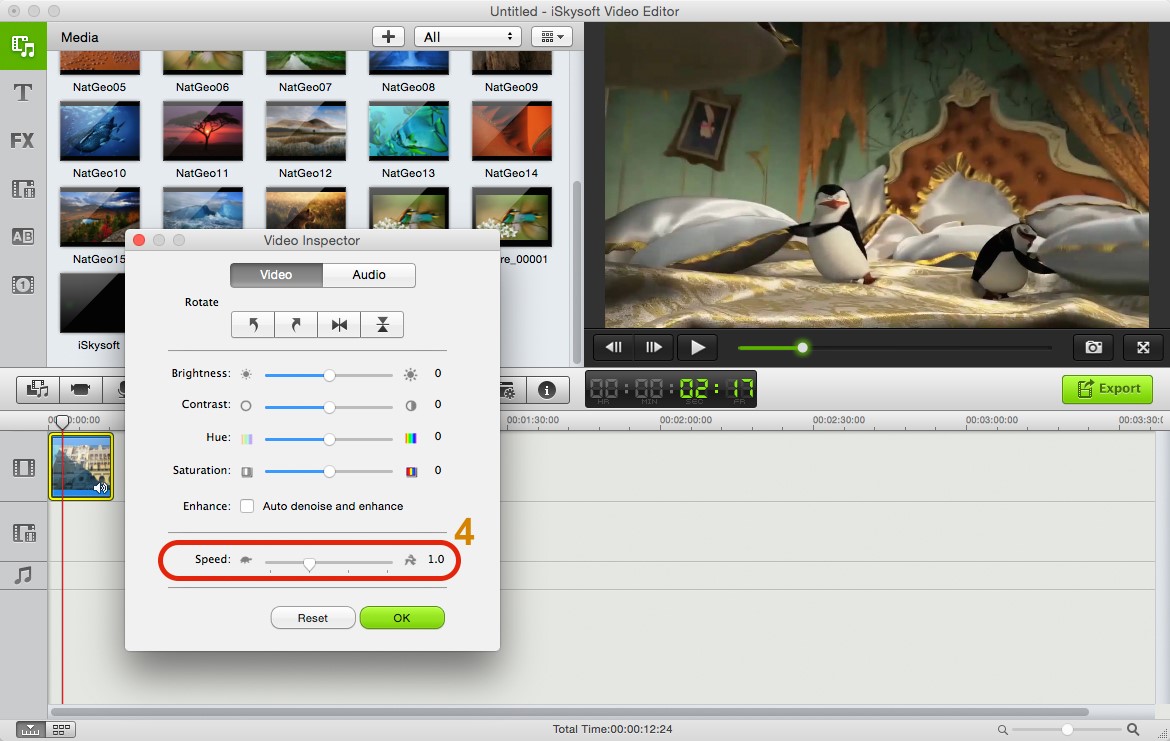
Step 4. When you click the apply button, all the changes made to the speed will be effected automatically.
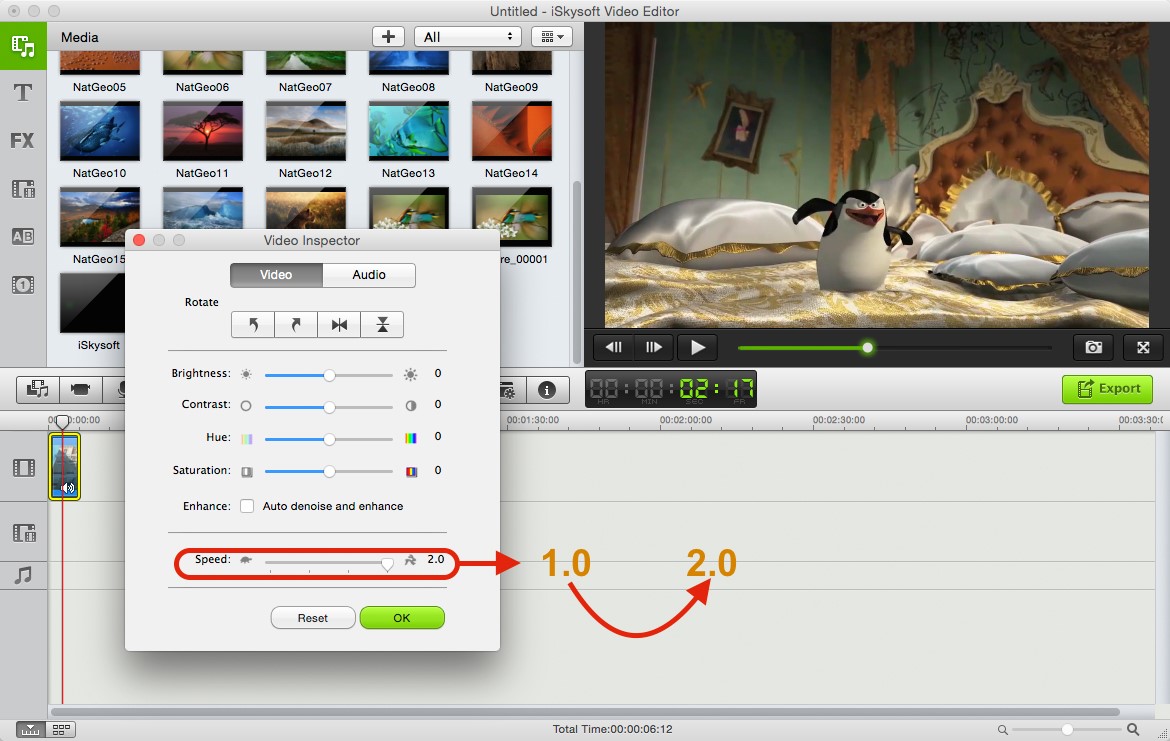
Step 5. The last step will be saving the changes and your video will be ready.
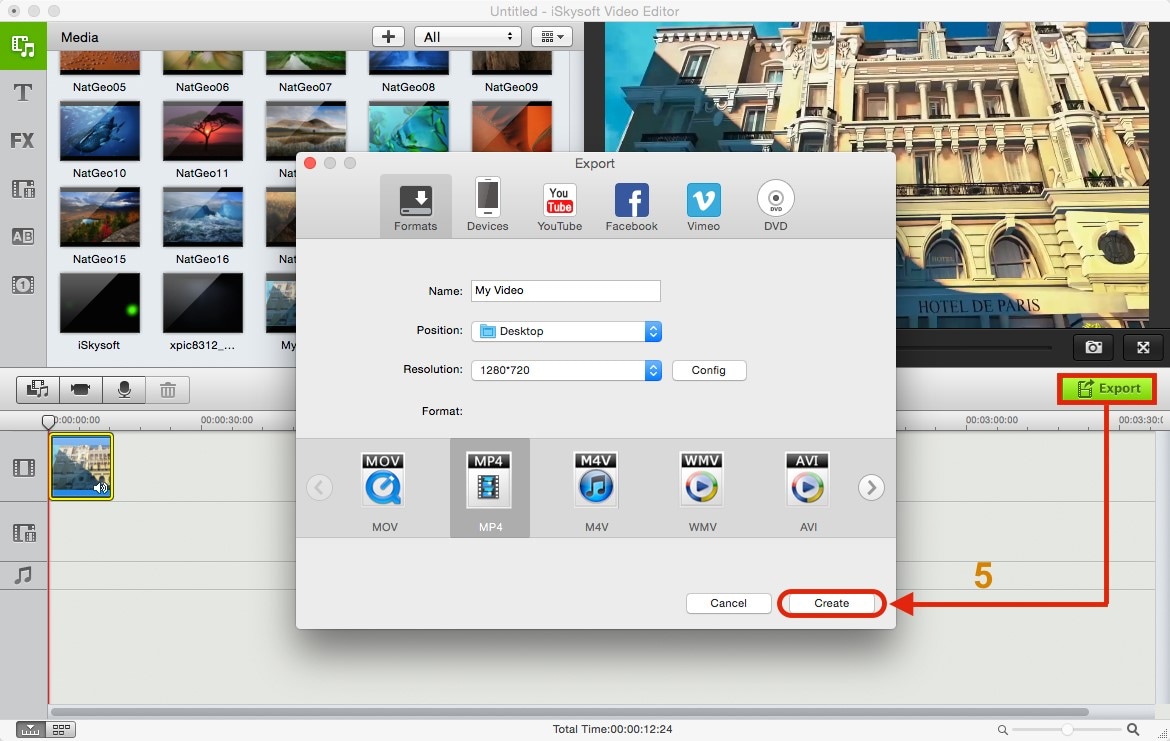
The Filmora Video Editor program provides for easy sharing of videos. Use the feature to share your edited file with friends on platforms like YouTube and Facebook.





