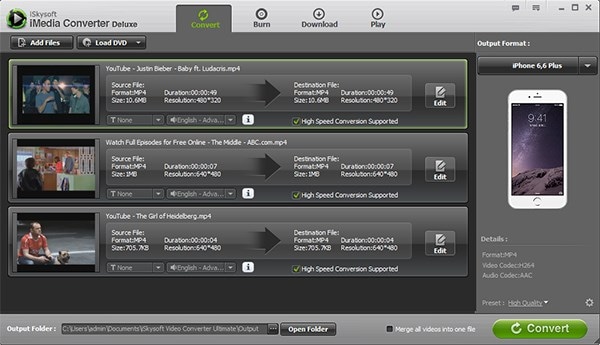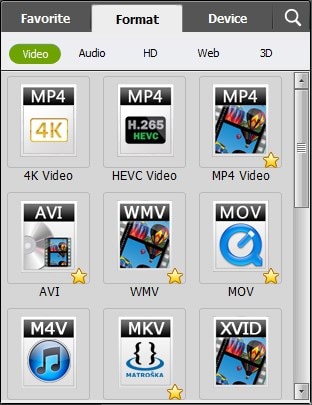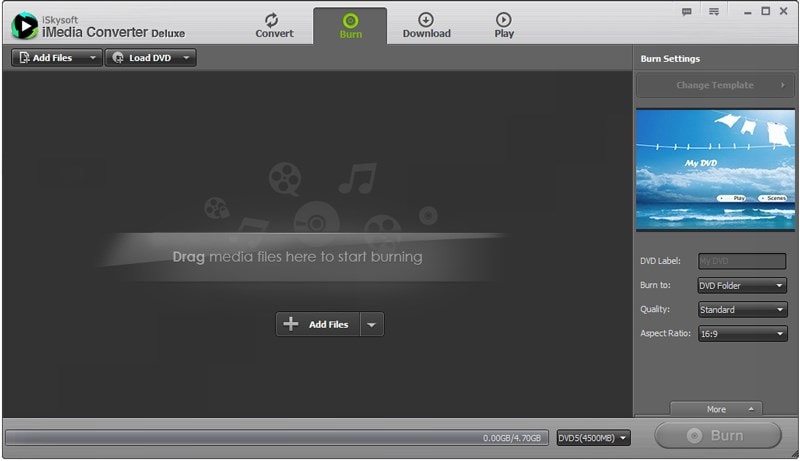Suppose you purchased a movie from iTunes store and want to watch it with your family in your DVD Home theatre system. But the main problem in doing so is that the movies downloaded from iTunes store are downloaded as a protected M4V format. Unless you have a good M4V to DVD converter with DRM removal feature, you will not be able to watch the movies on a DVD player. That's because the movies are protected from DRM (Digital Rights Management) and you cannot use iTunes to burn a DVD of home movie. On the other hand, for those unprotected iTunes movies, what you need is only a general DVD burning software. So this article will discuss in 2 parts on how to burn iTunes movies to DVD:
Part 1: How to Burn Regular iTunes Video to DVD
iTunes is the media center for most Mac users and even Windows users. For the iTunes videos that imported from your iPhone, iPod, iPad, and camera, they are not DRM-protected. To burn this types of iTunes videos, what you need is only a general DVD burner like iSkysoft DVD Creator for Mac (or iSkysoft DVD Creator for Windows). You can use it to burn iTunes movies to DVD on Mac or Windows by the simple drag-n-drop process. And it can do more:
- Burn home movies shot by camera or mobile phone to DVD.
- Burn online videos and any format videos to HD DVD.
- Edit videos and apply DVD menu before burning.
- Create photo slideshow with your photos.

Simple steps to Burn iTunes movies to DVD on Mac (macOS Sierra)
It's very easy to use DVD Creator. Taking the Mac version for example, just follow the below instructions to burn iTunes to DVD:
Step 1 Import iTunes video to the DVD creator
You can simply drag and drop the iTunes movies to the program interface. The file will be loaded to the program. Alternatively, DVD Creator comes with a Media Browser. Open it and drag and drop the video you want to the list, or click "+" to choose video files in Finder.
Part 2: How to Convert DRM-protected iTunes Video to DVD for Play on TV
To burn iTunes purchased movies to DVD, we naturally recommend iSkysoft Video Converter Ultimate, which get iTunes to DVD conversion fully supported by removing DRM from M4V and burning DVD at one place. It also preserves the original quality of M4V video. The software has a very easy to use and simple user interface so that it can be easily used by a novice and a professional user. The steps that you need to follow to convert a DVD to a compatible iTunes format using this software are as followed. Note that the Mac version does NOT support DRM iTunes videos.
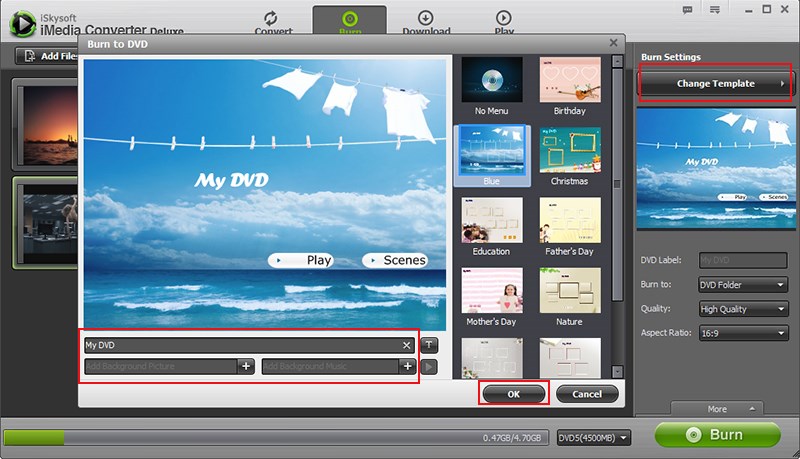
Step 1 Remove DRM from iTunes movies
First, remove the DRM protection. Drag and drop the iTunes movie file content that has to be converted, to the list area of the software, or click to the open file button and browse to the iTunes movie files and select to open it. If you want to add new files to this list, you can always click on the Add button to do that. Then select Common Video > VOB (Not DVD) from Profile dropdown list at bottom to convert M4V to DRM-free VOB before burning to DVD. The reason to select VOB is that VOB is the standard format for authoring DVD. This way, you remove DRM from M4V files so that you can burn it most DVD creator, e.g. Video Converter Ultimate.
Step 3 Start to convert iTunes to DVD
Then just click the "Burn" button to open DVD burning wizard, in which you can author a DVD menu and make DVD disc settings before starting converting iTunes to DVD. That's all you need to do, the rest of things will perfectly be done by the software.
If you want complete and easy to use software that can import the iTunes movies files to playable on a DVD player format then this software is the perfect and must have for you. Go and buy it, you are not going to be disappointed by its performance. The software also provides various advanced features like cropping editing etc. which makes the conversion a fun and let you convert the iTunes movies to playable on any DVD player you want.