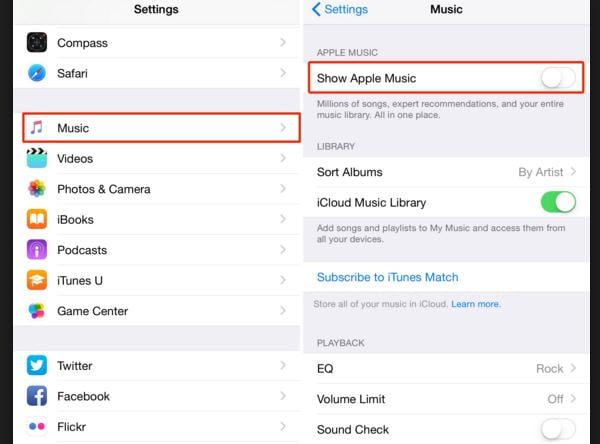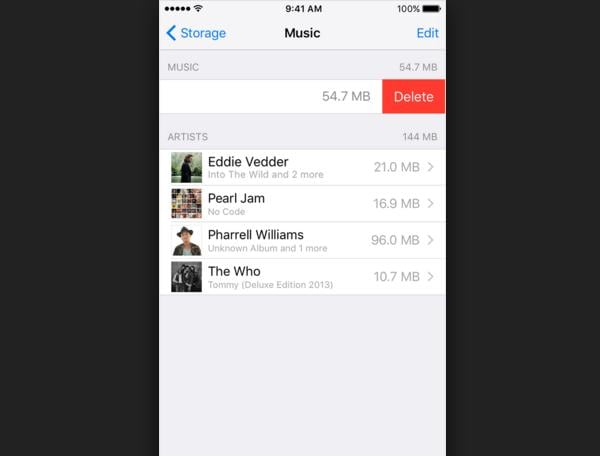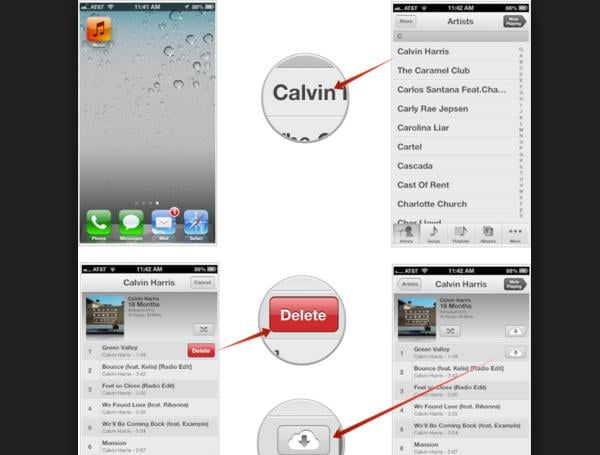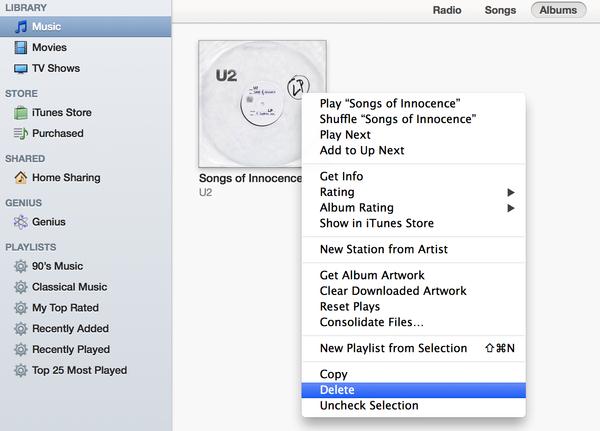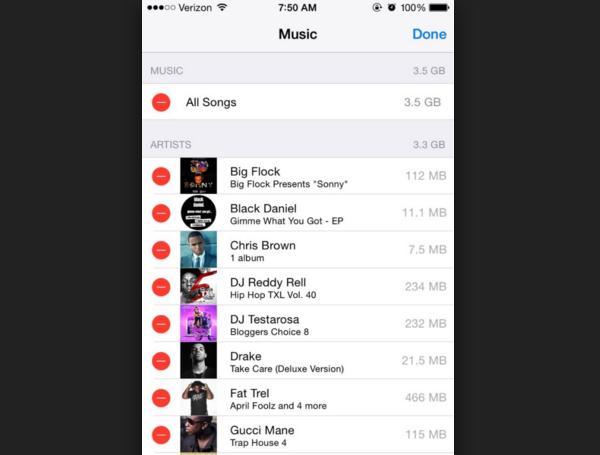If you want to free up some space on your iPhone or you are just tired of hearing a song, there are times that you want to dump some of this music. Depending on your iOS version, you may be able to erase single songs, albums or even entire artist libraries. You can safely erase songs or album from your iPhone by out the following steps:
How to Erase Music from iPhone
1. Turn off iTunes Match
To erase songs from iPhone, you have to turn off iTunes Match. In case you have never turned it on, like many other people, you can skip this step. This is actually a paid streaming service and it may be difficult for you to determine what songs you have stored on your device. If you haven't download any music, you can not detete it. In order to procceed, you have to open your Music app and navigate through eiether songs, albums or artists that you would like to delete.
2. Hide your undownloaded music
You have to go to the 'Settings' app and choose 'music' and toggle the 'show all music' slider off. By doing this, you will hide the songs that you haven't downloaded, but is connected with your iCloud account. If you do this, you will be able to delete easier all the music that is stored on your device.
3. Delete music, depending on your device
Keep in mind that some iOS versions allow you to erase music from iPhone, like iOS7, while other allow you to erase albums and songs, like iOS 6. So you have to check it and make your deletes accordingly. But be careful to check out if your version allows you to make the deletes. In case you can not do ti, you must delete all the songs in it.
4. How to delete a song
If you wish to erase a single song from your device, you have to navigato to it in the Music app. Then, swipe from right to left just on the song entry, in order to reveal the button 'delete'. Press the button and remove a certain song. Moreover, you have to remember that you can't erase songs that are located on your iCloud account and you haven't download them. In fact, there is an indication for this with a small iCloud download icon on the right side of the song.
5. How to erase an album
Starting from the bottom menu, you have to select 'Albums', in case you would like to delete a whole album. Then, navigate until you find the ablum you want to erase from the 'Album view', starting from the right to the left, in order to press the 'delete' button. Keep in mind, though, that you cannot swipe an entire album if any of the songs are located on your iCloud account and you haven't download them.
6. Erase all songs by an artist
It's exactly the same as erasing an album. You can select 'Artists' from the menu at the bottom and swipe the artist from left to right and press the 'delete' button. In this case, again, you cannot swipe any artists if some of their songs are located in your iCloud account.
Here is an easy tick on how to erase songs from iPhone. Enjoy it!