None of us ever want to lose the valuable photos that we have been capturing for years now. But it is not in our hands to overcome data loss anyhow. There are innumerable reasons that can rip you off of your precious photo collection someday. Therefore, it is always a smart move to keep a data recovery tool in your emergency kit. You can trust this tool for deleted photo recovery and use it whenever your photos get lost, deleted or formatted on any of the hard drive or removable media devices.
Part 1. 3 Methods to Recover Deleted Photos from Computer Manually
1. The Best Way to Recover Deleted Photo from Computer
iSkysoft Data Recovery for Windows is an amazing tool for recovering a wide variety of data from numerous hard drives and external storage devices. It works remarkably well to recover data in its original form and performs a very strong scanning process. You can use this tool for recovering videos, music files, photos, documents, emails, contacts and a lot of other data. It is compatible with all the versions of Windows operating system and supports all the file formats. It is the ultimate solution for fastest, simplest and safest data recovery.
Why Choose This Deleted Photos Recovery Software:
- The user interface of the program is easy to use and very interactive. Even a novice can use it efficiently.
- It also features Preview option to see the recoverable files before actually recovering them.

- The Deep Scan option of the tool is also outstanding and searches the drive thoroughly.
- It performs read-only process and this ensures your data is not at all changed after it is recovered.
Step-by-Step Guide to Recover Deleted Photos from Computer
Step 1. Download and install the Recoverit (IS) for Windows tool from its official website. Now launch the installed program on your system and navigate to its main interface. On the interface, choose the your lost file types from the 6 options.

Step 2. As soon as you select your mode, a list of all the drives and storage media available on your computer will queue up on the program's interface. You can choose any drive or other storage device you know the photos are deleted from. In case your external memory card or other storage device is not visible on the screen, you can click on "Refresh Drives". After selecting the drive, choose any of the normal or deep scanning modules and click "Start" button. Deep Scan may take more time but it is definitely more powerful.

Step 3. The deleted photos will start appearing on screen with the commencement of scanning process. You can stop the process in between if your file is detected or let it complete till end. When all the files are displayed on the screen, select the ones you want to recover and Preview them. Now click on the "Recover" button and then on "OK" to save these recovered photos to other folder.

Save the recovered photos on external storage device specifically the one where the photos were not deleted originally.
2. Recover Deleted Photo from PC Recycle Bin
This is no surprise that after deleting certain files on computer yourself, you suddenly need them back. Now you may start panicking. But there is no need to do so. Recycle Bin is incorporated on all the Windows computers where the deleted files initially go after deletion. Here is how to bring back your files in few simple steps:
Step 1. You will find the folder of Recycle Bin situated on the desktop screen. In case, it is not visible on the main screen, go to My Computer. Click on Recycle Bin and open the folder. Inside the folder, there is a list of all the files that were accidentally or deliberately deleted. Select the files that you want to recover again. Here, we are looking for the erased pictures.

Step 2. After selecting the files or folders you want to recover, right click and select the Restore option from the drop down menu that appears.

These steps will restore the files to their original location where it was stored before you deleted them.
3. Recover Deleted Photo from Previous Versions
The latest versions of Windows 7 now come with an amazing feature to restore previous versions of a file that is either modified or deleted. This is of great use especially for those who have messed up their file to an irreparable extent.
Step 1. Go to the folder or the specific file that you want to restore and then right-click on it. Right click on the folder where the file used to be before deletion and now it is not possible to bring it back from the Recycle Bin. On the Properties dialog box of the Windows of the selected folder, click on the Previous Versions tab.

Step 2. Now click on either of the Open or Copy button and copy the previous version of the original file onto the desktop. Do not click on Restore button because it will overwrite the recent version of your file.
When you have successfully restored the previous version of your file and you are happy with it, delete the older version.
Part 2. Top Other 5 Deleted Photo Recovery Free Software for PC
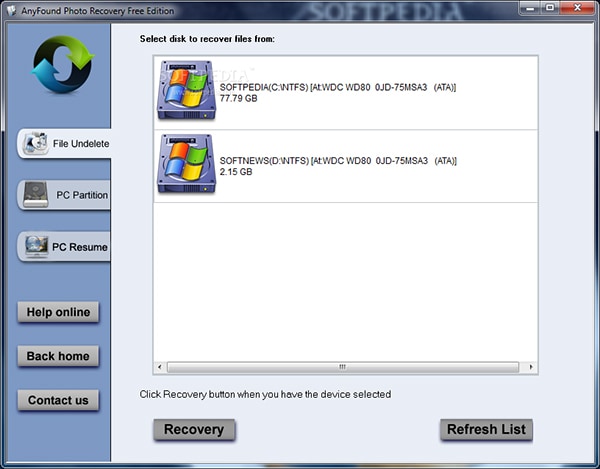
1# AnyFound Photo Recovery Free Edition
This is a specifically designed tool to recover lost or deleted images on your system. You can trust this tool for retrieving photos that have been removed and damaged on your drive or external storage devices as well. It scans for the digital signatures of your lost files and analyzes the content of a storage space. It works exceptionally well for recovering photos from all the removable drives such as USB or external hard drives. It is a free tool and can be used by beginners and experts alike.
Pros:
- It features a snapshot viewer for displaying the files with their main characteristics.
- The user interface is kept simple and illustrative.
Cons:
- The scanning speed is slow.
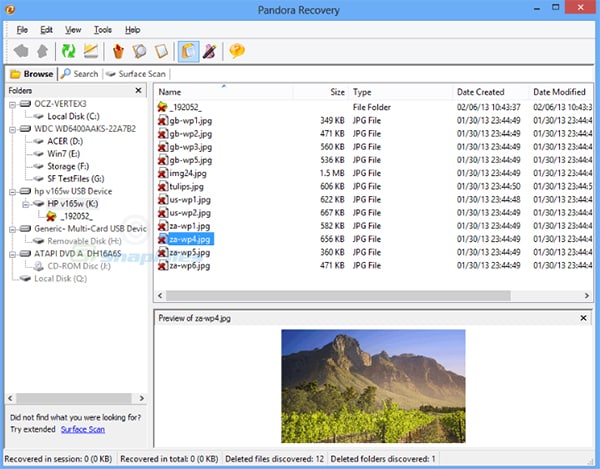
2# Pandora Recovery
This is indeed one of the best tools for deleted photo recovery because of its powerful scanning mode. Although the Wizard mode plays the significant role in this application and pops-up automatically, you can skip it and choose your operation accordingly. The program is easy to install and offers a very interactive user interface. You can navigate through the application effortlessly and recover photos from a wide variety of internal and external drives.
Pros:
- It shows you the preview of image.
- The tool also indicates whether it is possible to recover the image or not.
Cons:
- It takes quite longer to recover images.
- The restored photos cannot be opened sometimes.
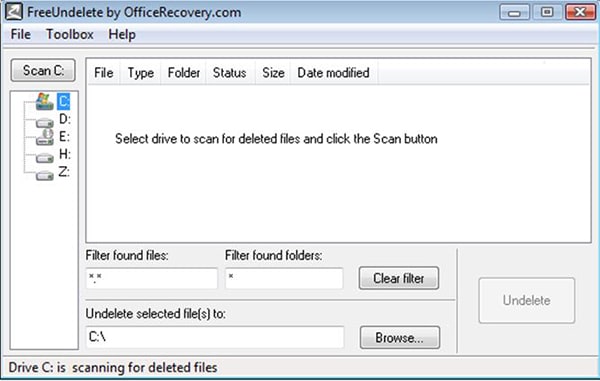
3# Undelete 360
For a free data recovery application, this is definitely a worth trying tool. It works extremely well and recovers lost, formatted or deleted photos without much trouble. In fact, it performs read only process which makes sure that no changes or flaws are detected in the data after its recovery. The program's interface is also very simple and the software will tell you whether the files you want to retrieve are recoverable or not.
Pros:
- The recovery process of this tool is really fast.
- It works well for all the devices where the images may have lost or deleted.
Cons:
- You cannot select several images at a time with its free version. You have to select each file individually.
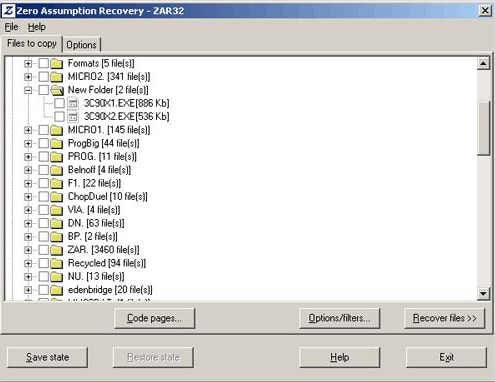
4# Zero Assumption Recovery
This is another brilliant application for performing data recovery on your external or removable media devices. However, only the image recovery section of the device is free and no other options. It scans the selected drive and displays all the bad sectors, recoverable files and other corrupted data in different color-coded segments. You can check its root box to find out whether the recovery of certain file is available or not.
Pros:
- It promises 100% image recovery.
- Easily recovers deleted or damaged files.
Cons:
- The scanning process takes more than necessary time.
- Other recovery options are not free except image recovery.
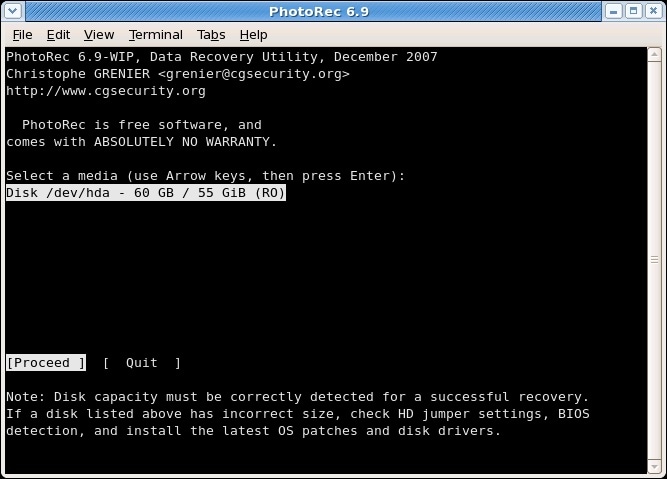
5# PhotoRec
Two different versions of this tool are available for deleted photo recovery. You can choose either to run this program on command prompt or on the 64-bit Windows. More than 440 file formats of images are easily supported by this tool for recovery. It also scans the partitions in safer mode and this allows safe data recovery. No partition or file system is affected while the program is being run on the system. You can keep this amazing data recovery tool save in your external storage device and use it whenever the need arises.
Pros:
- Even if its name suggests only photos, it can even recover videos, audios and other type of data as well.
- It helps you to recover lost partitions.
Cons:
- The user interface is feature-less and dull.
- The scanning process is not very powerful.






