A common question that comes to mind when considering stop motion is the difference between 2D and 3D stop motion and the choice of which one you should choose for your project. A 2D animation is a form of animation that exists in only two dimensions axis like a flat piece of paper. On the other hand, 3D animation refers to the form of animations that are done is a 3-dimensional axis plane that is, it utilizes the usual 2D plus an extra third dimension. While 2D is done usually done using hand-drawn elements, 3D is done using computer software.
- Part 1. What are 2D and 3D Stop Motion?
- Part 2. Best 2D Stop Motion Animation Creator
- Part 3. Best 3D Stop Motion Animation Software
Part 1. What are 2D and 3D Stop Motion?
As earlier alluded the difference between 2D and 3D animation is in reference to the number of dimensions used. Before you can understand, take a look at the image below.
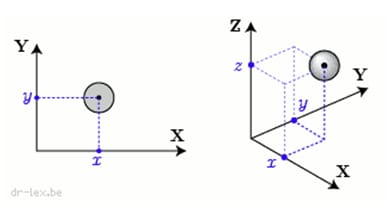
In 2D animation, only the x and y-axis are being used and depth cannot be represented. You can only represent the length and width of an object but not the depth. 3D animation utilizes the extra depth field hence giving you a sense of how far something runs for example.
A quick way to determine which form of animation to choose is the amount of detail your need in the video. If you video will involve big movements and actions including crows, cars, building and camera motions then you should use 3D animation otherwise, for simple representations of the space in a "non-real world" manner, like a single or few characters then 2D is better suited. This is because 3D provides a more accurate representation of the real world and is better appealing to the eye.
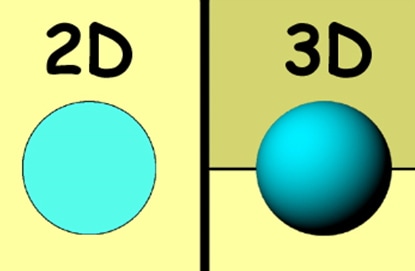
After understanding the difference between 3D and 2D concepts, understanding 3D and 2D stop motion are quite easy. Stop motion is a concept that has been used in a lot in cinematography and is not a new thing. It is arrived at by combining pictures taken serially while adjusting the objects slightly every time.
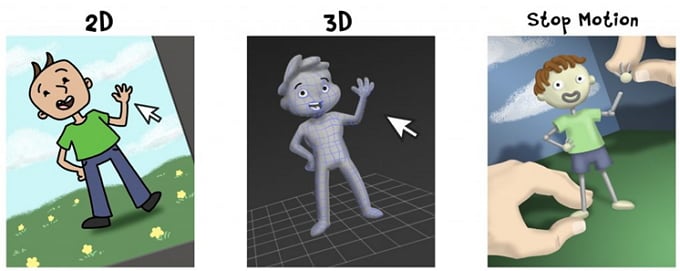
Part 2. Best 2D Stop Motion Animation Creator
The best 2D stop motion animation creator is Filmora Video Editor for Windows (or Filmora Video Editor for Mac). It comes packed with lots of features and is very easy to be used. In fact, it doesn’t require any prior video editing experience to get comfortable with it. It is available for both windows and Mac user.

Key Features of This 2D Stop Motion Maker:
- As an editor, it can also be used to create a stop motion video by combining several images into a video.
- Its video editor features range from basic video editing features like cropping and trimming to very advanced video editing features that are at par with professional video editing software.
- Also, it supports to add your favourite music to the video you are editing.
- This software is available for both PC and Mac and allows you to transform your raw camera videos and photos into fine pieces of art.
Easy Steps to Make 2D Stop Motion Video or Film
Step 1. Download and Install Filmora Video Editor
Download and install the software normal way you would do any program. Open Filmora Video Editor by double-clicking on it and choose "Full feature mode" option.

Step 2. Add Photos and Video Clips to Timeline
On the main screen. Click on the "Import Media Files Here" button and select the target photo and video files you had captured. If you have a music file you want to use as background music then you can also select it. Now add the video file to timeline by dragging them from the media library in order of which you want to start working with first.

Step 3. 2 Methods to Create Stop Motion Video
Method 1. Combine photos and video clips directly. You just need to drag the photos and video clips to the timeline in order, or you add them to the timeline and drag them in the timeline to adjust the order. After you export them, they will be conbined to be a video. It is the easiest way to create a 2D stop motion video.

Method 2. Free a frame to make 2D stop motion animation. On the preview pane click on the "Camera" icon after previewing the video, to take a snapshot on the frame you want to make stop motion for.
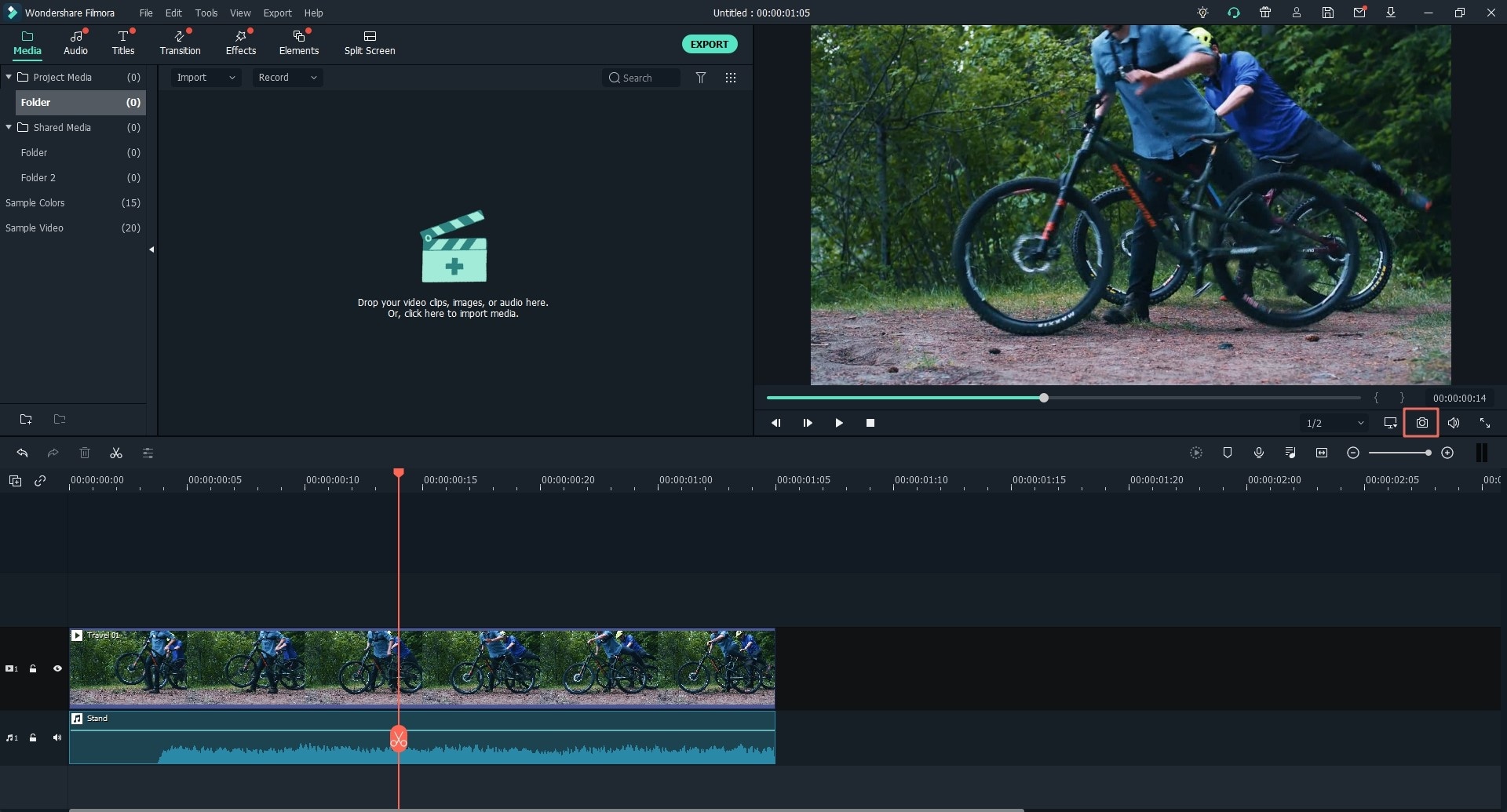
To create a stop-motion from the snapshot, drag it down to the timeline. Drop it on the video at the point at which you want to create a 2D stop motion. Repeat the circle of taking a snapshot and dragging to create more frames for your animation.
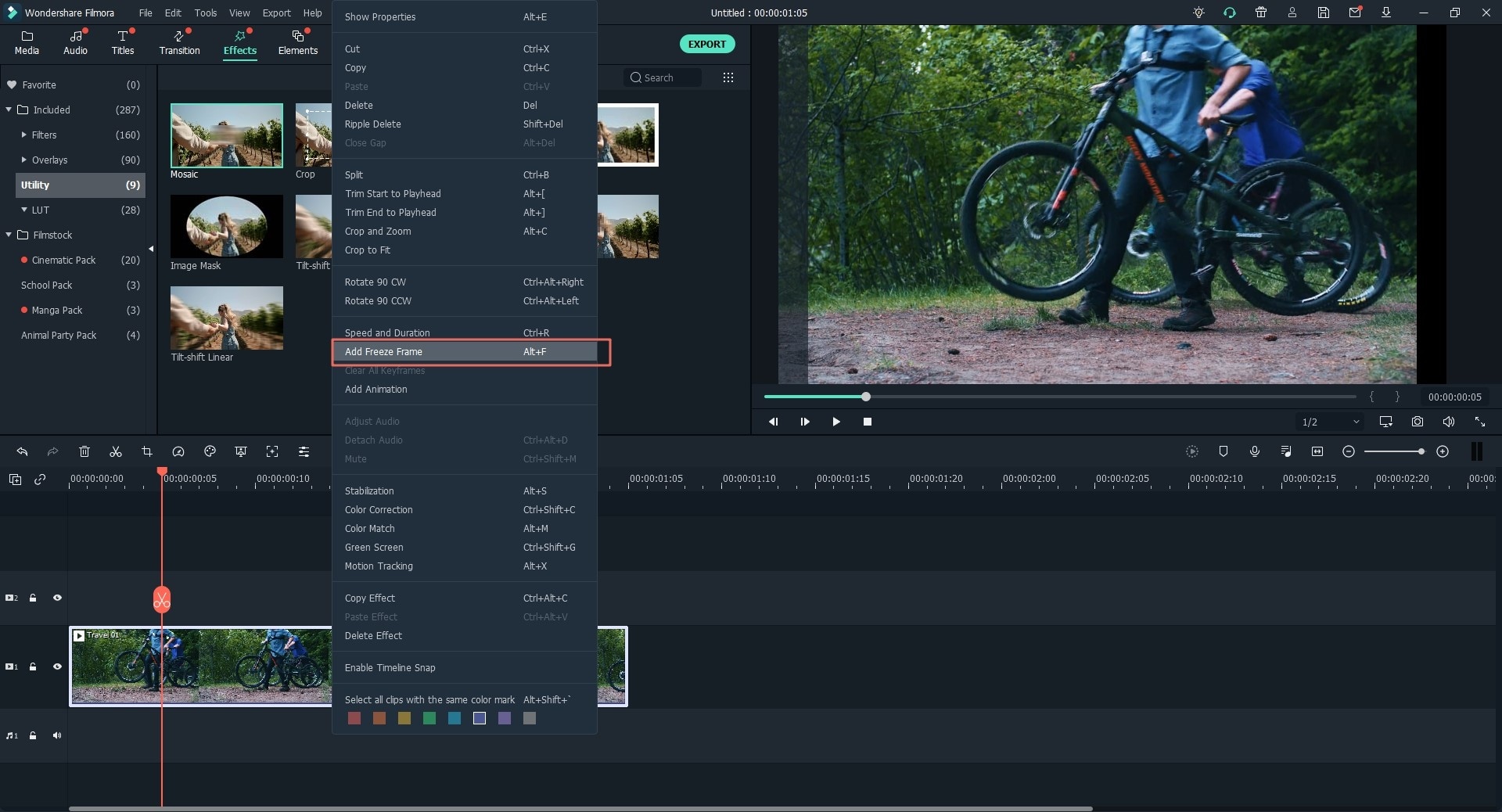
Step 4. Add the Background Music
Click on the music tab and on the media library, select from a huge library of music you can use. After you have chosen a music track, drag it to the timeline in the row labeled with a "music" icon.

Step 5. Export the 2D Stop Motion Video
Click on "Export" icon above the timeline. Before you can export, you have the choice to set the suitable format and resolution. You can also export directly to device and even to YouTube directly.

Part 3. Best 3D Stop Motion Animation Software
AnimatorHD is probably the best 3D stop motion animation software and has even produced some Oscar winning animations. It is available for windows but can be used by Mac users by utilizing Boot Camp or Fusion. It comes with features such as frame grabber, time lapse and ability to use and manipulate motion control systems. Here is how to combine the software with a DSLR camera to create a 3D stop motion video.
Easy Steps to Create 3D Stop Motion Animation Movies
Step 1. Head over to AnimatorHD website and click the download button to start to download the software.
Step 2. On the AnimatorHD welcome screen, click on "New Project" button to create a new project. Input the name and folder to store the project then click OK.
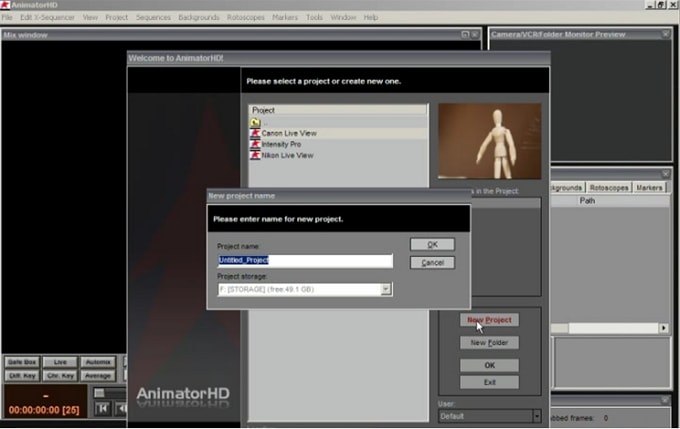
Step 3. On the settings windows that open after creating a new project, select "DSLR + Live view" mode. If your camera is not connected, then connect it and click reset button at the bottom of the window. On your camera, make sure it is set to "full manual mode" and Focus set to "Auto Focus", the image stabilizer should be off. You can customize the settings further and when done, click "Okay" to accept it.
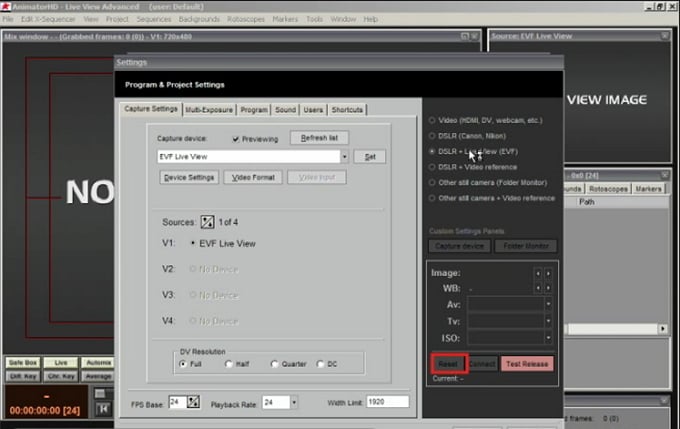
Step 4. On the "Sequence" drop-down menu select the "create sequence" option then on the dialog, name it and click okay.
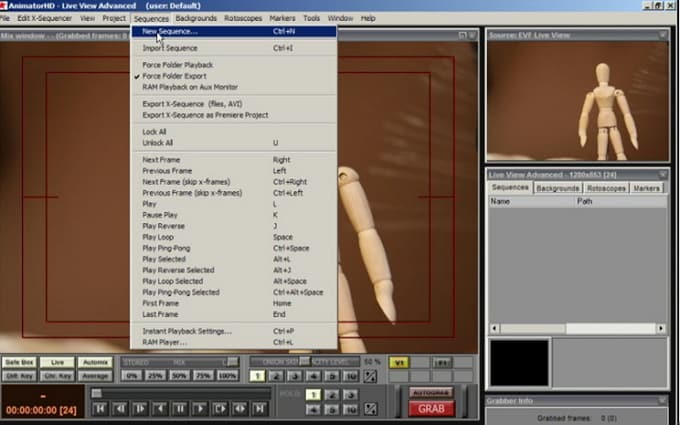
Step 5. Once you have positioned your image correctly, click on the red "GRAB" button to capture a frame, then adjust the object and click "Grab" again, keep doing this until satisfied with the number of frames created for your final video.

Step 6. You can playback the animation by dragging the bottom draggable bar to ensure it is as expected before exporting. To export the sequence as video, right click on the project and select "export". There are many presets you can choose from according to your unique requirements. Select the preset and finally, click "Export" to finish exporting.

The trial version of the software comes with Watermark in grabbed frames and has limited Difference Key, Chroma Key and background key all limited 1 min.
Conclusion
2D and 3D animation could be an enticing way to showcase your products other than the usual video showcase. The choice between the two depends on the specific requirements of your project. To create 2D stop motion you can use Filmora Video Editor while for 3D stop motion you can use Animator HD.





